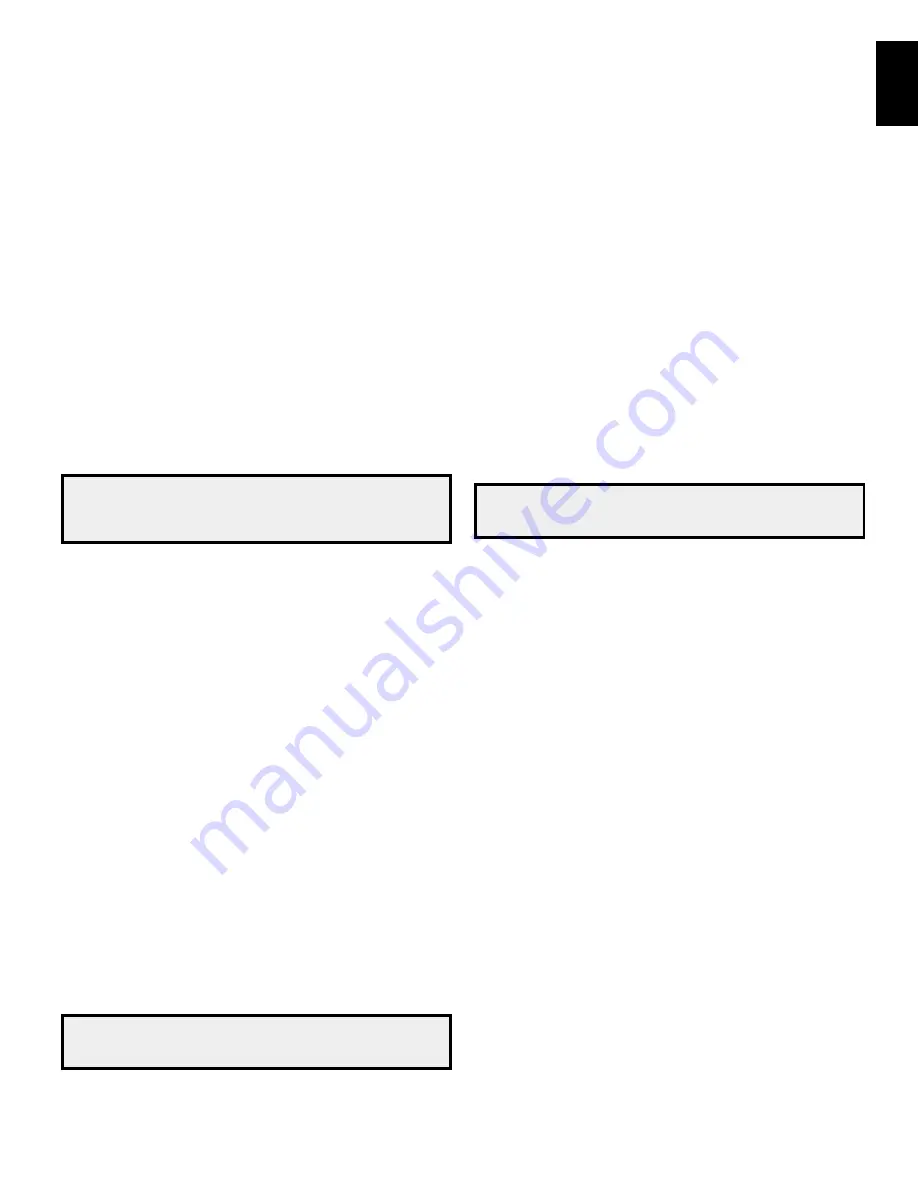
AVR
27
English
Advanced Functions, continued
to program punch-through control while operating any device:
1. for three seconds, press and hold the Source Selector button (or the AVr button) for
the main device the remote will be operating. the program Indicator led will flash,
indicating that the remote is in program mode and that you may release the button.
2. Select the type of punch-through programming.
a) to program volume-control punch-through, press the Volume up button.
b) to program channel-control punch-through, press the Volume down button.
c) to program transport-control punch-through, press the play transport-control
button.
3. press the Source Selector button for the device whose volume, channel or transport-
controls you will use while operating the device selected in the first step. the program
Indicator led will flash to confirm.
to undo punch-through programming, follow the same steps as above, but press the
same Source Selector button in Steps 1 and 3.
Programming Macro Commands
each of the AVr remote’s four macro buttons and the power on button (see
System
Remote Control Functions,
on pages 8 and 9) can be programmed to send out up to
19 commands at one time from a single button push. Any AVr remote control button’s
function from any mode (except the mute button, the dim button and the channel up/
down buttons) can be programmed into a macro.
NOTE: Use caution when programming complicated macros. It isn’t possible to
program a pause or delay before sending additional commands after a “Power
On” command, and the component may not be ready to respond to commands
immediately after powering on.
to program a macro:
1. Simultaneously press one of the four macro buttons, or the power on button, and the
mute button to enter the programming mode.
2. press in up to 19 commands that you want stored in that macro button. press the
Source Selector button for each device (or AVr button for the AVr itself) before you
enter individual commands. this step counts as one of the 19 commands allowed for
each macro.
3. for the power on command, do not press the power on button. press the mute
button instead.
4. press the power off button to program the power off command.
5. press the Sleep button to end the programming process.
It isn’t possible to “edit” a command within a macro. however, you may erase the macro
as follows:
1. Simultaneously press and hold the mute button and the macro button containing the
macro until the program Indicator led flashes.
2. press the channel down button to erase the macro.
to execute a macro, press the macro button (or the power on button) into which you
programmed the macro. Aim the remote at the AVr and the other components until all of
the macro commands have been executed.
Recording
depending on the record out settings you made for each source in the Source Setup
menu (see
System Setup,
on page 26, for more information), analog or digital audio
signals, as well as composite video signals, are normally available at the appropriate
recording output connectors. to make a recording, connect your audio or video recorder
to the appropriate AVr output connectors as described in the
Making Connections
section, on page 13, insert blank media in the recorder and make sure the recorder
is turned on and recording while the source is playing. refer to the recording device’s
instructions for complete information about making recordings.
NOTE: Please make certain that you are aware of any copyright restrictions on
any material you record. Unauthorized duplication of copyrighted materials is
prohibited by law.
Sleep Timer
the sleep timer sets the AVr to play for up to 90 minutes and then turn off automatically.
press the Sleep button on the remote, and the time until turn-off will be displayed on the
front-panel message display and on a connected tV. each additional press of the Sleep
button decreases the play time by 10 minutes, with a maximum of 90 minutes. the
Sleep off setting disables the sleep timer.
when the sleep timer has been set, the front-panel display will automatically dim to half
brightness.
If you press the Sleep button after the timer has been set, the remaining play time will be
displayed. press the Sleep button again to change the play time.
Resetting the Remote
to reset the remote to its factory-default condition, simultaneously press and hold any
Source Selector button and the “0” number button. when the program Indicator led
flashes amber, enter the code “333.” when the green led goes out, the remote control
will be reset.
Processor Reset
If the AVr behaves erratically after a power surge, first turn off the rear-panel main power
switch and unplug the Ac power cord for at least 3 minutes. plug the cord back in and
turn the AVr on. If this procedure doesn’t help, reset the AVr’s processor as described
below.
NOTE: A processor reset erases all user configurations, including video
resolution, speaker and level settings, and tuner presets. After a reset, reenter
all of these settings from your notes in the Appendix worksheets.
To reset the AVR’s processor:
1. press the front-panel Standby/on switch to place the unit in the Standby mode (the
power Indicator led will turn amber).
2. press and hold the front-panel Surround mode button for at least 5 seconds until the
reSet message appears on the front-panel message display.
If the AVR does not function correctly after a processor reset, contact an authorized
Harman Kardon service center for assistance. Authorized service centers may be located
by visiting our web site at www.harmankardon.com.
Memory
If the AVr is unplugged or experiences a power outage, it will retain your user settings
for up to four weeks.
















































