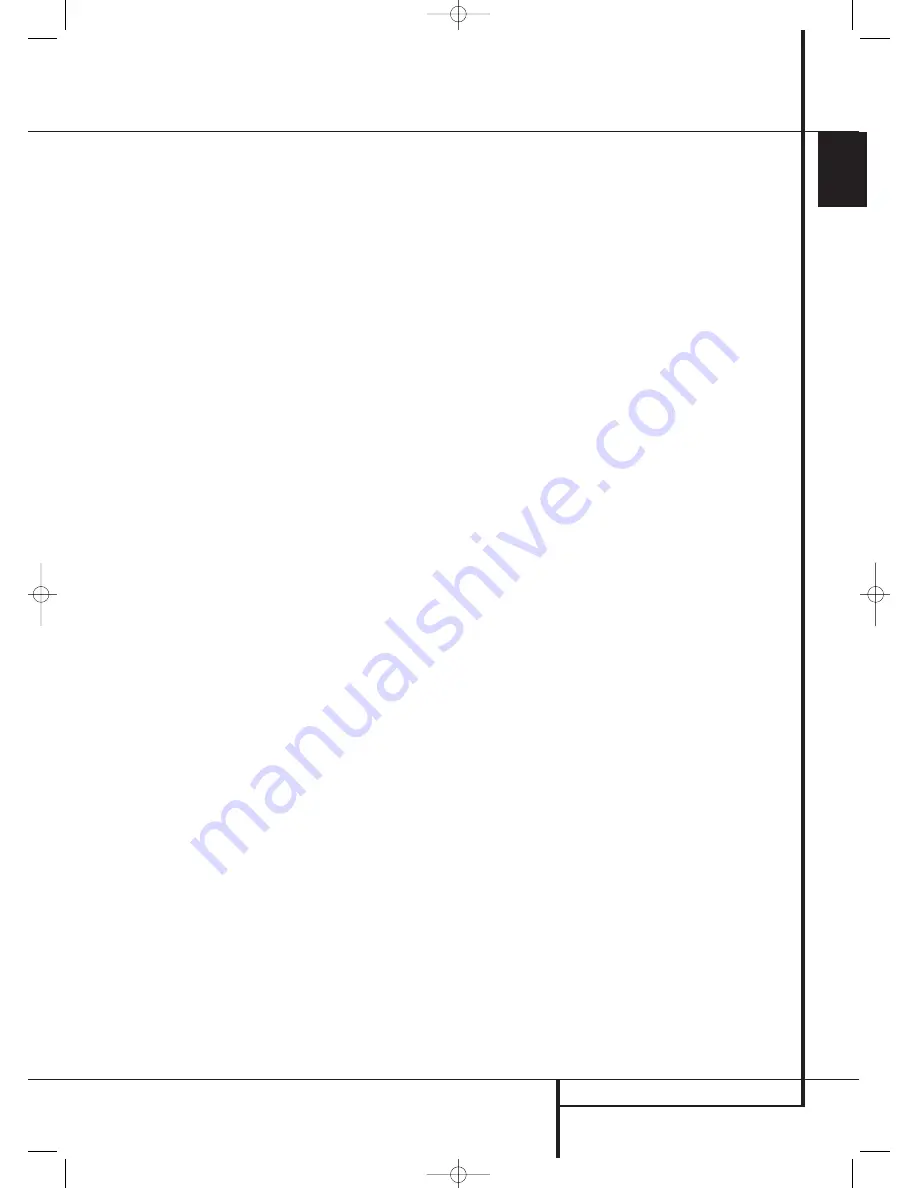
OPERATION
31
ENGLISH
Operation
Controls and Use of Headphones
• Adjust the volume to a comfortable level using
the front panel
Volume Control
ı
or remote
Volume Up/Down
buttons.
• To temporarily silence all speaker outputs press
the
Mute
button
. This will interrupt the out-
put to all speakers and the headphone jack, but it
will not affect any recording or dubbing that may
be in progress. When the system is muted, the
word
MUTE
will blink in the
Main Infor-
mation Display
Ò
. Press the
Mute
button
again to return to normal operation.
• To set the output of the AVR so that the output
is “flat,” with the tone and balance controls de-
activated, press the
Tone Mode
button
8
once
or twice so that the words
Tone Off
appear
momentarily in the
Main Information Display
Ò
. To return the tone controls to an active con-
dition, press the
Tone Mode
8
button once or
twice so that the words
Tone I n
momentarily
appear in the
Main Information Display
Ò
.
• For private listening, plug the 6.3 mm stereo
phone plug from a pair of stereo headphones
into the front panel
Headphone Jack
4
. Note
that when the headphone’s plug is connected,
the word
DOLBY H:BP
will scroll once across
the
Main Information Display
Ò
and all
speakers will be silenced. When the headphone
plug is removed, the audio feed to the speakers
will be restored.
• When the headphones are in use, you may take
advantage of the Dolby Headphone modes to
bring added spaciousness to headphone listen-
ing. Press the
Dolby Mode Select Button
M
or the
Surround Mode Group Selector
5
to
cycle through the three Dolby Headphone modes
to select the one that you prefer.
Surround Mode Selection
One of the most important features of the
AVR 145 is its ability to reproduce a full multi-
channel surround sound field from digital
sources, analog matrix surround encoded
programs and standard stereo or even mono
programs.
Selection of a surround mode is based on person-
al taste, as well as the type of program source
material being used. For example, CDs, motion
pictures or TV programs bearing the logo of one
of the major surround-encoding processes, such
as Dolby Surround should be played in either the
Dolby Pro Logic II Movie (with movies) or Music
(with music) surround mode, with any DTS NEO:6
mode or with Harman Kardon´s exclusive Logic 7
Movie Mode, to create a full range 5.1 channel
surround signal from surround encoded pro-
grams, with a stereophonic left and right rear sig-
nal, just as it was recorded (e.g. sound being
recorded from left rear side will be heard from
that side only, for more details see chart on page
28-29).
Note that when Dolby Digital 2.0 signals (e.g.
"D.D. 2.0" tracks from DVD), that are encoded
with Dolby Pro Logic information, are received via
any digital input, the Dolby Pro Logic II Movie
mode will be selected automatically (in addition
to the Dolby Digital mode) and will decode a full
range 5.1 channel surround sound even from
those recordings (see also "Dolby Digital" on
page 32).
To create wide, enveloping sound field environ-
ments and defined pans and flyovers with all
analog stereo recordings select the
Dolby Pro Logic II Music or Emulation mode or
Harman Kardon’s exclusive Logic 7 Music mode
for a dramatic improvement in comparison to the
Dolby Pro Logic (I) mode of former times.
NOTE:
Once a program has been encoded with
matrix surround information, it retains the
surround information as long as the program is
broadcast in stereo. Thus, movies with surround
sound may be decoded via any of the analog sur-
round modes such as Pro Logic II Cinema, Logic 7
Cinema or DTS Neo:6 Cinema, when they are
broadcast via conventional TV stations, cable,
pay-TV and satellite transmission. In addition, a
growing number of made-for-television programs,
sports broadcasts, radio dramas and music CDs
are also recorded in surround sound.
You may view a list of these programs at the
Dolby Laboratories Web site at
www.dolby.com
Even when a program is not listed as carrying
intentional surround information, you may find
that the Dolby Pro Logic II Music, DTS NEO:6
Music or Logic 7 Music or Enhanced modes often
deliver enveloping surround presentations through
the use of the natural surround information
present in all stereo recordings.
However, for stereo programs without any
surround information the Theater, Hall and 5CH
Stereo modes should be tried (effective particularly
with old ”extreme” stereo recordings) and for
mono programs, we suggest that you try the
Theater or Hall modes.
Surround modes are selected using either the
front panel controls or the remote. To select a
new surround mode from the front panel, first
press the
Surround Mode Group Selector
Button
5
until the desired major surround
mode group such as Dolby, DTS or Logic 7 is
selected. Next, press the S
urround Mode
Selector Button
9
to choose the specific
individual surround mode.
To select a surround mode using the remote
control, press the button for the major surround
mode group that includes the mode you wish to
choose from:
Dolby
M
,
DTS Surround
N
,
DTS Neo:6
,
Logic 7
O
,
Stereo
or
DSP Surround
A
. The first press of the button
will show the current mode from that group if it
is already in use, or the first available mode if you
are currently using another mode. To cycle
through the available modes in that group press
the button again until the desired mode appears
in the
Main Information Display
Ò
and the
on-screen display.
To select from the DSP modes (Hall 1, Hall 2,
Theater) press the
Surround Mode Selector
A
repeatedly to scroll through the list of
available modes.
As the surround modes change, a blue LED will
light next to the current mode in the
Surround
Mode Indicators
(
list on the front panel.
Note that the Dolby Digital or DTS modes may
only be selected when a digital input is in use. In
addition, when a digital source is present, the
AVR will automatically select and switch to the
correct mode (Dolby Digital or DTS), regardless of
the mode that has been previously selected. For
more information on selecting digital sources, see
the following section of this manual.
When the 6-Channel direct inputs are in use
there is no surround processing, as these inputs
take the analog output signals from an optional,
external DVD-Audio or SACD player, or another
source device and carry them straight through to
the volume control.
To listen to a program in traditional two-channel
stereo, using the front left and front right speakers
only (plus the subwoofer, if installed and
configured), press the
Stereo Button
5
until
SURR OFF
appears in the
Main
Information Display
Ò
.
Digital Audio Playback
Digital audio is a major advancement over older
analog surround processing systems such as
Dolby Pro Logic. It delivers five discrete channels:
left front, center, right front, left surround and
right surround. Each channel reproduces full fre-
quency range (20Hz to 20kHz) and offers dramat-
ically improved dynamic range and significant
improvements to signal-to-noise ratios. In addi-
tion, digital systems have the capability to deliver
an additional channel that is specifically devoted
to low-frequency information. This is the “.1”
channel referred to when you see these systems
described as “5.1”. The bass channel is separate
from the other channels, but since it is intention-
ally bandwidth-limited, sound designers have
given it that unique designation.
30935_AVR145_ENG 01/12/06 9:53 Side 31
















































