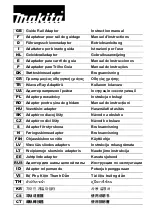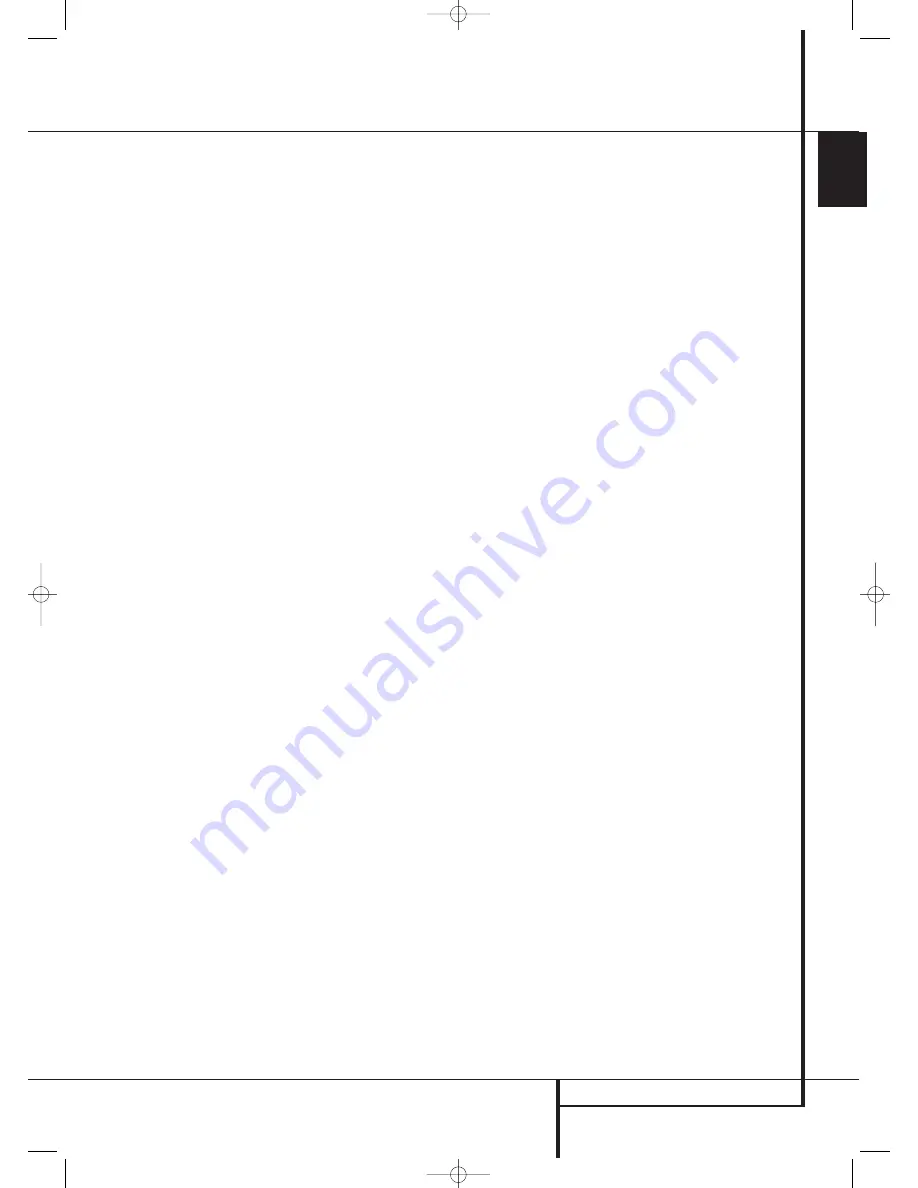
SYSTEM CONFIGURATION
27
ENGLISH
System Configuration
press the
‹
/
›
Buttons
E
on the remote
to bring all speakers to the same volume level.
When one of the
‹
/
›
buttons is pushed, the
test noise circulation will pause on the channel
being adjusted to give you time to make the
adjustment. When you release the button, the
circulation will resume after five seconds. The
on-screen cursor
➞
and the test noise can also
be moved directly to the speaker to be
adjusted by pressing the
⁄
/
¤
buttons
D
on the remote.
7. Continue to adjust the individual channels
until the volume level sounds the same from
each speaker. Note that adjustments should be
made with the
‹
/
›
Buttons
E
on the
remote only, NOT the main volume controls.
If you are using a sound-pressure level (SPL)
meter for precise level adjustment with the test
tone, open the main
Volume Control
to
-15dB and set the individual output level for each
channel so that the meter reads 75dB,
C-Weighted Slow. After all settings are made turn
the main volume down.
You may also make these same adjustments with
complete manual control over the channel being
adjusted by pressing the
⁄
/
¤
Navigation
Button
D
until the
➞
cursor is pointing to the
TEST TONE SEQ
line on the menu and then
using the
‹
/
›
Navigation Button
E
to
select
MANUAL
in the highlighted video. In the
MANUAL
mode, the test tone will also start
immediately, but the tone will only be moved to
another channel by pressing the
⁄
/
¤
Navigation Button
D
. When the manual
sequencing mode is active, the tone is turned off
by pressing the
⁄
/
¤
Navigation Button
D
until the
➞
cursor is pointing to the
TEST
TONE
line and the
‹
/
›
Navigation Button
E
is then pressed to select
OFF
in the
highlighted video.
If you find that the output levels are either
uncomfortably low or high, you may repeat the
procedure. Return to Step 2 and adjust the
master volume either slightly higher or lower to
accommodate your particular room layout and
your tastes. You may repeat this procedure as
many times as necessary to achieve a desired
result. In order to prevent possible damage to
your hearing or your equipment, we emphasize
that you should avoid setting the master volume
above 0dB.
When all channels have an equal volume level,
the adjustment is complete. Use the
⁄
/
¤
Buttons
D
to move the
➝
cursor next to the
TEST TONE
line, and press the
‹
/
›
Buttons
E
until the word OFF appears to stop the
test tone.
Note that any time a given surround mode is
selected, even for a different source input, these
output level settings will be used. However, the
output levels must be set independently for each
surround mode, including variations such as Dolby
Pro Logic II-Movie versus Dolby Pro Logic II-Music.
Although this may seem to be tedious, it is neces-
sary in order to optimize the AVR’s performance
when differing methods are employed to steer the
audio materials to the various channels. However,
the AVR will carry over the settings for one mode
to the same mode in a different channel configu-
ration, such as Dolby Pro Logic II-Movie and Dolby
Pro Logic II-Movie. If you wish, as a shortcut to
get started quickly, you may set the levels for
Dolby Pro Logic II-Movie and copy down those
settings, reentering them for each of the Dolby
modes and entering the settings only for those
speakers which are available for each mode. Later,
it is recommended that you adjust the output lev-
els while listening to various sources, as opposed
to the test tone. See page 36 for more information
on trimming the output levels to external source
material.
NOTE:
The subwoofer output level is not
adjustable using the test tone. To change the
subwoofer level, follow the steps for Output Level
Trim Adjustment on page 36.
When all channels have an equal volume level,
the adjustment is complete. Now turn the
Volume
down to about –40dB, otherwise
the listening level may be too high as soon as the
source’s music starts to play. To exit this menu,
press the
⁄
/
¤
buttons
D
until the
on-screen
›
cursor is next to the
BACK T O
MASTER MENU
line, and then press the
Set Button
F
to return to the
MASTER
MENU
.
The output levels may also be adjusted at any
time using the remote control and semi-OSD sys-
tem. To adjust the output levels in this fashion,
press the
Test Button
8
. As soon as the
button is pressed, the test tone will begin to
circulate as indicated earlier. The correct channel
from which the test noise should be heard will be
shown in the lower third of the video screen and
in the
Main Information Display
Ò
. While
the test noise is circulating, the proper channel
position will also be indicated in the
Speaker/Channel Input Indicators
$
by a
blinking letter within the correct channel. Turn up
the
Volume
until you can hear the test
noise clearly.
To adjust the output level, press the
⁄
/
¤
but-
tons
D
until the desired level is shown in the
display or on screen. Once the buttons are
released, the test noise will begin to circulate
again in five seconds.
When all channels have the same output level,
turn the
Volume
down to about –40dB,
otherwise the listening level may be too high as
soon as the source’s music starts to play.
Afterwards press the
Test Tone Selector
8
button again to turn the test tone off and
complete the process.
IMPORTANT NOTE:
The Output level adjust-
ment made will be effective for all inputs, but
only for the actual surround mode selected. To be
effective for any other mode select that mode
(with any input) and repeat the level adjustment
described above. This will also allow you to
compensate level differences between speakers,
that may be different with each surround mode,
or to increase or decrease the level of certain
speakers intentionally, depending on the
surround mode selected.
After one input has been adjusted for analog or
digital input, speaker type and surround mode,
return to the
INPUT SETUP
line on the
MASTER
menu and enter the settings for each
input that you will use. In most cases, only the
digital input and surround mode may be different
from one input to the next, while the speaker
type will usually be the same (inputs set to
GLOBAL
). But if prefered you can also select
different speaker types or turn speakers on or off
individually for each input in use.
Once the settings outlined on the previous pages
have been made, the AVR is ready for operation.
While there are some additional settings to be
made, these are best done after you have had an
opportunity to listen to a variety of sources and
different kinds of program material. These system
settings are described on pages 37 to 38 of this
manual. In addition, any of the settings made in
the initial configuration of the unit may be
changed at any time. As you add new or different
sources or speakers, or if you wish to change a
setting to better reflect your listening taste,
simply follow the instructions for changing the
settings for that parameter as shown in this
section.
Note that any settings changed at any time, also
when the discrete buttons are used only, will be
stored in memory in the AVR, also if it´s turned off
completely, unless it will be reset (see page 47).
Having completed the setup and configuration
process for your AVR, you are about to
experience the finest in music and home-
theater listening. Enjoy!
30935_AVR145_ENG 01/12/06 9:53 Side 27