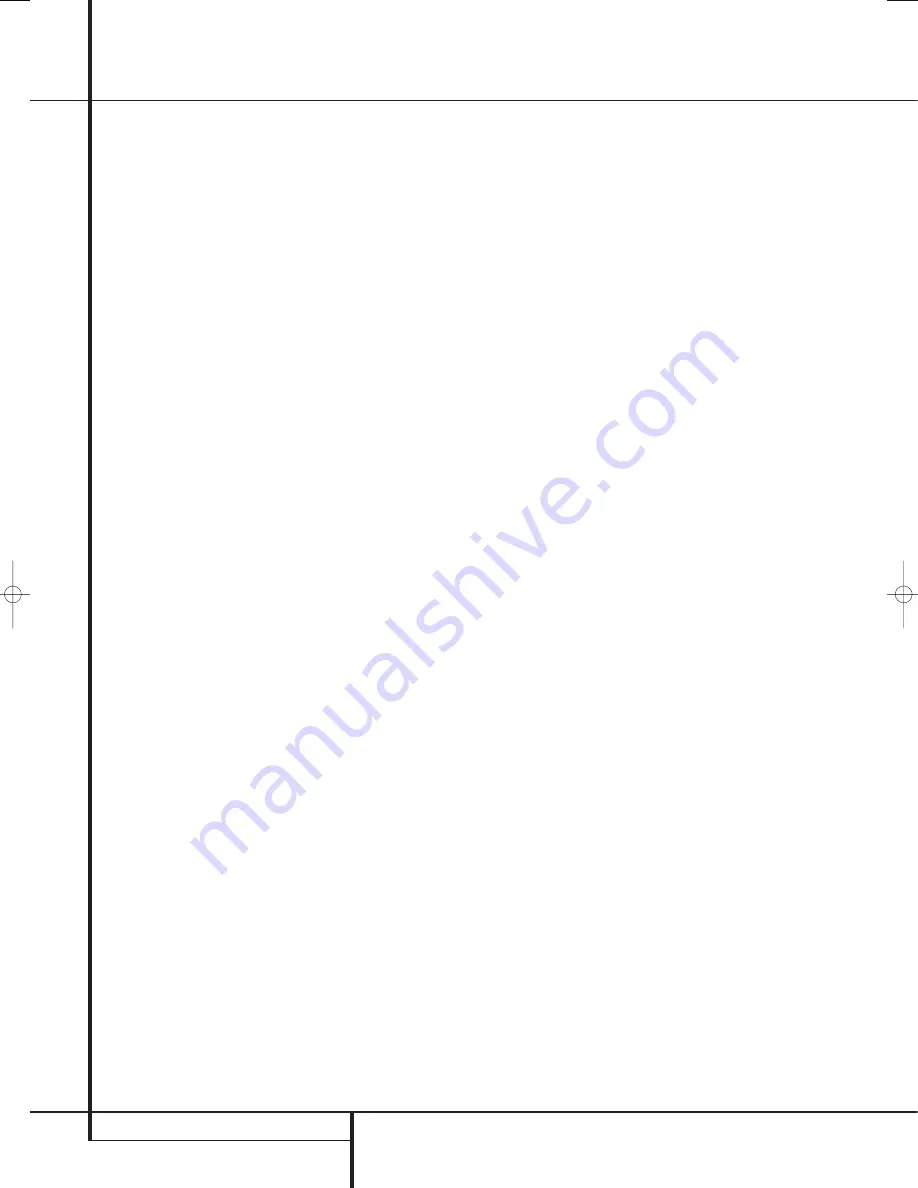
26
OPERATION
These indicators are the L/C/R/SL/SR/LFE letters
that are inside the center boxes of the
Speaker/Channel Input Indicators
in the
front panel
5
. When a standard analog stereo
or matrix surround signal is in use, only the “L”
and “R” indicators will light, as analog signals
have only left and right channels, respectively,
even surround recordings, carry surround infor-
mation on the left and right channels only.
Digital signals, however, may have one to six sep-
arate channels, depending on the program mate-
rial, the method of transmission and the way in
which it was encoded. When a digital signal is
playing, the letters in these indicators will light in
response to the specific signal being received. It
is important to note that although Dolby Digital,
for example, is referred to as a “5.1” system, not
all Dolby Digital DVD or audio tracks selected on
DVD or other Dolby Digital programs are encod-
ed for 5.1. Thus, it is sometimes normal for a
DVD with a Dolby Digital soundtrack to trigger
e.g. only the “L” and “R” indicators.
NOTE
: Many DVD discs are recorded with both
“5.1” and “2.0” versions of the same sound-
track, the ”2.0” version often is used with other
languages. When playing a DVD, always be cer-
tain to check the type of material on the disc.
Most discs show this information in the form of a
listing or icon on the back of the disc jacket.
When a disc does offer multiple soundtrack
choices you may have to make some adjustments
to your DVD player (usually with the “Audio
Select” button or in a menu screen on the disc)
to send a full 5.1 feed to the AVR or to select the
appropriate audio track and thus language
(”2.0” audio tracks can be played with all Pro
Logic II or Vmax modes, see "Dolby Digital" on
page 25). It is also possible for the type of signal
feed to change during the course of a DVD play-
back. In some cases the previews of special
material will only be recorded in 2.0 audio, while
the main feature is available in 5.1 audio. As
long as your DVD player is set for 6-channel out-
put, the AVR will automatically sense changes to
the bitstream and channel count and reflect
them in these indicators.
The letters used by the
Speaker/Channel Input
Indicators
5
also flash to indicate when a bit-
stream has been interrupted. This will happen
when a digital input source is selected before the
playback starts, or when a digital source such as
a DVD is put into a Pause mode. The flashing
indicators remind you that the playback has
stopped due to the absence of a digital signal
and not through any fault of the AVR. This is nor-
mal, and the digital playback will resume once
the playback is started again.
Night Mode
A special feature of Dolby Digital is the Night
mode, which enables Dolby Digital input sources
to be played back with full digital intelligibilty
while reducing the maximum peak level and lift-
ing the low levels by
1
/
4
to
1
/
3
. This prevents
abruptly loud transitions from disturbing others
without reducing the impact of the digital source.
The Night mode is available only when Dolby
Digital mode is selected.
The Night mode may be engaged when a Dolby
Digital DVD is playing by pressing the
Night
Button
A
on the remote. Next, press the
K
/
L
buttons
C
to select either the middle range or
full compression versions of the Night mode. To
turn the Night mode off, press the
K
/
L
buttons
C
until the message in the lower third of the
video display and the
Main Information
Display
F
reads
D-RANGE OFF
.
The Night mode may also be selected to always be
on at either level of compression as soon as the
Dolby Digital mode is turned on using the options
in the Night Mode settings. See page 19 for infor-
mation on using this option.
IMPORTANT NOTES ON DIGITAL PLAYBACK:
1. When the digital playback source is stopped,
or in a pause, fast forward or chapter search
mode, the digital audio data will momentarily
stop, and the channel position letters inside the
Speaker/Channel Indicators
5
will flash.
This is normal and does not indicate a problem
with either the AVR or the source machine. The
AVR will return to digital playback as soon as the
data is available and when the machine is in a
standard play mode.
2. Although the AVR will decode virtually all DVD
movies, CDs and HDTV sources, it is possible that
some future digital sources may not be compatible
with the AVR.
3. Note that not all digitally encoded programs
and not all audio tracks on a DVD contain full
5.1-channel audio. Consult the program guide
that accompanies the DVD or laser disc to deter-
mine which type of audio has been recorded on
the disc. The AVR will automatically sense the
type of digital surround encoding used and
adjust to accommodate it.
4. When a Dolby Digital or DTS source is playing,
you normally may not be able to select some of
the analog surround modes such as Dolby Pro
Logic II, Dolby 3 Stereo, Hall, Theater, 5CH Stereo
or Logic 7, except with special audio tracks
(see indication ”Dolby Digital” on previous page)
or data format selected (see ”PCM” on previous
page).
5. When a Dolby Digital or DTS source is playing,
it is not possible to make an analog recording
using the
Tape
1
or
Video 1
4
record out-
puts, if the source is connected to any digital
input of the AVR only. But the analog two chan-
nel signal of that source, the ”Downmix” to
Stereo or Dolby Surround, can be recorded by
connecting its analog audio outputs to the
appropriate analog inputs (e.g. DVD) of the AVR,
even if the digital input of the AVR remains
selected. Additionally, the digital signals will be
passed through to the
Digital Audio
Outputs
8
.
Tape Recording
In normal operation, the audio or video source
selected for listening through the AVR is sent to
the record outputs. This means that any program
you are watching or listening to may be recorded
simply by placing machines connected to the out-
puts for
Tape Outputs
1
or
Video 1 Outputs
4I
in the record mode.
Output Level Trim Adjustment
Normal output level adjustment for the AVR is
established using the test tone, as outlined on
page 20. In some cases, however, it may be
desirable to adjust the output levels using pro-
gram material such as a test disc, or a selection
you are familiar with. Additionally, the output
level for the subwoofer can only be adjusted
using this procedure.
To adjust the output levels using program
material, first select the surround mode for which
you want to trim the speakers (see NOTE below)
by selecting the appropriate input, associated
with the desired surround mode, start your
program material source and set the reference
volume for the front left and front right channels
using the
Volume Control
I
.
Once the reference level has been set, press the
Channel Select
button
C
and note that
FRONT L LEVEL
will appear in the
Main
Information Display
F
for five seconds. To
change the level, first press the
Set
button
E
,
and then use the
K
/
L
buttons
C
to raise or
lower the level. DO NOT use the volume control,
as this will alter the reference setting.
Once the change has been made, press the
Set
button
E
and then press the
K
/
L
buttons
C
to select the next output channel location
that you wish to adjust. To adjust the subwoofer
level, press the
K
/
L
buttons
C
until
WOOFER LEVEL
appears in the
Main
Information Display
F
(only available if the
subwoofer was selected during the speaker
configuration, see page 16).
Operation
29782_AVR132_ENG 29/11/06 12:07 Side 26











































