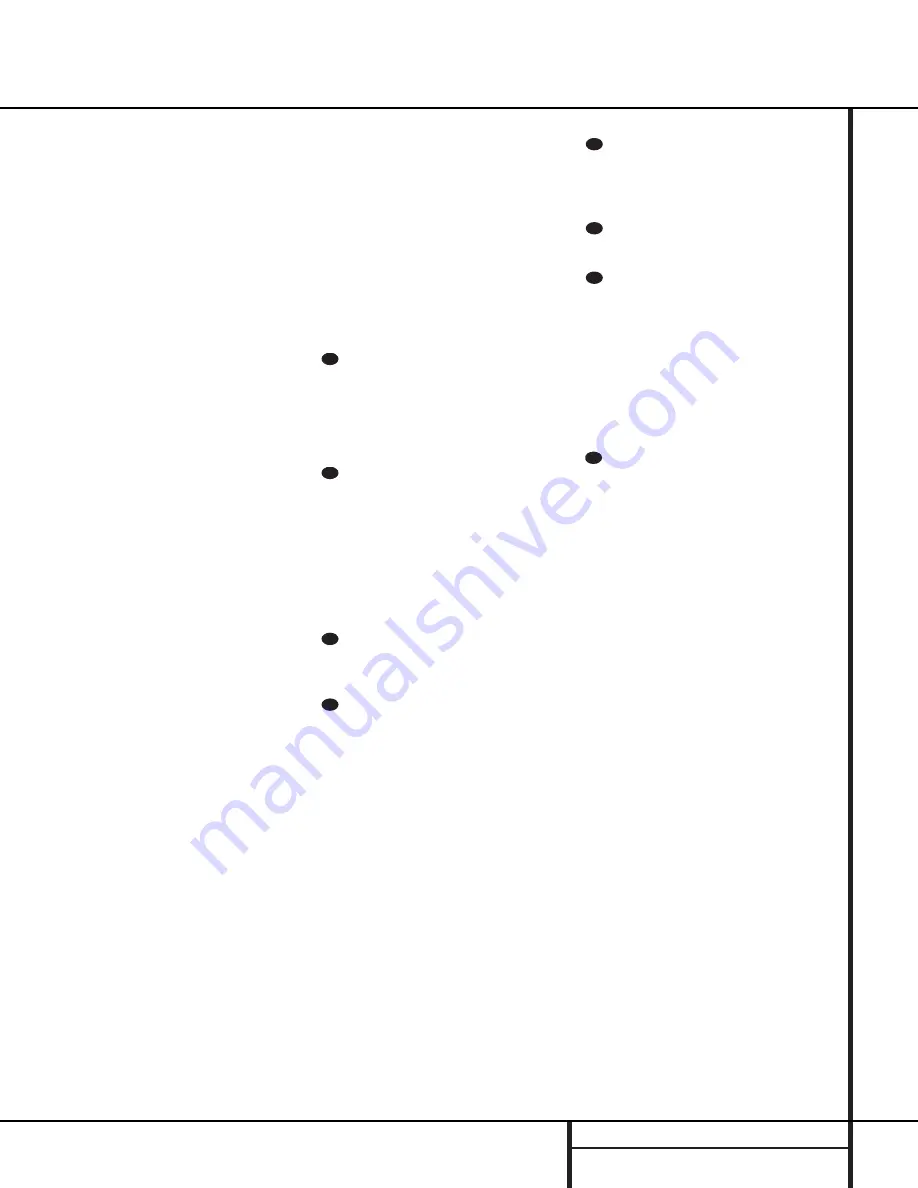
13
REMOTE CONTROL FUNCTIONS
t
Direct Button:
Press this button when
the tuner is in use to start the sequence for
direct entry of a station’s frequency. After press-
ing the button simply press the proper
Numeric Keys
r
to select a station. (See
page 25 for more information on the tuner.)
u
Tuning Up/Down:
When the tuner is in
use, these buttons will tune up or down through
the selected frequency band. If the
Tuner Mode
button
s@
has been pressed so that the
AUTO
indicator
V
is illuminated, pressing and
holding either of the buttons for three seconds
will cause the tuner to seek the next station with
acceptable signal strength for quality reception.
When the
AUTO
indicator
V
is NOT illumi-
nated, pressing these buttons will tune stations
in single-step increments. (See page 25 for more
information.)
v
Macro Buttons:
Press these buttons
to store or recall a “Macro”, which is a
preprogrammed sequence of commands
stored in the remote. (See page 28 for more
information on storing and recalling macros.)
w
Transport Controls:
These buttons do
not have any functions for the AVR 110, but
they may be programmed for the forward/
reverse play operation of a wide variety of CD
or DVD players, and audio or video cassette
recorders. (See page 27 for more information
on programming the remote.)
x
Skip Up/Down Buttons:
These buttons
do not have a direct function with the AVR 110,
but when used with a compatibly programmed
CD or DVD changer they will change the disc
currently being played in the changer.
y
Disc Skip Buttons:
These buttons have
no direct function for the AVR 110, but they are
often used when the remote is programmed to
operate a CD or DVD changer to change the
discs in the changer. (See page 30 for more
information on using the remote with other
devices.)
z
Preset Up/Down:
When the tuner is
in use, press these buttons to scroll through the
stations programmed into the AVR 110’s mem-
ory. When some source devices, such as CD
players, VCRs and cassette decks, are selected
using the device
Input Selectors
e
, these
buttons may function as Chapter Step or Track
Advance.
`
Clear Button:
Press this button to clear
incorrect entries when using the remote to
directly enter a radio station’s frequency.
Memory Button:
Press this button to
enter a radio station into the AVR 110’s preset
memory. Once the
MEMORY
indicator
S
flashes, you have five seconds to enter a preset
memory location using the
Numeric Keys
r
. (See page 26 for more information.)
Delay/Prev Ch.:
Press this button to
begin the process for setting the delay times
used by the AVR 110 when processing surround
sound. After pressing this button, the delay
times are entered by pressing the
Set
button
o
and then using the
⁄
/
¤
buttons
mq
to change the setting. Press the
Set
button
o
again to complete the process. (See page
19 for more information.)
›
Button:
Press this button to change a
setting or selection when configuring many of the
AVR 110’s settings.
Speaker Select:
Press this button
to begin the process of configuring the
AVR 110’s bass management system for the
type of speakers used in your system. Once the
button has been pressed, use the
⁄
/
¤
but-
tons
mq
to select the channel you wish to
set up. Press the
Set
button
o
and then
select another channel to configure. When all
adjustments have been completed, press the
Set
button
o
twice to exit the settings and
return to normal operation. (See page 17 for
more information.)
Spare Button:
This button does not have
any function for the operation of the AVR 110,
but it is available for use to be programmed for
a function from another remote.
Volume Up/Down:
Press these buttons to
raise or lower the system volume.
TV/Video Button:
This button does not
have a direct function on the AVR 110, but
when used with a compatibly programmed
VCR, DVD or satellite receiver that has a
“TV/Video” function, pressing this button will
switch between the output of the player or
receiver and the external video input to that
player. Consult the owner’s manual for your
specific player or receiver for the details of how
it implements this function.
Mute:
Press this button to momentarily
silence the AVR 110 or TV set being controlled,
depending on which device has been selected.
When the AVR 110 remote is being programmed
to operate another device, this button is pressed
with the
Input Selector
button
e
to begin
the programming process. (See page 27 for
more information on programming the remote.)
35
34
33
32
31
30
29
28
Remote Control Functions
Содержание AVR 110
Страница 1: ...AVR 110 Audio VideoReceiver OWNER S MANUAL Power for the digital revolution...
Страница 45: ...45 NOTES Notes...
Страница 46: ...46 NOTES Notes...
Страница 47: ...47 NOTES Notes...
Страница 49: ......
Страница 50: ......
Страница 51: ......
Страница 52: ......
Страница 53: ......
Страница 54: ......
Страница 55: ......
Страница 56: ......














































