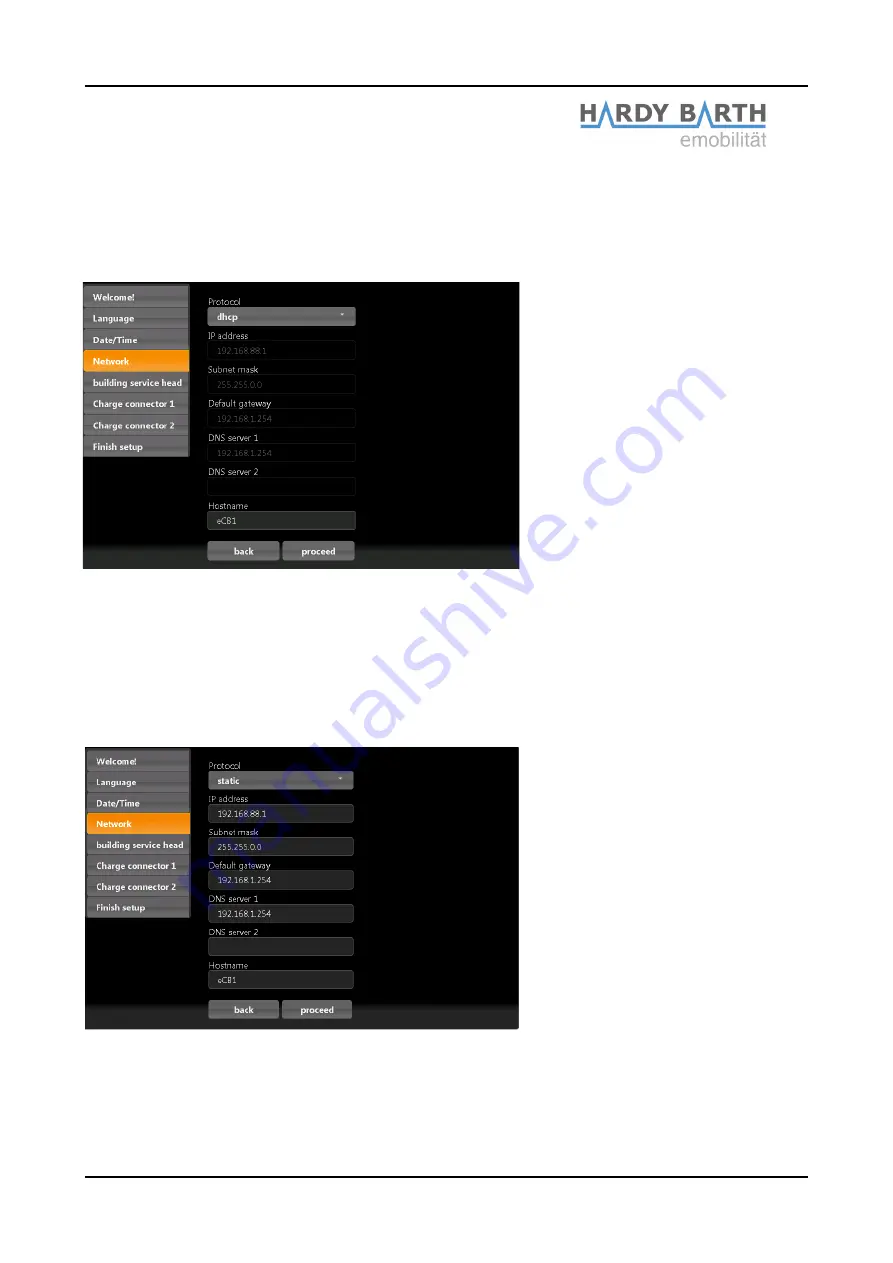
Network settings
After you have completed the time and date settings, click on “Continue” to get to the next
section.
Choose “
DHCP
” as protocol.
Your DHCP Server (e.g Router) will do further settings automatically and fill the remaining
blank spaces.
There are no other settings to be made in the section except giving a
hostname
.
If you choose “static” as protocol, please contact your network administrator in order to fill
the remaining forms according to your network.
Select a distinct
hostname
. Usually the device responds to the given hostname, meaning
the URL will change to >givenname<.local instead. Upon delivery the hostname given is
“ecb1.local”.
Configuration manual
eCB1
Smartmeter
Version: 1.2.1
16












































