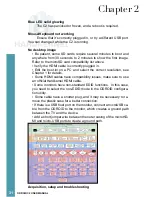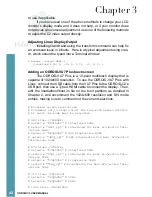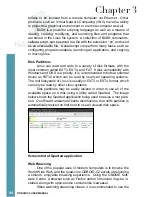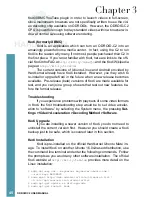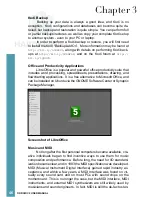32
ODROID C2 USER MANUAL
•
Before requesting an RMA, research the relevant forums and veri-
fy that a solution or workaround doesn’t already exist for your issue.
•
If your issue has not been previously encountered by anyone, cre-
ate a new issue and post it on the forums at
http://forum.odroid.
com
, then carefully read any feedback and follow the recommenda-
tions. Provide as many details as possible, indicating not only your
software and hardware environment, but also the exact steps to
recreate the issue.
Configuring Linux
After booting the ODROID to a Linux desktop, the screen reso-
lution should first be updated to match the refresh rate of the monitor.
To do so, edit the /media/boot/boot.ini file located on the Linux boot
partition using a text editor:
$ nano /media/boot/boot.ini
After the file has loaded, uncomment the following lines after comment-
ing out the current selections. In the following example, the 1080p
resolution at 60hz refresh rate has been selected, which is the default
configuration on first boot:
# Possible screen resolutions
# Uncomment only a single Line! The line with setenv written.
# At least one mode must be selected.
# 480 Lines (720x480)
# setenv m “480i60hz” # Interlaced 60Hz
# setenv m “480i_rpt” # Interlaced for Rear Projection Televisions
60Hz
# setenv m “480p60hz” # 480 Progressive 60Hz
# setenv m “480p_rpt” # 480 Progressive for Rear Projection Tele-
visions 60Hz
# 576 Lines (720x576)
# setenv m “576i50hz” # Interlaced 50Hz
# setenv m “576i_rpt” # Interlaced for Rear Projection Televisions
50Hz
# setenv m “576p50hz” # Progressive 50Hz
# setenv m “576p_rpt” # Progressive for Rear Projection Televi-
sions 50Hz
# 720 Lines (1280x720)
# setenv m “720p50hz” # 50Hz
# setenv m “720p60hz” # 60Hz
# 1080 Lines (1920x1080)
# setenv m “1080i60hz” # Interlaced 60Hz
setenv m “1080p60hz” # Progressive 60Hz
Chapter 2
Содержание ODROID-C2
Страница 1: ...ODROID C2 USER MANUAL rev 20161115 ...