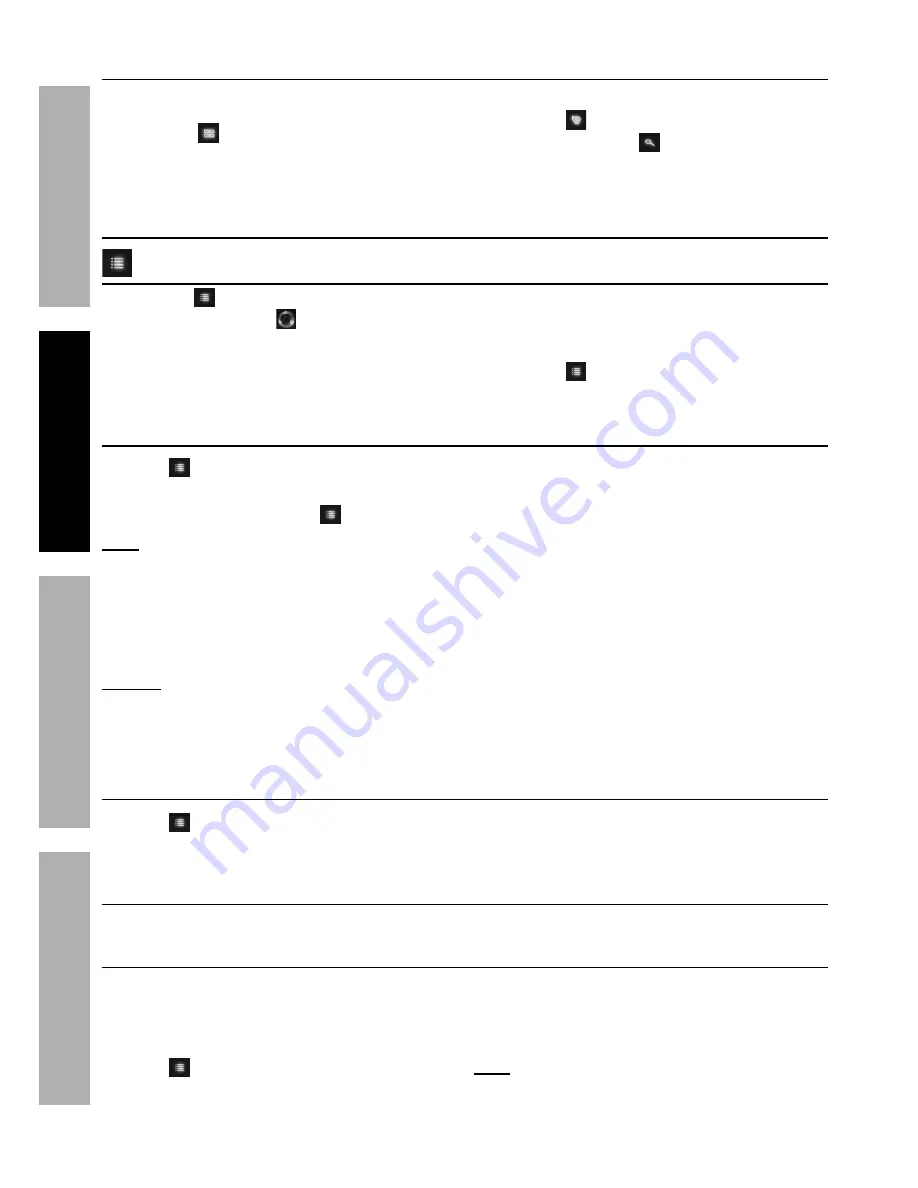
Page 10
For technical questions, please call 1-888-866-5797.
Item 63842
S
AFET
y
Op
ERA
TION
N
ET
w
OR
k
SETTIN
g
S
Viewing Modes
•
Quad/Sequence Viewing
- Automatic cycling
between Cameras.
Touch
to toggle between Quad mode (up
to 4 channels) and Auto Sequence mode.
•
Single Camera
- View one Camera at a time.
Touch
to switch between Cameras.
•
Zoom -
Push the
button on the
back of the Receiver to zoom in during
Single Camera Viewing Mode only.
Set Up
Menus
• Touch
to view Menus.
• Toggle the Joystick
Left/Right
to navigate through Menus.
•
Click Ok
(press Joystick) to
access highlighted Menu.
• Toggle Joystick again to navigate within Menus.
• Touch
at any time to cancel an action
and/or go to the previous screen.
Menu > Settings
1. Touch
then select
Settings.
2.
Date & Time:
Set date and time, then click
the Joystick to save and press
to exit
.
Note:
Time is in 24 hour format.
3.
Default Settings:
To return all Settings
to factory default settings. Select
yes
or
No
, then click
the Joystick.
4.
Format Memory:
Select
yes
or
No
, then click
the Joystick
.
NOTICE: pressing Ok while yes is selected
will erase all files from the Micro SD Card.
5.
Time Zone:
Toggle Joystick Up/
Down to select your time zone
6.
Firmware Upgrade:
Select
From SD
Card
or
From Server
in order to install
an upgrade from either source.
7.
Network:
Here you can set your Network
Setting, review Network Information,
and reset your Password.
•
Network Setting
a. If assigned a Static IP address, click
Static Ip.
b. To set your IP Address, Subnet Mask, and
Default Getaway, click on each setting while
it is highlighted in green
.
A box will appear
over each number that is ready to be set.
c. Toggle Up/Down to set the correct numbers
for each setting, then click the Joystick once
to move on. When finished, select
Ok
.
Menu > Detect
1. Touch
then toggle right to select
Detect.
2. Select Camera, then touch
Ok.
3. Select
Sensitivity Settings
, then click the Joystick
.
4. Repeat steps for other Cameras.
Menu > Alert
Toggle Left/Right to adjust receiver volume to your liking.
Menu > Record
1. Insert an SD card to enable recording.
A red chip will display to indicate the
card is functioning properly.
2. Touch
then select
Record.
3.
Motion Record:
a.
Duration:
Select the amount of time to record
after motion has been detected, then Click
Ok.
4.
Schedule Record:
Note:
Date and time must be set before setting up
Scheduled Recording.
See Date & Time on page 10.






































