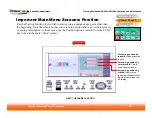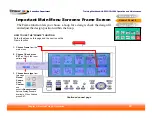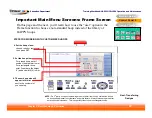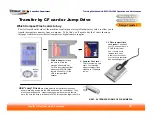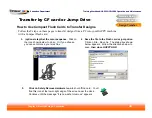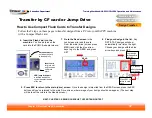Training Workbook: HAPPY HCD-1501 Operation and Maintenance
Education Department
Chapter 2: Machine Setup & Orientation
36
Machine Setup
Control Panel 2
Design Transfer
Transfer by CF card or Jump Drive
Design Transfer
How to Use Compact Flash Cards to Transfer Designs
Follow the 9 steps on these pages to transfer designs from a PC into your HAPPY machine
with a Compact Flash card.
3. (optional step) Set the color sequence.
Click on
the icon shown below to do so. Or if you choose,
you can set colors in your machine.
4. Save the file to the Flash card or jump drive.
Click on File…Save As. The dialog box shown
below appears. Follow the directions below to
save,
then close HAPPYLINK.
5.
Click on Safely Remove Hardware Icon
to shut off the card
.
You’ll
find this icon at the lower-right edge of the screen near the clock.
Continue until the message “It is now safe to remove” appears.