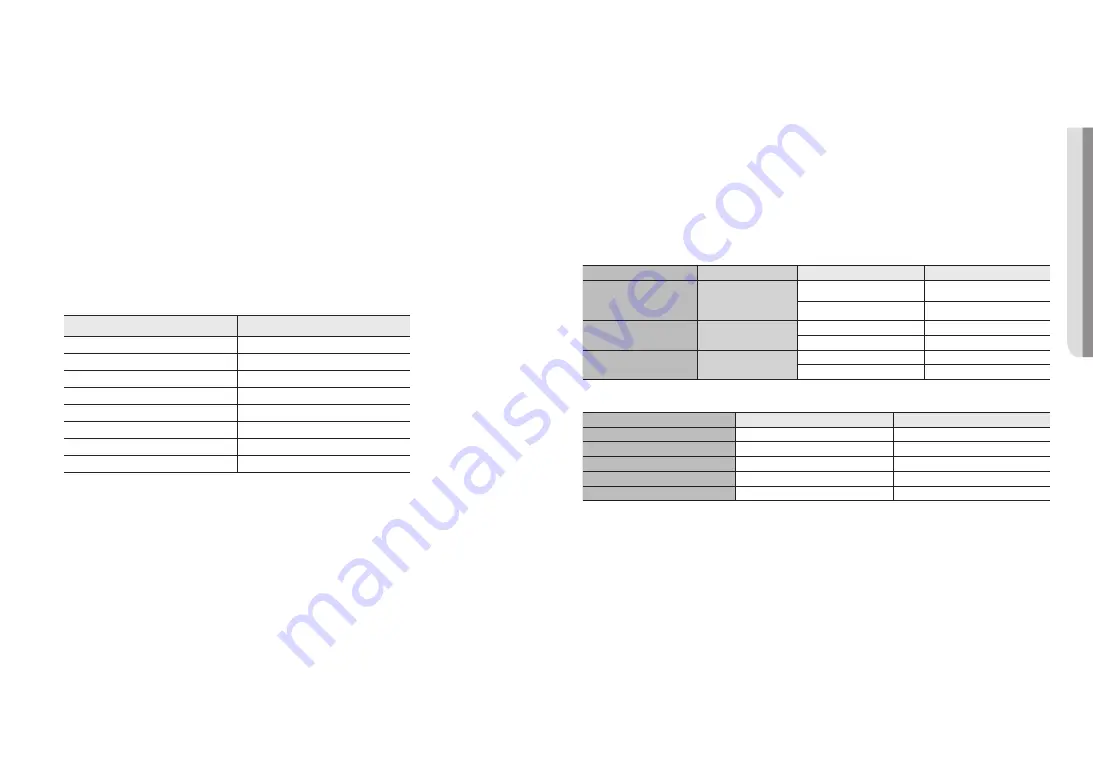
English _
43
●
INST
ALLA
TION & CONNECTION
Ethernet Connection
Connect the Ethernet cable to the local network or to the Internet.
Connecting WiFi
Camera Setup
1.
Connect OTG adapter (5-pin) and WiFi dongle to the micro USB port.
Smartphone Setup
1.
Install the Wisenet Installation application.
2.
Select the camera SSID after turning on the WiFi.
3.
Run the Wisenet Installation application.
4.
When you log in to the camera, the video will be connected.
`
The video will be played without being logged in during the initial connection.
5.
You can adjust angle of view while watching the video through smartphone.
Recommended dongle manufacturer
Manufacturer
Model
NETIS
WF2123 n300
EDIMAX
EW-7811Un
IP Time
N100mini
TP-LINK
TL-WN823N V1
ASUS
USB-N13
ASUS
USB-N10 NANO
NETGEAR
WNA3100M
IODATA
WN-G150UMW
Power Supply
Use the screwdriver to connect each line (+, –) of the power cable to the corresponding power port of the
camera.
J
`
If the power sources for PoE+ and DC 12 V are simultaneously turned on, the device power will be supplied by both of PoE+
and DC 12 V.
-
You can also use a router featuring PoE+ to supply power to the camera.
-
Use PoE+ that is compliant with the IEEE 802.3at protocols.
`
Be careful not to reverse the polarity when you connect the power cable.
`
If you want to connect an external device, you must turn off the external device before proceeding.
`
Connect the set and the adapter power line first, and then connect the power cable to the outlet on the wall.
Power Cable Specification for Each Model
Model
Input power
Wire Type (AWG)
Cable Length (Max.)
PNV-A6081R
PND-A6081RV
PND-A6081RF
DC 12V
#18
14 m
#16
23 m
PNO-A6081R
DC 12V
#18
14 m
#16
23 m
PNB-A6001
DC 12V
#18
18 m
#16
28 m
Network Cable Specification
Item
Contents
Remark
Connector
RJ-45(10/100/1000BASE-T)
Ethernet
10/100/1000BASE-T
Cable
Category 6
Max Distance
100 m
PoE Support
IEEE 802.3at
Содержание PNO-A6081R
Страница 1: ...NETWORK CAMERA User Manual PNV A6081R PND A6081RV PND A6081RF PNO A6081R PNB A6001...
Страница 56: ......




























