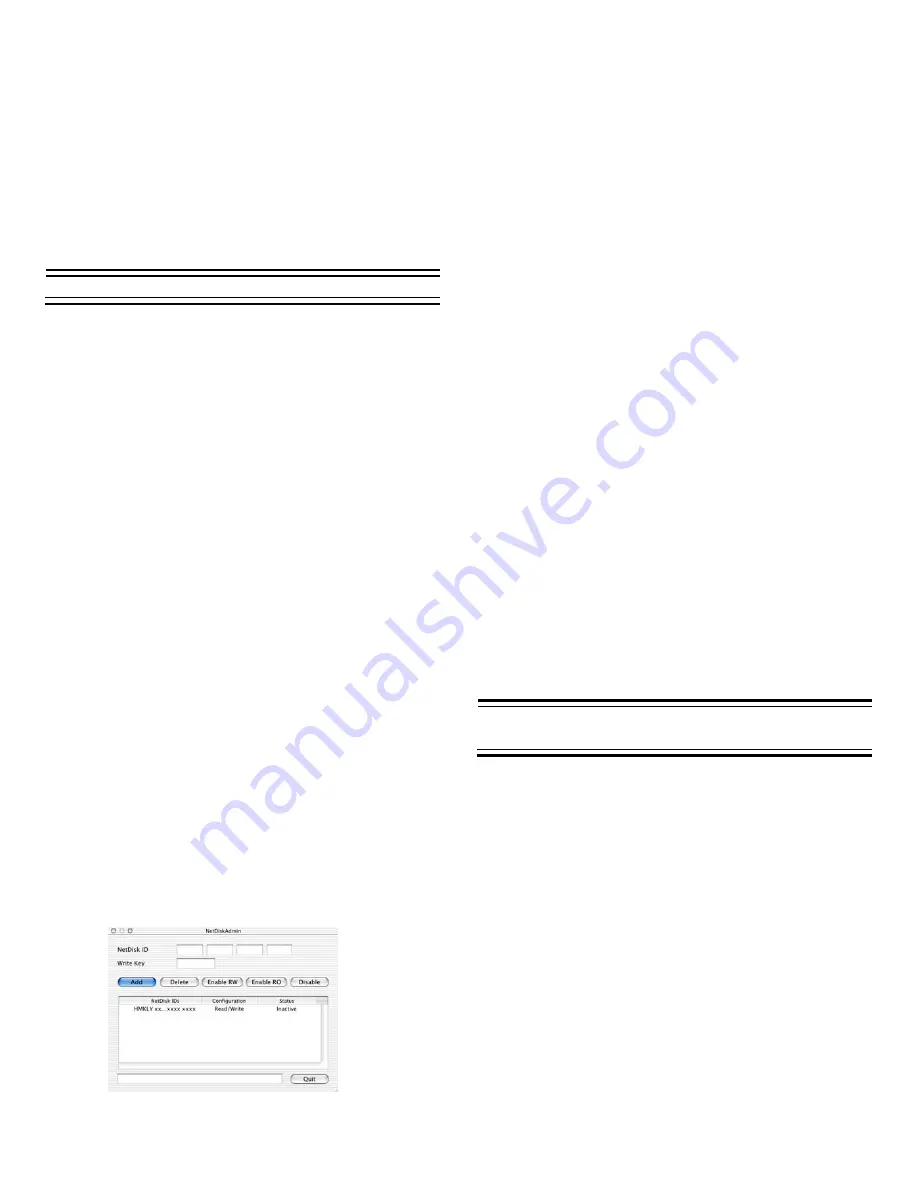
NetDisk™ User Manual Network Direct Attached Storage / NDAS™
—————————————————————————————————————————————
•
Configuration Window
Changing from Read/Write to Read Only
•
-
Displays NetDisk™ status user wants to achieve
for that NetDisk™.
-
Select a NetDisk™ from
NetDisk™ IDs
window.
-
Click
Enable
RO
button.
-
Both
Configuration
and
Status
will change to
Read
Only
.
Status Window
•
-
Now NetDisk™ is in
Read Only Mode
.
-
Displays current status of NetDisk™.
•
Changing from Read Only to Read / Write
Using NetDisk™
-
Select a NetDisk™ from
NetDisk™ IDs
window.
-
Click
Enable
RW
button
Now that you have successfully installed NetDisk™, it’s time
to familiarize yourself on using the NetDisk™. NetDisk™
can be found on the desktop.
-
If
Write Key
was not entered during registration, a
warning window will appear.
-
Close the warning window.
-
Fill in the Write Key.
Here are few examples of uses for NetDisk™.
-
Click
Enable
RW
button
.
•
You can use NetDisk™ like any other hard drive on
your system.
-
If no other users or applications are using Read /
Write Access, both
Configuration
and
Status
will
change to
Read / Write
. Otherwise, the
Configuration
will change to
Read / Write
and
Status
will stay as
Read Only
.
•
Drag and drop files into NetDisk™.
•
Copy and paste data to NetDisk™.
•
Make and delete folders.
•
Share files and folders.
•
Backup files to NetDisk™.
-
Until both the
Configuration
and
Status
display
Read / Write
, NetDisk™ is still in
Read Only
Mode
.
Status
of NetDisk™ will changed to
Read /
Write
only after Read / Write Access is transferred.
NetDisk™ provides users with two basic functions; Read Only
and Read / Write.
•
Read Only Mode
-
Once both
Configuration
and
Status
displays
Read /
Write
, NetDisk™ is in
Read / Write Mode
.
-
Any number of users or applications can read
from a NetDisk™.
•
Read/Write Mode
Using NetDisk™ in Mac OS and
Windows Environment
-
Only one user or application can write to a
specific NetDisk™ at a time.
Mac OS and Windows users can easily share the same
NetDisk™ on a local area network.
-
No other users or applications can write to
NetDisk™ until Read / Write Access is
transferred.
•
Connect NetDisk™ to a 100BASE-T / Full Duplex
Switch.
If
NetDisk™Admin
window is not already opened, double
click
Macintosh HD
icon on your desktop
,
double click
Applications
folder
and
double click
NetDisk™Admin
icon
.
•
NetDisk™ and computers that need to use NetDisk™
must be on the same subnet.
•
On Windows, install Windows Install CD and on Mac,
install Mac Install CD.
•
Register NetDisk™ onto Windows and Mac computers.
Older NetDisk™ default file system is NTFS File System
Format. To share NetDisk™ in a Mac OS and Windows
Environment, NetDisk™ must be formatted in FAT32 File
System Format. NetDisk™ can be formatted to FAT32 in
Windows.
www.XIMETA.
de
—————————————————————————————————————————————
8









