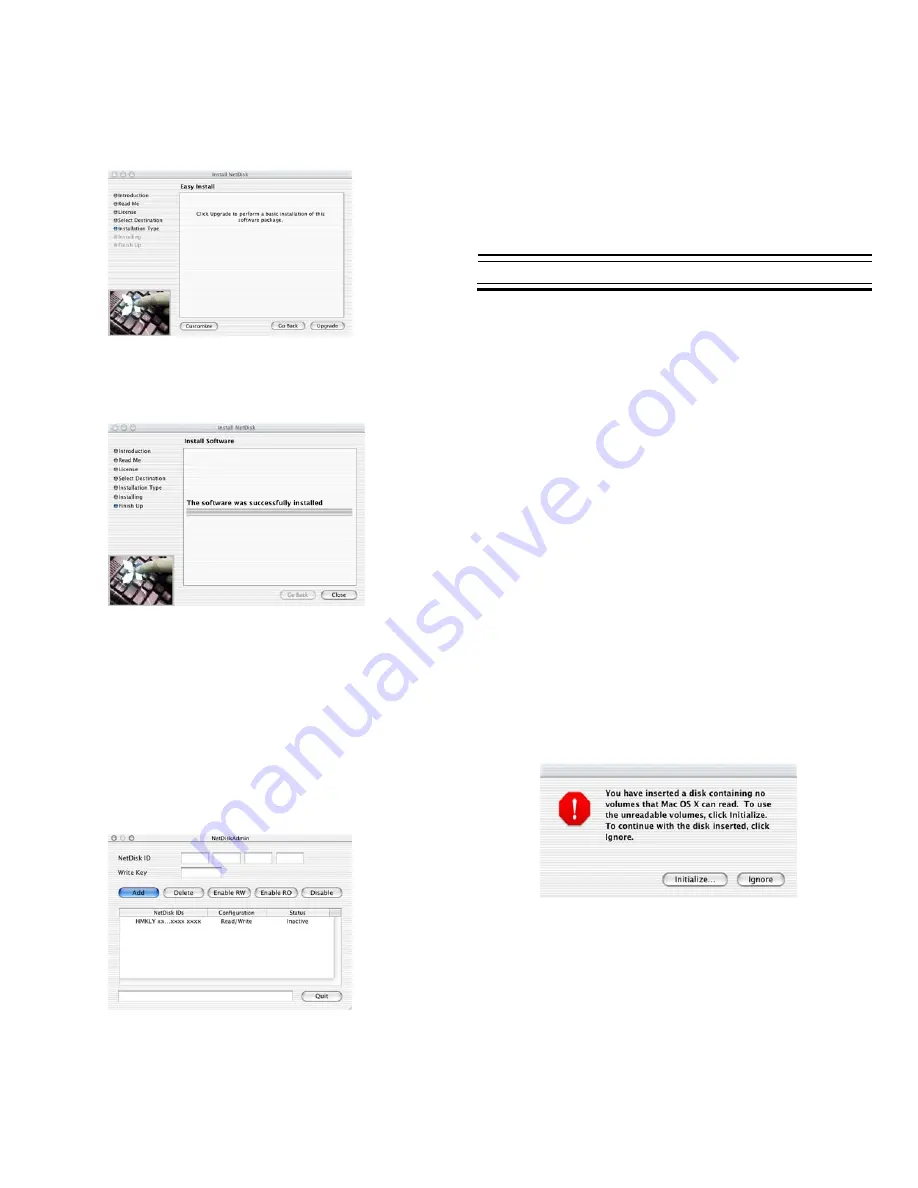
NetDisk™ User Manual Network Direct Attached Storage / NDAS™
—————————————————————————————————————————————
NetDisk™ needs to be formatted before you can start using it.
A warning window will appear reminding you to format
NetDisk™ before using it. Go to
Formatting NetDisk™
Section
for instructions.
•
Easy Install
-
Click
Upgrade
.
To add a new NetDisk™ repeat Add / Register a NetDisk™
steps.
Formatting NetDisk™
You will need to format NetDisk™ before you can start using
it. NetDisk™ comes pre-formatted in NTFS File System
Format.
•
Install Software
-
When software successfully finishes install, click
Close
.
•
Mac OS 10.3
-
To write to a NetDisk™, NetDisk™ needs to be
formatted in Mac OS, Mac OS Extended or
FAT32 File System Formats.
-
Mac OS 10.3 will only allow users to read from
a NetDisk™ that is formatted in NTFS File
System Format.
•
Mac OS 10.2.X
-
To write to a NetDisk™, NetDisk™ needs to be
formatted in Mac OS, Mac OS Extended or
FAT32 File System Formats.
Once NetDisk™ software is installed, NetDisk™ needs to be
Added / Registered to your computer before you can start
using NetDisk™.
-
Mac OS 10.2.X does not recognize NTFS File
System Format.
Mac OS File System Format
•
Add / Register a NetDisk™
Once
NetDisk™ registration
is completed, warning
window will appear.
•
-
Double click
Macintosh HD
icon on the
desktop
.
-
Double click
Applications
folder
.
-
Double click
NDAdmin
icon
.
-
NetDisk™Admin
window will appear
.
-
Click
Initialize
to format/partition the
NetDisk™
.
-
If warning window does not appear, you can
manually access
Disk Utility
.
-
Double click
Macintosh HD
icon on the
desktop
.
-
Double click
Applications
folder.
-
Enter
NetDisk™ ID
and
Write Key.
-
Double click
Utilities
folder.
-
Click
Add.
-
Double click
Disk Utility
icon.
www.XIMETA.
de
—————————————————————————————————————————————
6









