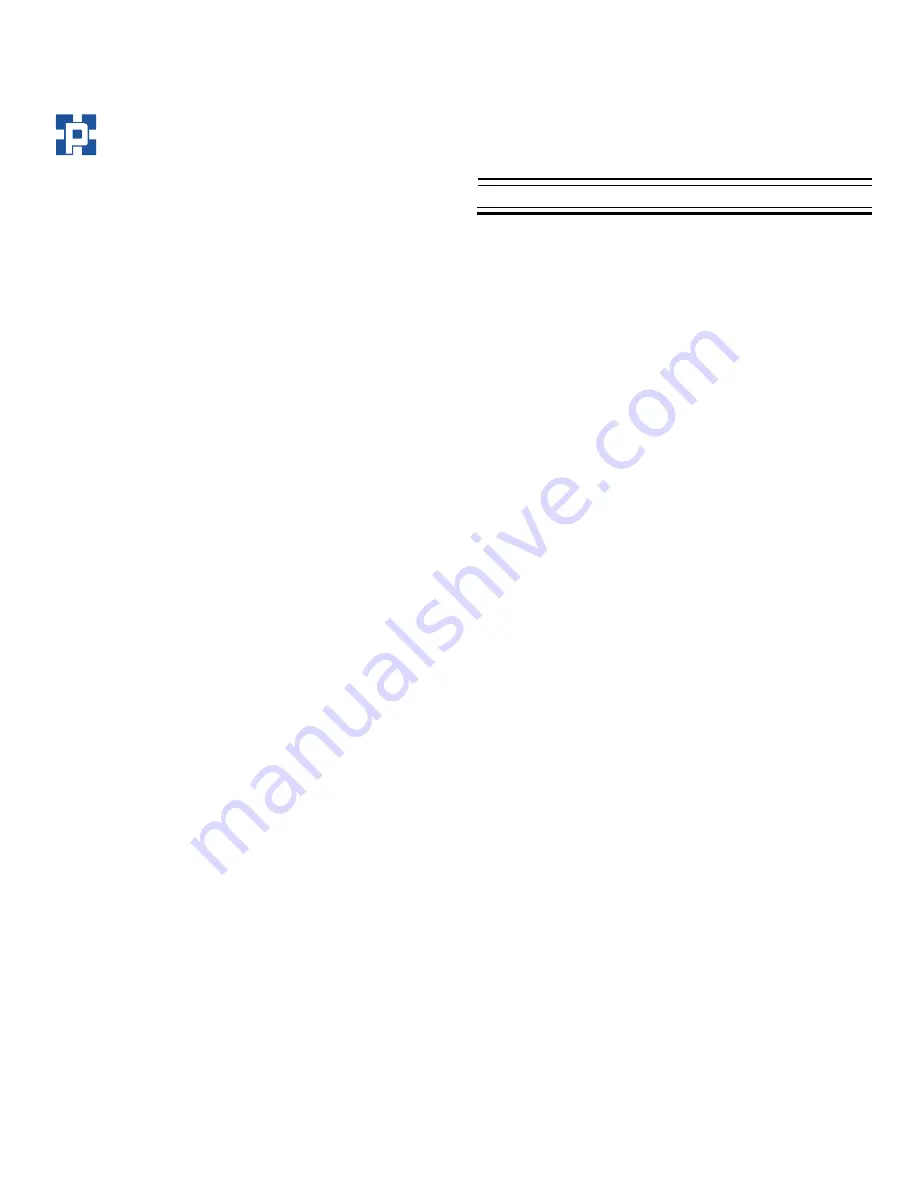
NetDisk™ User Manual Network Direct Attached Storage / NDAS™
—————————————————————————————————————————————
Introduction
Congratulations on your purchase of NetDisk™ /
NetDisk™ Mini / NetDisk™ Office - Network Direct
Attached Storage (NDAS™) Solution!
XIMETA, Inc.
15251 Alton Parkway
Irvine, CA 92618
NetDisk™ Quick Install Guide
This NetDisk™ Quick Install Guide is intended to help you
install the product quickly and easily.
Software Release Statement
NetDisk™ Quick Install Guide for Mac OS X 10.2 and Mac
OS X 10.3, Software Version 2.3, Released November 2003,
Made in the U.S.A.
This NetDisk™ Quick Install Guide is intended for users who
need to install and support one or more NetDisk™ /
NetDisk™ Mini / NetDisk™ Office on their Personal
Computer or Ethernet Network.
Trademark Statement
This NetDisk™ Quick Install Guide assumes the user has a
basic understanding of Computers and Networks.
NetDisk™, NetDisk™ Mini,
NetDisk™ Office and XIMETA
are trademarks of XIMETA, Inc., registered in the U.S.A and
other countries.
NetDisk™ / NetDisk™ Mini / NetDisk™ Office Models
Covered By This NetDisk™ Quick Install Guide
All other trademarks are the property of their respective
owners.
This NetDisk™ Quick Install Guide includes information on
the following models:
Copyright Statement
NetDisk™
Copyright © 2003 – 2004 XIMETA, Inc. All rights reserved
world. Reproduction, translation, transformation or adaptation
in any manner without prior written permission of XIMETA,
Inc. is strictly prohibited.
NDU10-80
•
•
•
•
•
NDU10-120
NDU10-160
NDU10-250
License Statement
NetDisk™ Mini
The software described in this document is furnished under a
license agreement. The software may be used only in
accordance with the terms of the license agreement
MNU10-40
NetDisk
™
Office
•
NOU10-250
Warranty Statement
XIMETA, Inc. reserves the right to revise this publication and
to make changes to the content hereof without the obligation
of XIMETA, Inc. to notify any person of such revision or
changes. XIMETA, Inc. provides this publication “as is”
without warranty of any kind, either express or implied,
including but not limited to the implied warranties of
merchantability or fitness for a particular purpose.
www.XIMETA.
de
—————————————————————————————————————————————
2
HANTZ + PARTNER
The Upgrade Company! www.hantz.com









