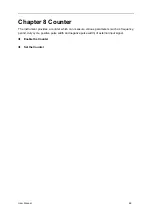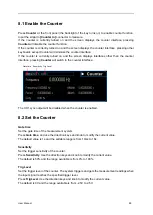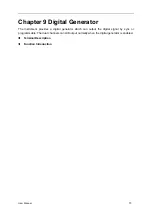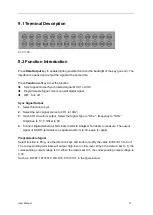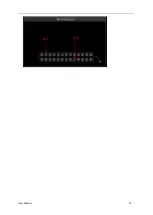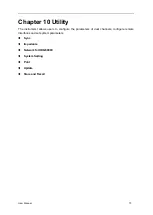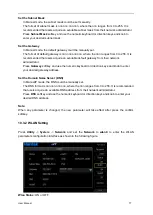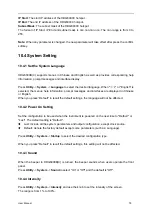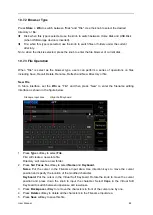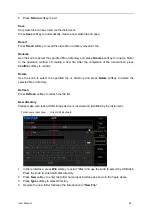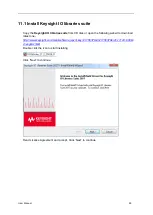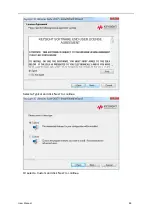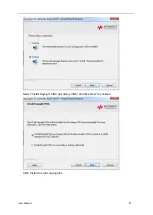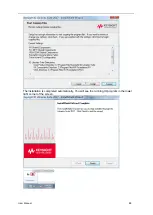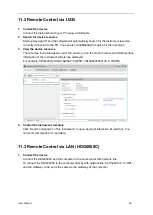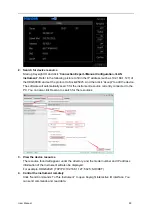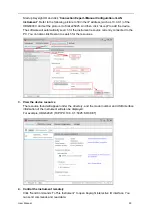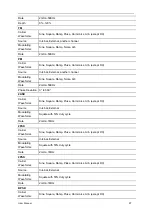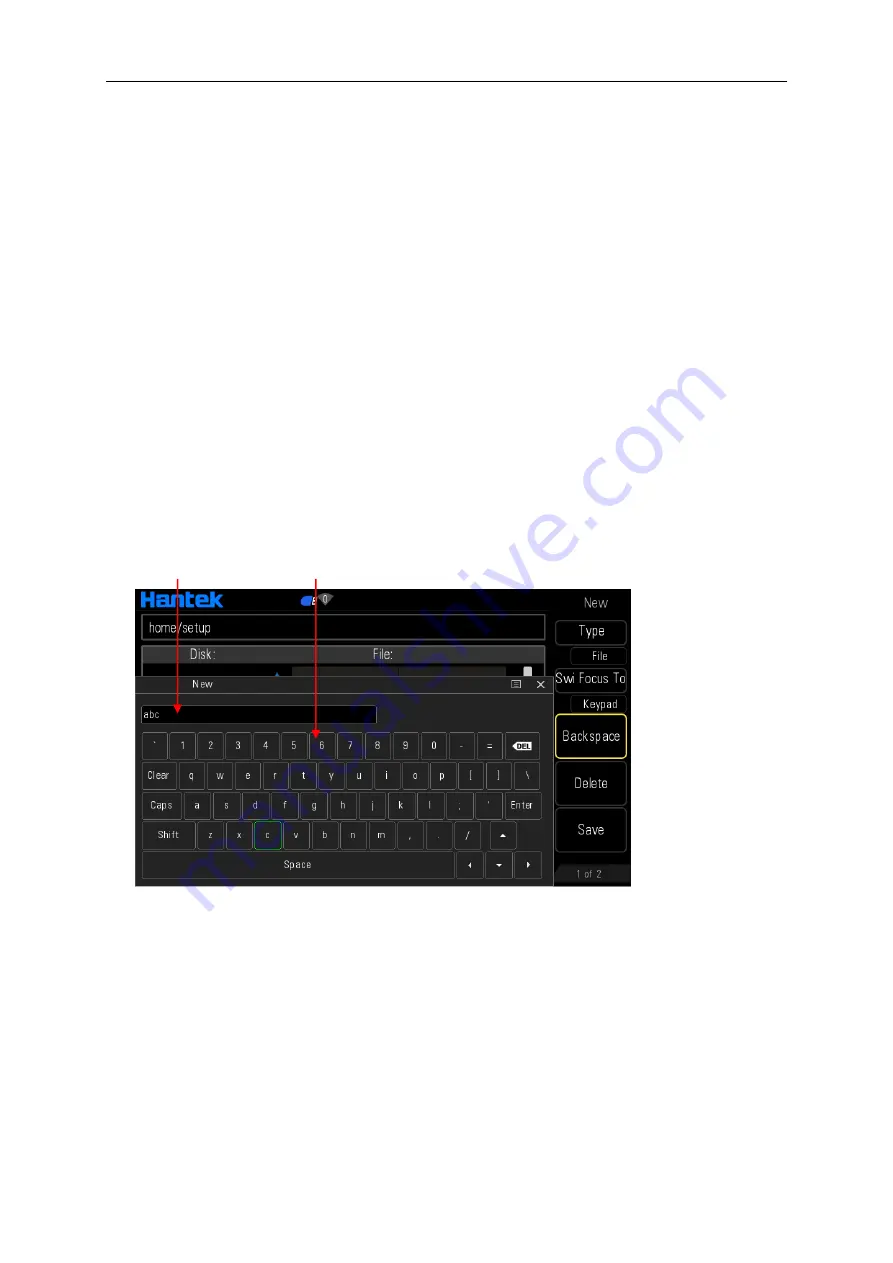
User Manual 82
10.7.2 Browser Type
Press
Store
->
Win
to switch between "Disk" and "File". Use the knob to select the desired
directory or file.
Disk: when this type is selected, use the knob to switch between Home Disk and USB Disk
(when USB storage device is inserted).
File: when this type is selected, use the knob to switch files or folders under the current
directory.
Note: when the disk is selected, press the knob to enter the file browser of current disk.
10.7.3 File Operation
When "File" is select as the browser type, users can perform a series of operations on files
including Save, Recall, Delete, Rename, Refresh and New Directory or file.
New File
In Store interface, set the
Win
as "File" and then p
ress “New” to enter the filename editing
interface as shown in the figure below.
1. Press
Type
softkey to select
File
.
File: will create a new state file.
Directory: will create a new folder.
2. Press
Swi Focus To
softkey to select
Name
and
Keyboard.
Name
: Put the cursor in the Filename Input Area. Use direction keys to move the cursor
position and specify the location of the modified character.
Keyboard
: Put the cursor in the Virtual Soft Keyboard. Rotate the knob to move the cursor
position and press down the knob to input the character. Select
Caps
in the Virtual Soft
Keyboard to switch between uppercase and lowercase.
3. Press
Backspace
softkey to remove the characters in front of the cursor one by one.
4. Press
Delete
softkey to delete all the characters in the Filename Input Area.
5. Press
Save
softkey to save this file.
Filename Input Area
Virtual Soft Keyboard