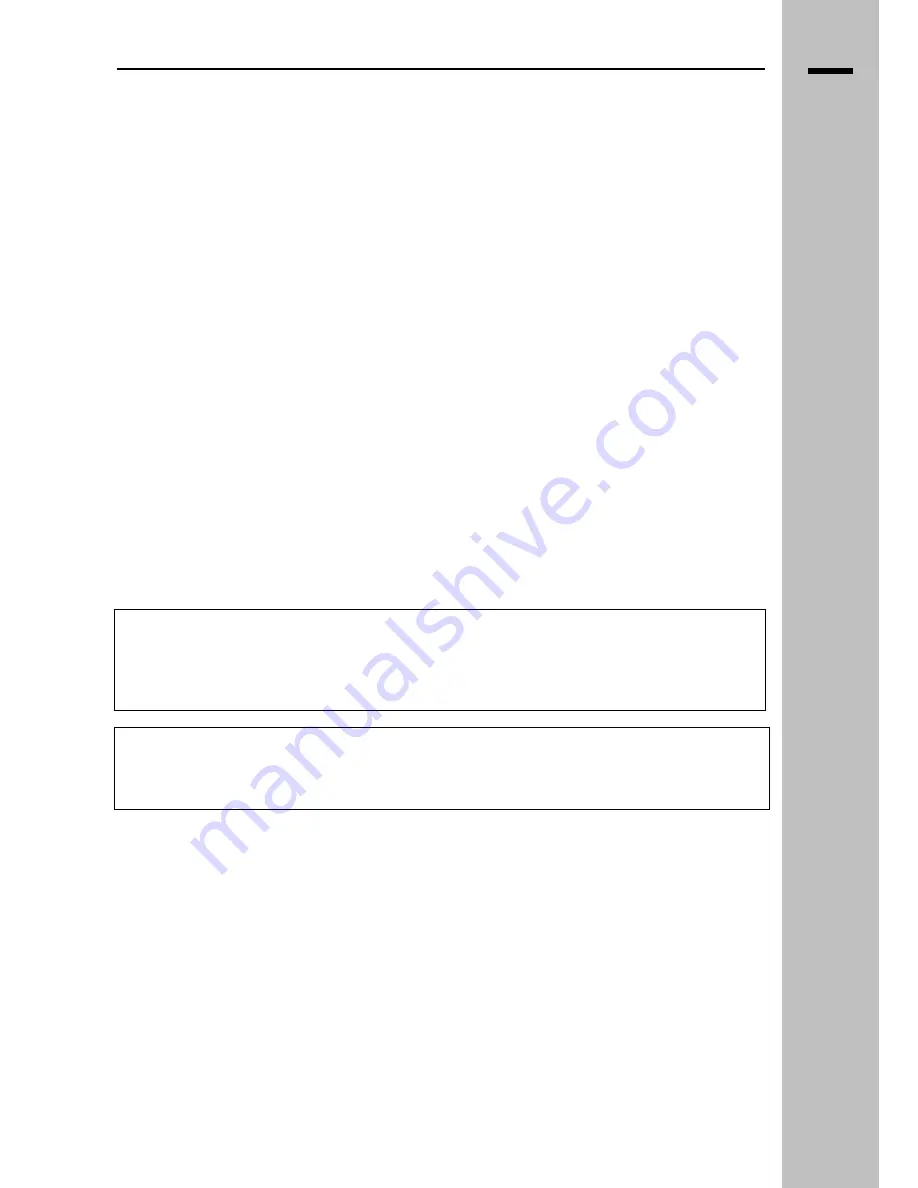
IT
CONSIGLI D’USO:
Per una visione confortevole porsi ad una distanza pari a circa tre volte la larghezza dello schermo:
una visione troppo ravvicinata potrebbe produrre fenomeni d’affaticamento visivo.
CONSIGLI D’USO
AVVERTENZA
Le informazioni e le caratteristiche specificate in questo manuale possono variare senza
preavviso. Il costruttore non si assume nessuna responsabilità per qualsiasi conseguenza
derivante dalla incompletezza delle informazioni qui contenute.
ATTENZIONE
Conservare il certificato di garanzia che riporta il modello dell’apparecchio per poterlo
comunicare al Servizio di Assistenza in caso di guasto dell’apparecchio
__________________________________________________________________________________________
LCD 32 – 40 TV
2






































