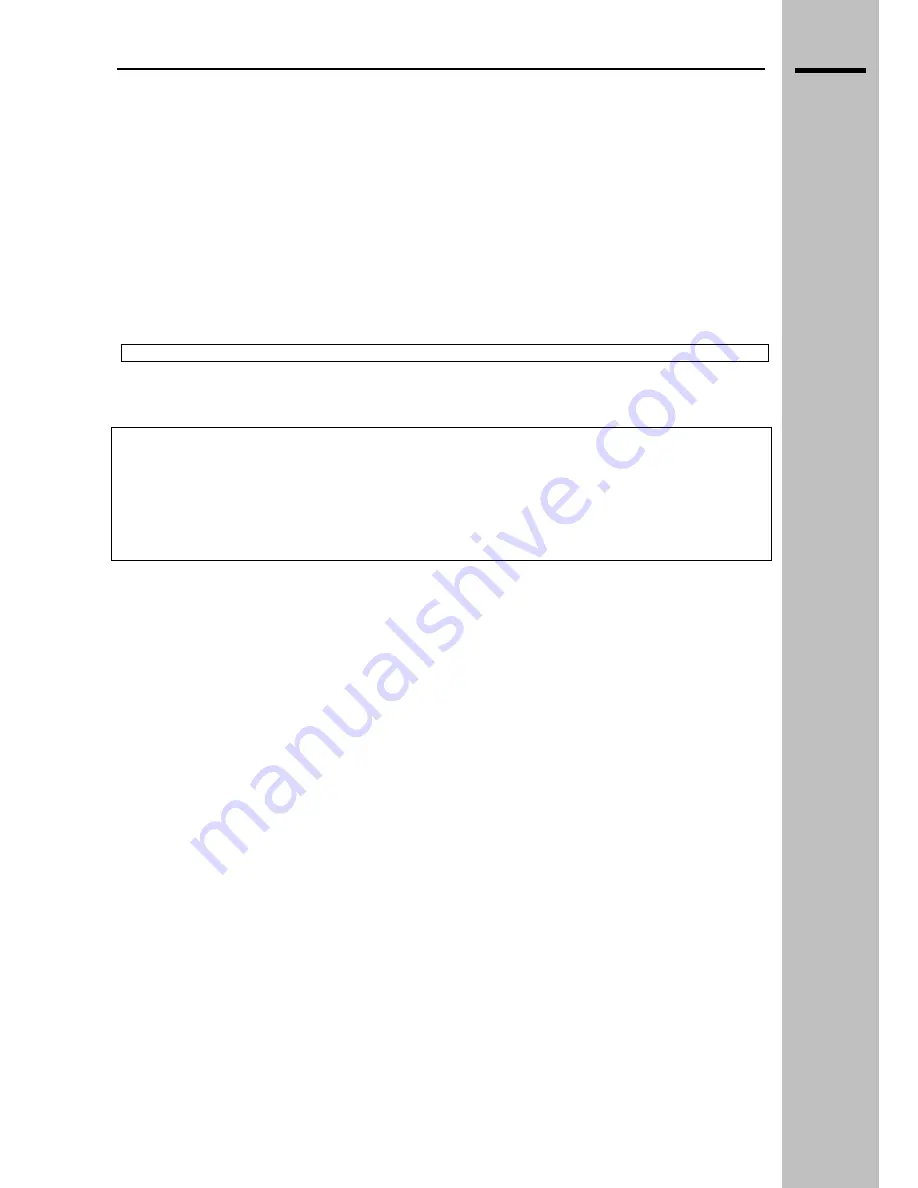
EN
SAFETY PRECAUTIONS
This Display was designed and manufactured in accordance with the rules of good manufacturing
practices and respects European directives 89/336/CEE, 73/23/CEE amended by directive 93/68/CEE
as regards to safety and the elimination of radio interference. Follow the instructions and take the
operating precautions indicated; incorrect use of the equipment could result in a fire or a risk of
electrocution.
Power supply
:
The device was manufactured in accordance with Class 1 safety standards; it is to be connected to a
115V
∼
or 230V
∼
power supply and an efficient grounding system, by means of the power cable
provided or another certified, equivalent, suitable for the country in which it is to be used.
Do not use the device if there is no mains socket compliant to the rules and equipped with a ground
connection.
SAFETY PRECAUTIONS
Take care not to damage the power cable and make sure that it is not crimped, trodden on, cut or torn.
To turn off the device completely, remove the power cable from the power socket.
Weight
:
Two persons are required to transport and install the device.
WARNING:
We recommend you install the device using only the relevant accessories and following the
instructions given in the relevant chapters.
A precarious installation, carried out without using the standard accessories, may result in the
device being dropped, with consequent serious damage to it, a risk of fire and a risk of injury to
persons.
Location
: the device is to be used in indoor environments. Avoid exposing it to dampness, frost, rain
and corrosive agents.
If the difference in temperature between the place of origin of the device and the installation site is very
high, make sure you wait for at least 15 minutes before turning it on for the first time to avoid
condensation problems.
Make sure that the device receives adequate ventilation and do not block the vents.
Do not place near heat sources and maintain a distance of at least 10 cm from other electrical devices.
In case of:
-
Dropping or overturning
- Immersion in liquids, penetration of liquids or exposure to high degree of dampness or
condensation;
-
Damage caused by shock;
-
Damage to network connector or power cable;
-
Marked deterioration in performance or failure;
Do not turn on the device, and send it to an authorized service centre.
Never open the device under any circumstances; if a failure occurs or maintenance is required, call the
authorized service center, who guarantees the use of original spare parts and maintenance of the
original quality and security standards. The device contains no spare parts of internal regulation or
adjustment points that should be used by the user. The replacement of parts present in the device, on
which its safety is based, with non-original spare parts, may cause a risk of fire and result in the
deterioration of its performance.
__________________________________________________________________________________________
LCD 32 – 40 TV
1
















































