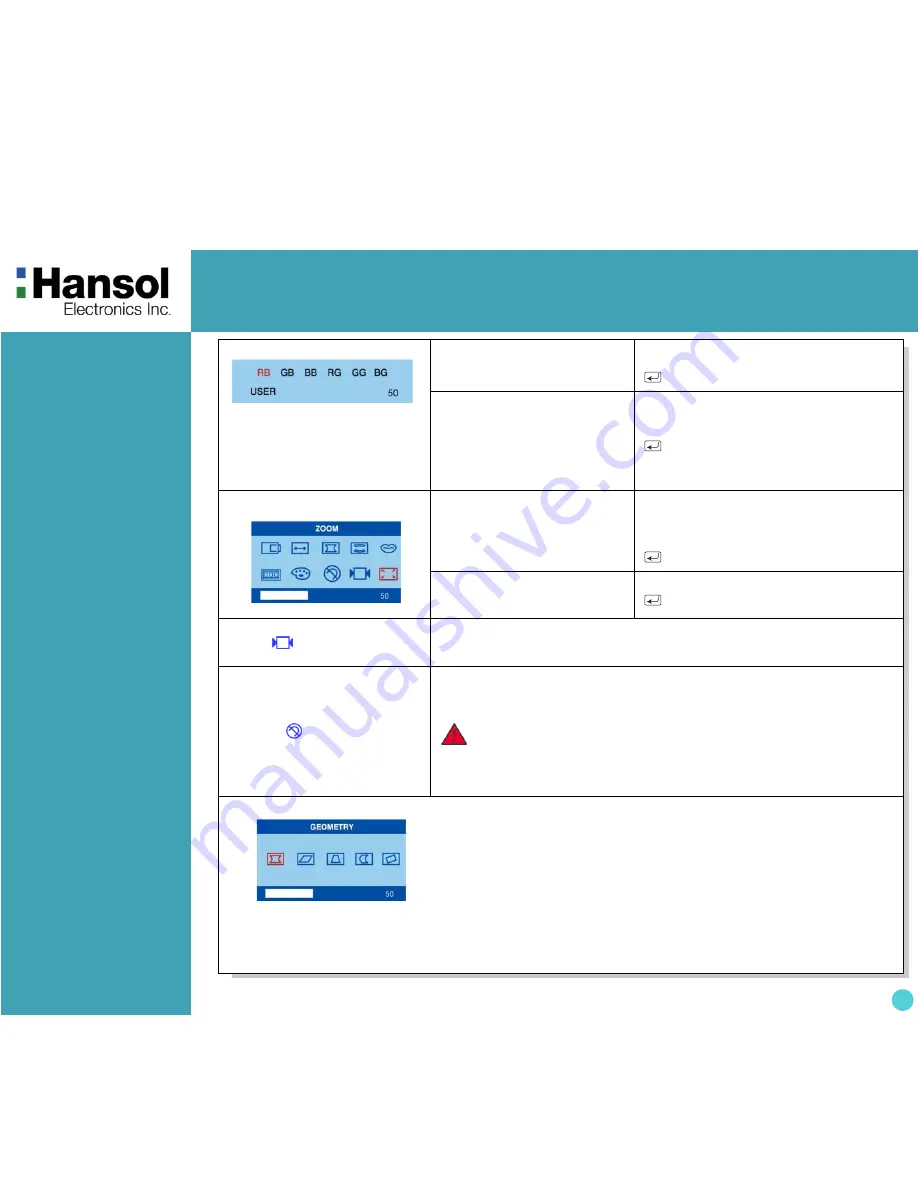
Color Monitor
8
12. COLOR ADJUST MODE
RB - Red background raster
GB - Green background raster
BB - Blue background raster
RG - Red level gain
GG - Green level gain
BG - Blue level gain
Odd press
: Selects and blinks the
function you want.
-
+ Controls the amount of function
you want.
Exit to No.11
Even press
: Stops blinking and ready to
move function you want.
-
+ Moves to function you want.
Exit to No.11
13. ZOOM
Odd press
: Selects zoom and blinks the
zoom ICON.
-
Shrinks the image horizontally and
vertically.
+
Expands the image horizontally and
vertically.
Exit to No.1
Even press
: Stops blinking and ready to
move another function.
-
+ Moves to the function you want.
Exit to No.1
Recall (
)
Recall control to the factory setting resets all the controls within the all menu.
If you want to return to the factory mode setting, press menu key on Recall
ICON.
Degauss(
)
Eliminates the build-up of stray magnetic fields which alter the correct scan of
the electron beams and affect the purity of the screen colors, focus, and
convergence. When pressed, you screen image will jump and waver a
bit as the screen is demagnetized.
※
Geometry Controls Menu
•Pincushion : Increases or decreases the curvature of the sides either inward or outward.
•Parallelogram : Increases or decreases the tilt of the sides either to the left or right.
•Trapezoid : Increases or decreases the bottom of the screen to be the same as the top.
•Pin Balance : Increases or decreases the curvature of the sides either to the left or right.
•Rotation : Increases or decreases the tilt of the screen image relative to a horizontal line.
Caution
:
Please allow a minimum of 20 minutes to elapse between
uses of the Degauss button. Do no hold the button down
continuously to avoid decreasing the life the Deguass
circuitry.
The Geometry controls allow you to adjust the curvature or
angle of the sides of you display.












