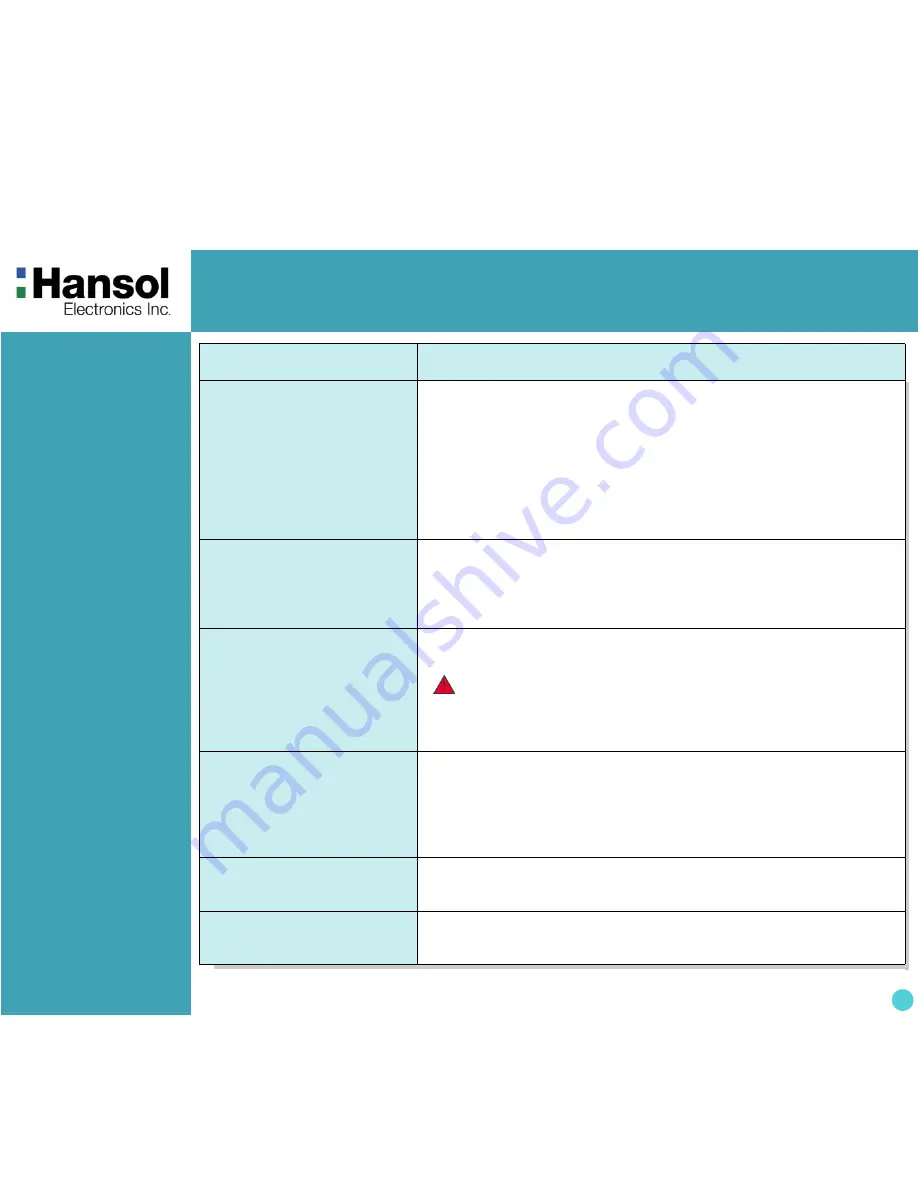
Color Monitor
12
Troubleshooting
Problem
Solution
No picture
Check that the AC cord is correctly connected.
Check that the AC socket is live by plugging in another piece of equipment.
Power switch and computer power switch should be in position.
Ensure that the signal cable is properly connected to the video card or PC.
Ensure that the video card is securely seated in the PC.
Check the connector for bent or pushed-in pins.
Press a key on the keyboard or move the mouse, in case the screen
power-saver mode has blanked the screen.
Image is scrolling or unstable
Signal cable should be securely attached to the computer.
Check the pin assignments and signal timings of the monitor and your video
card with respect to recommended timings and pin assignments.
Ensure that the video card is securely seated in the PC.
Picture is fuzzy
Adjust the
Contrast and Brightness
Controls.
Push the
Degauss Button
once.
Picture bounces or a waving
pattern is present in the picture
Move electrical devices that may be causing electrical interference away from
the monitor.
See the inside front cover of this manual for FCC information.
Unshielded audio speakers placed next to the monitor can cause picture
distortion. Move the speakers away.
Edges of the display image are
not square
Adjust the distortion using the Side
Pincushion or Trapezoid Pincushion
Balance, Parallel adjustment controls under the on screen menu.
Display image is not centered,
too small, or too large
Adjust the horizontal and vertical image sizes using the
Horizontal and Vertical
Size
adjustment controls under the on screen menu.
Caution
A minimum interval of 20 minutes should exist before the Degauss Button
is used a second time. Do not hold the button down continuously
.












