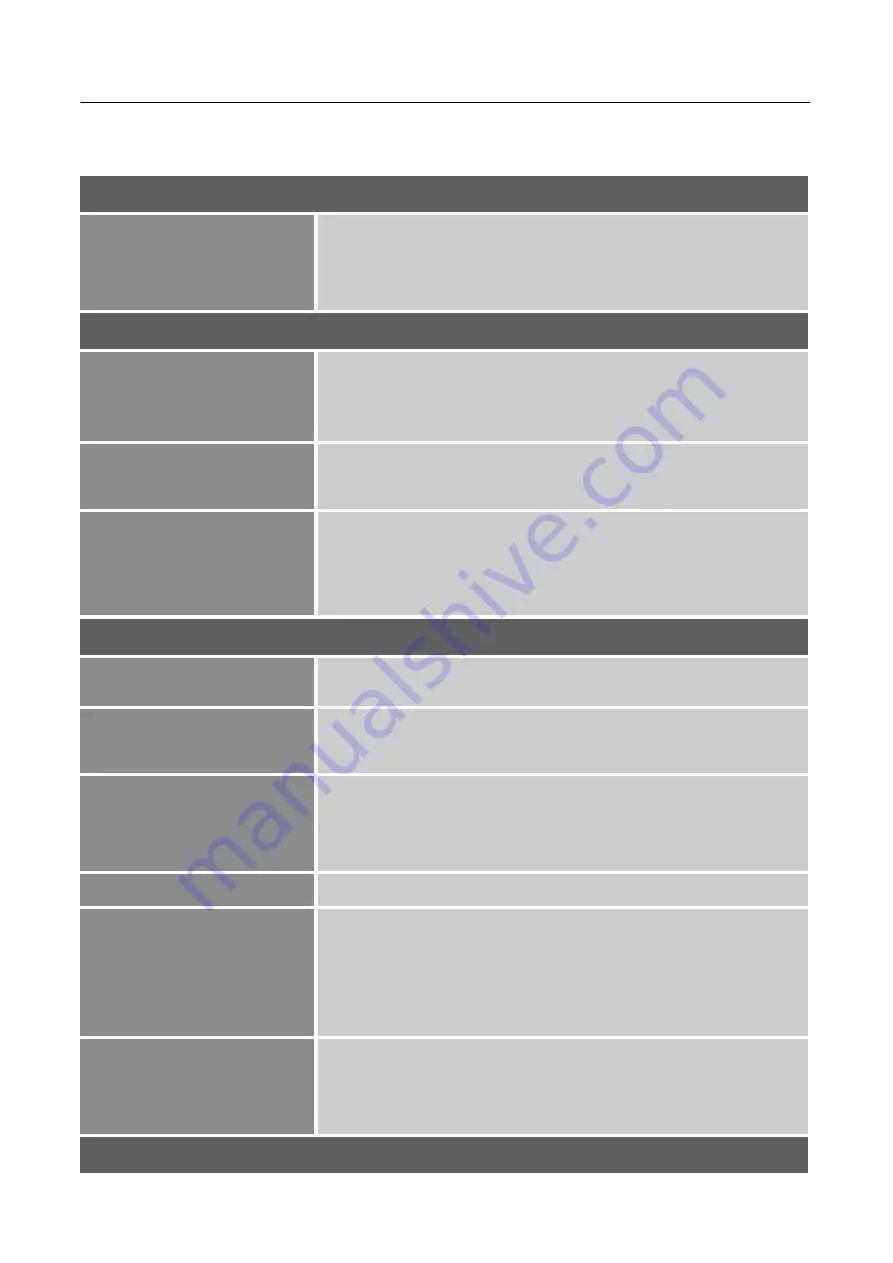
User’s Manual
14
HOW TO ADJUST A SETTINGS
INPUT SELECT
D-SUB
HDMI
DISPLAYPORT
Select the
「
INPUT SELECT
」
option to switch signals D-Sub,
HDMI, or DisplayPort.
AUDIO ADJUST
VOLUME
Select the
「
VOLUME
」
option to change the volume level. Enter
the option and adjust the level.
[This function applies only to
models with incorporated audio.]
●
By high volume, risk of hearing damage exists.
MUTE
Select the
「
MUTE
」
option to switch the function On or Off.
[The
availability of this function depends upon the selected model.
Adjusting the volume while muted cancels Mute mode.]
AUDIO INPUT
While transferring via the HDMI port, it is recommended to set
AUDIO INPUT to HDMI; if no sound is outputted, it is
recommended to select AUDIO INPUT as PC, and make sure the
PC audio output cable is connected to monitor’s LINE IN (or
AUDIO IN) port. [For HDMI Input only]
VIEW MODE
BLACK STABILIZATION
Select the
「
BLACK STABILIZATION
」
option to adjust the Black
Stabilization of the display. Set the value from 0 to 100.
ADVANCED DCR
Select the
「
ADVANCED DCR
」
option to adjust the Advanced
DCR of the display. Set the value from 0 to 100.
RESPONSE TIME
Setup the display response time through the Response time
function. Available settings are Standard, Advanced, and Ultra
Fast. [This feature is limited to specific models only.]
RECALL
Resets the Standard monitor settings.
GAME
Integrating a gaming-oriented OSD design including pre-calibrated
FPS, RTS and MOBA gaming settings, each mode is functionally
customized with in-game testing and adjustments made for the best
blend of color and technology. To access the game mode first open
the Main Menu setting, then go to ‘ViewMode’, select
「
Game
」
and
change your ‘GAMER MODE’ settings from there.
MOVIE
WEB
TEXT
Select the mode according to your preference: Movie/ Web/ Text
COLOR ADJUST








































