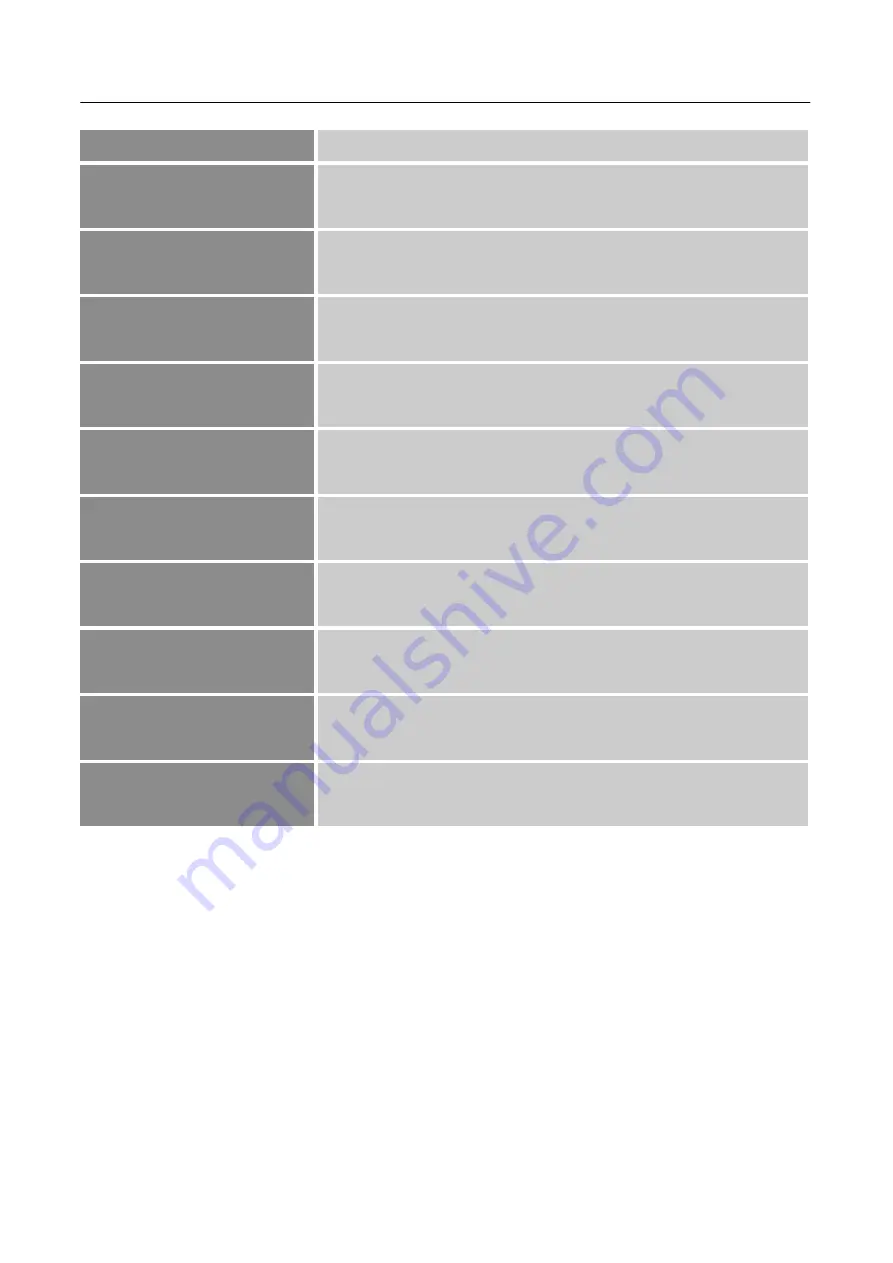
User’s Manual
16
Language depends on the selected model]
RESOLUTION NOTICE
Select the
「
RESOLUTION NOTICE
」
option to the function On
or Off.
INFORMATION
Display Horizontal frequency/Vertical frequency/Resolution
information.
OSD TIMEOUT
Select
「
OSD TIME-OUT
」
option to set the OSD time out from 5
to 60 seconds. Enter the option and adjust the level.
OSD BACKGROUND
Select the
「
OSD BACKGROUND
」
option to the function On or
Off.
POWER INDICATOR
Select the
「
POWER INDICATOR
」
option to the function On or
Off.
AUTO POWER OFF
Select the
「
AUTO POWER OFF
」
option to the function On or
Off.
SLEEP
Adjust the sleep mode value of the display according to your
preference .
ECO MODE
Adjust the ECO Mode value of the display according to your
preference: Standard/Optimize/Conserve.
DDC/CI
Select the
「
DDC/CI
」
option to switch the function On or Off.
MEMORY RECALL
Select the
「
MEMORY RECALL
」
option to reset to the monitor
’
s factory setting.





















