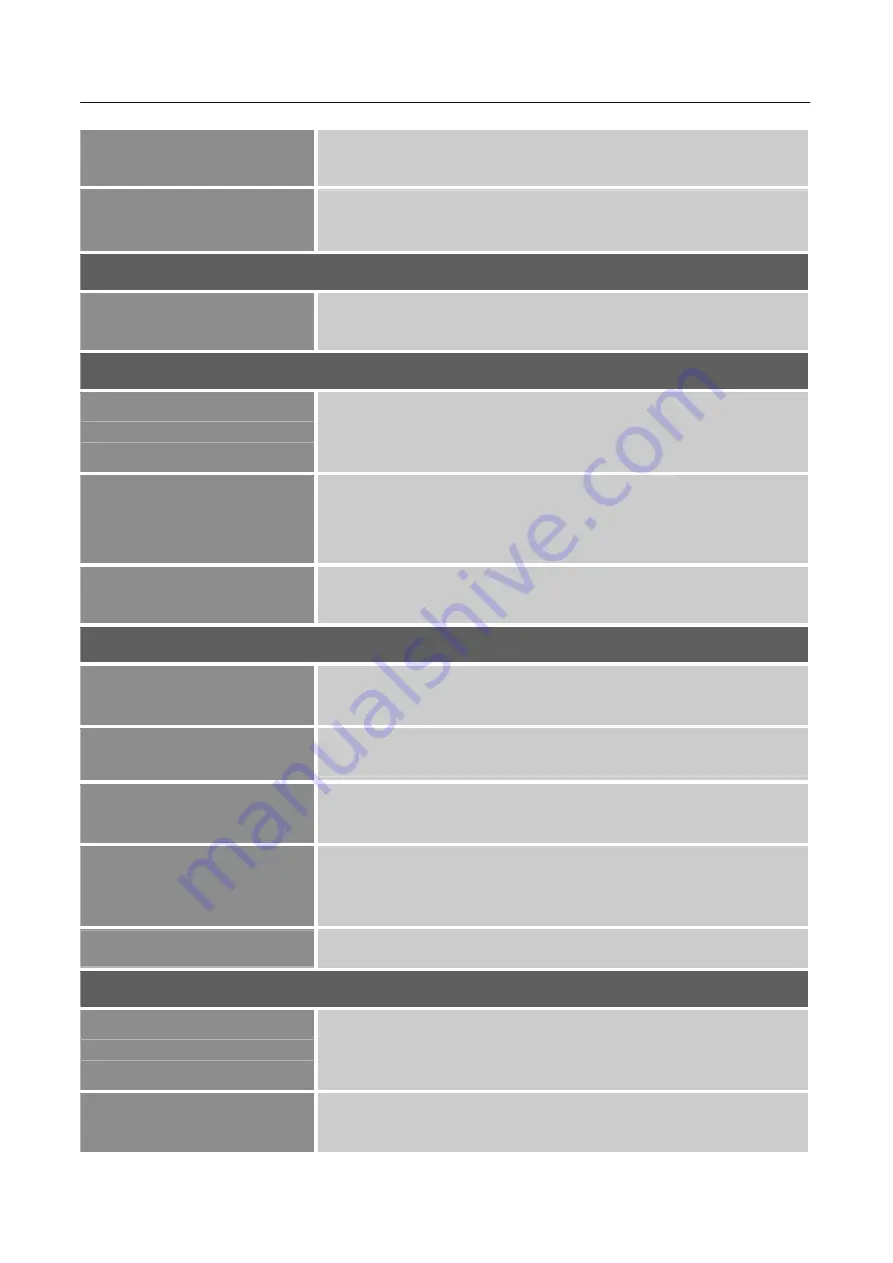
User’s Manual
15
SUPER RESOLUTION
Select the super resolution according to your preference: Off/
High/ Middle/ Low.
BLACK LEVEL
Select the
「
BLACK LEVEL
」
option to adjust the black level of
the display.
DISPLAY
ASPECT RATIO
Setup the aspect ratio of screen through the aspect ratio function.
Available settings are Wide Screen(16:9)/ 4:3/ 1:1/ Auto.
AUDIO
MUTE
Select the
「
MUTE
」
option to switch the function On or Off.
[The
availability of this function depends upon the selected model.
Adjusting the volume while muted cancels Mute mode.]
VOLUME
Select the
「
VOLUME
」
option to change the volume level. Enter
the option and adjust the level.
[This function applies only to
models with incorporated audio.]
●
By high volume, risk of hearing damage exists.
AUDIO SOURCE
While transferring via the PIP/ PBP, it can select the audio
source between DP or HDMI.
MULTI-WINDOW
MULTI-WINDOW
Select the
「
MULTI-WINDOW
」
option to switch the PIP/ PBP
function.
SUB WIN2 INPUT
Select
「
SUB WIN2 INPUT
」
option to change the input source of
the PIP/ PBP. Enter the option and select DP or HDMI .
PIP SIZE
Select
「
PIP SIZE
」
option to change the window size. Available
settings are Small/ Medium/ Large.
PIP POSITION
Select
「
PIP POSITION
」
option to change the window position.
Available settings are Top Left/ Bottom Left/ Top Right/ Bottom
Right.
SWAP
Select
「
SWAP
」
option to change the 1
st
and 2
nd
window.
OSD
LANGUAGE
Select
「
LANGUAGE
」
option to change the language of the
OSD. Enter the option and select a language.
[Reference only,
the OSD Language depends on the selected model]
OSD H-POSITION
Select
「
OSD H-POSITION
」
option to adjust the horizontal
position of the OSD. Enter the option and adjust the level.
Содержание HC342PFB
Страница 1: ...HC342PFB HSG1450 LCD Monitor...








































