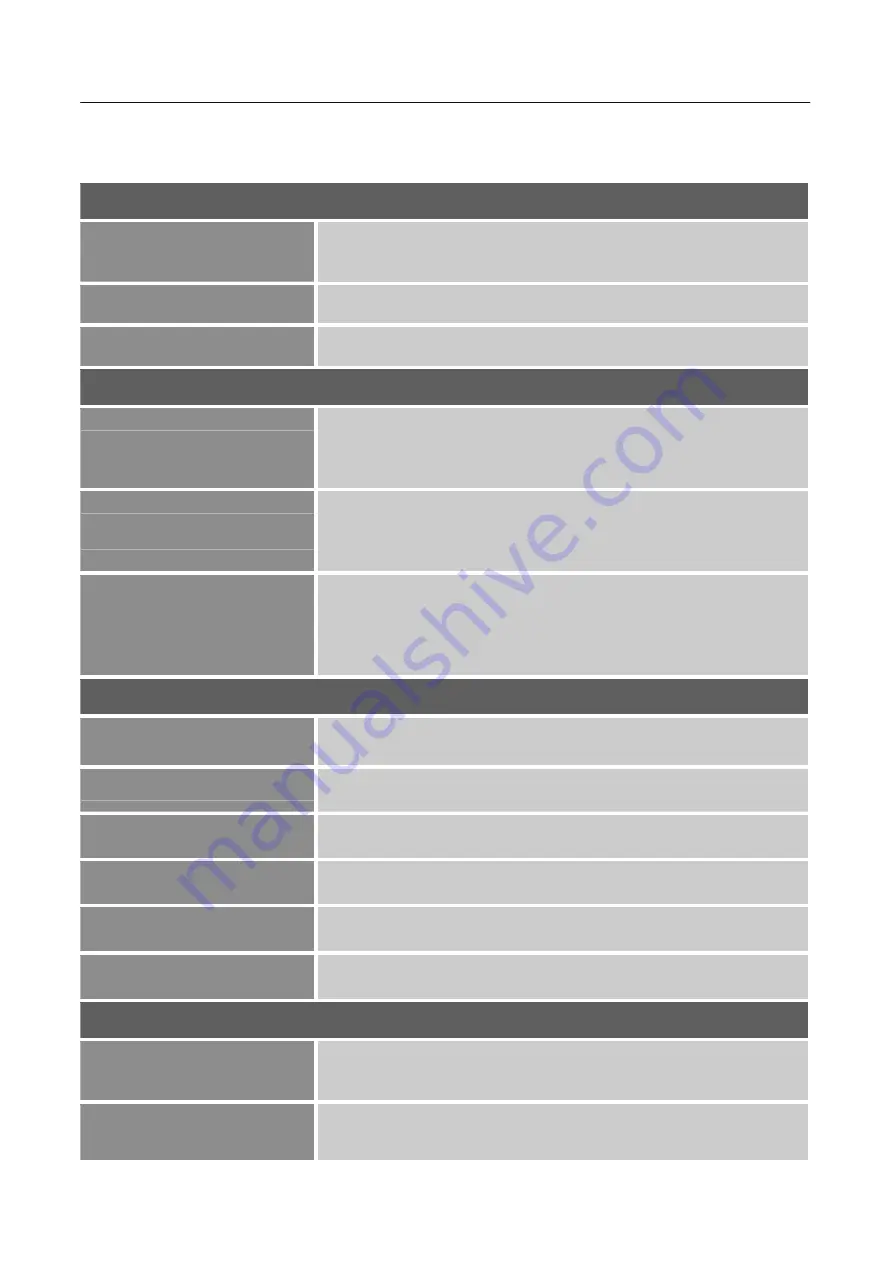
User’s Manual
14
HOW TO ADJUST A SETTINGS
INPUT SOURCE
AUTO SOURCE
From the Signal Selection menu, select the
「
Auto Source
」
option
to activate the automatic signal search function.
DP
Select the
「
DP
」
option to change the DP source.
HDMI
Select the
「
HDMI
」
option to change the HDMI source.
BRIGHTNESS/ CONTRAST
BRIGHTNESS
Adjust the brightness value of the display according to your
preference. Select
「
BRIGHTNESS
」
option to adjust the
brightness value.
CONTRAST
Adjust the contrast value of the display according to your
preference. Select
「
CONTRAST
」
option to adjust the contrast
value.
ACTIVE CONTRAST
Optimal setting for high contrast images or videos. The dark and
light areas of the image are automatically detected, and the
contrast is enhanced to provide a clearer, sharper image. Also,
you may select the
「
ACTIVE CONTRAST
」
option.
COLOR SETTING
GAMMA
Setup the display gamma through the gamma function. Available
settings are Off/ 1.8/ 2.0/ 2.2/ 2.4/ 2.6.
PICTURE MODE
Select the picture mode according to your preference: PC/ ECO/
Movie/ Game.
COLOR TEMPERATURE
Adjust the color temperature value of the display according to
your preference: Normal/ Warm/ Cool.
HUE
Select the
「
HUE
」
option to adjust the hue of the display.
SATURATION
Select the
「
SATURATION
」
option to adjust the saturation of the
display.
LOW BLUE LIGHT
Select the
「
LOW BLUE LIGHT
」
option to adjust the low blue
light of the display.
PICTURE QUALITY SETTING
SHARPNESS
Select the
「
SHARPNESS
」
option to adjust the sharpness of the
display.
RESPONSE TIME
Setup the display response time through the Response time
function. Available settings are Off/ High/ Middle/ Low.
Содержание HC342PFB
Страница 1: ...HC342PFB HSG1450 LCD Monitor...






















