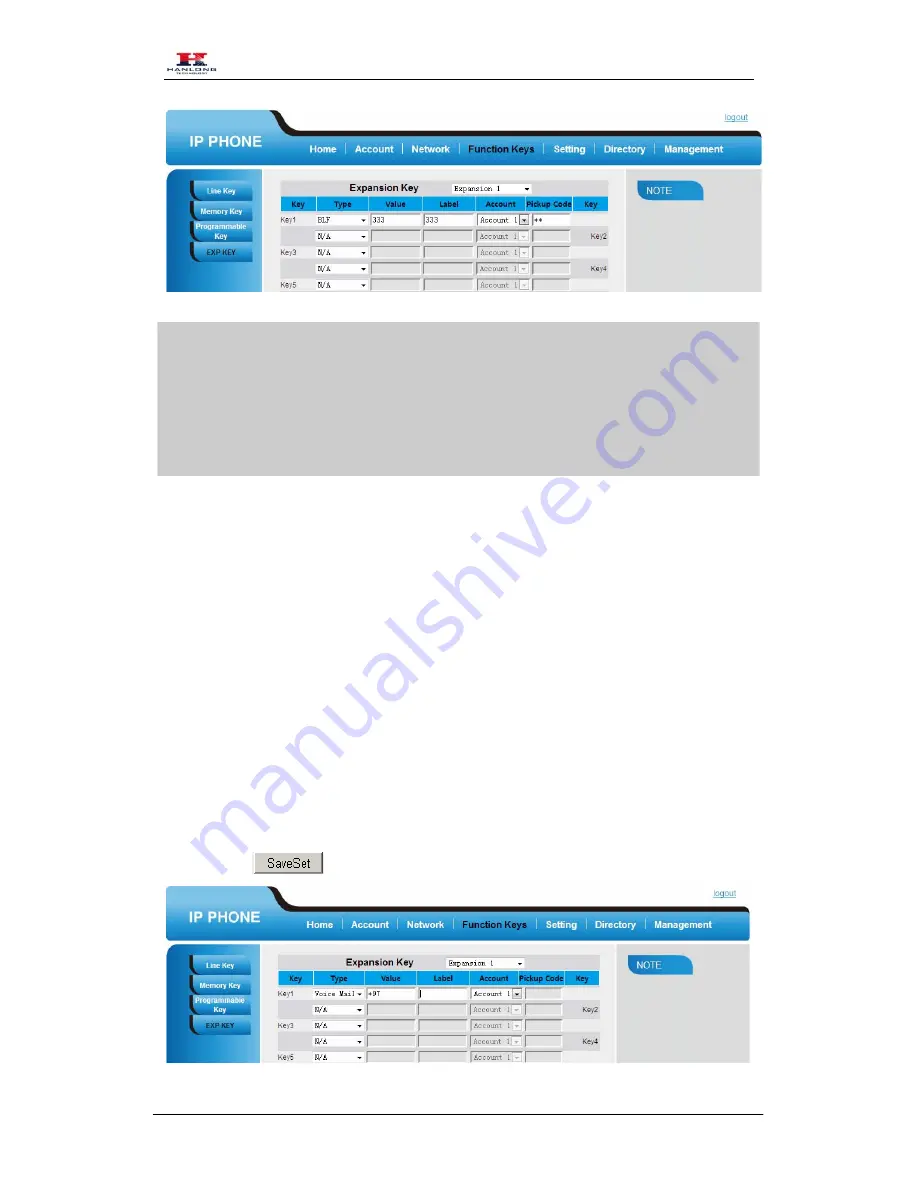
Features Configuration
Copyright © Nanjing Hanlong Technology Co., Ltd. 2005-2014 All rights reserved.
13
Note
:
This feature is not available on all servers. For more information, contact your system
administrator.
In the Web interface, you can also active the pickup function(Setting->Features->Call Pickup) and
set the pickup code. For example, if you set the BLF value as 333, and the pickup code is **, then
when there is an incoming call to 333, press the BLF key, it will call out the ** automatically to
pickup the incoming call on 333.
Voice Mail
To configure Voice Mail feature via Web Interface
1.
Click Function keys
→
EXP Key.
2.
Select the wanted Key.
3.
Enter the desired voicemail feature codes in the Value field.
4.
Filled the Label displayed on LCD.
5.
Select the Account.
6.
Click the
to save the configuration.





























