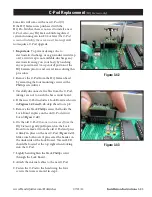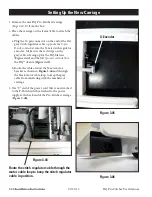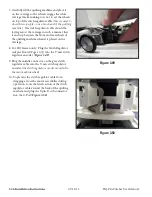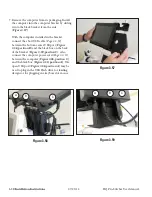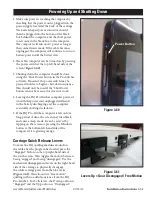www.HandiQuilter.com/ProStitcher
07/23/12
Installation Instructions 3.17
HQ Sixteen and HQ
18
Avanté
(4-wheel carriage version)
Tools Required
Power drill
7/16” open end wrench
7/16” nut driver
(or second wrench)
4mm Allen wrench
5mm Allen wrench
Slotted screwdriver
(one large and one small)
Phillips screwdriver
(one large and one small)
Knife and/or wire cutters
Figure 3.31
Assembly
Handi Quilter recommends installation by an
authorized HQ Pro-Stitcher Representative.
Portable Professional Frame
1. The Portable Professional Frame
(Pro-Frame)
side
arms have three sets of height-adjustment holes.
The ideal setting for the HQ Pro-Stitcher is the
middle set of holes
(
Figure 3.31
)
. This should
allow the quilting machine arm to pass freely
under the idler bar while keeping the quilt as close
as possible to the arm. Use the 7/16” wrench to
adjust the height if necessary. The ideal height
allows just the tip of a finger between the idler
pole and the machine.
HQ Studio Frame
1. The HQ Studio Frame may already be adjusted to
the ideal height for the HQ Pro-Stitcher carriage.
After following the assembly instructions below,
if the idler pole
(the lower pole toward the back
of the frame
) rubs on the free arm of the quilting
machine, then adjust the side arms to the
next higher position check again and adjust if
necessary. The ideal height allows just the tip of a
finger between the idler pole and the machine.
Portable Professional Frame
Center Holes
Determine whether the quilting machine is placed
on a Portable Professional Frame or an HQ Studio
Frame and follow the appropriate instructions
below.
Setting the Frame Height
Installation Instructions