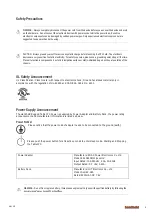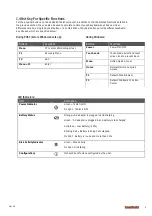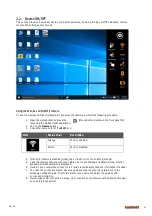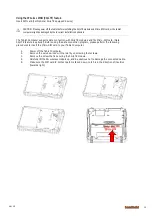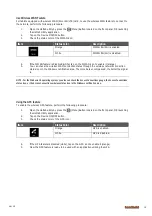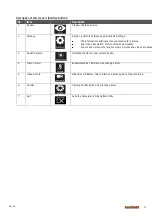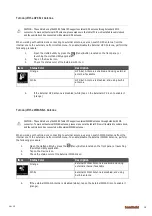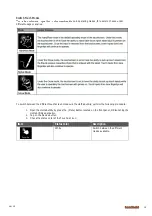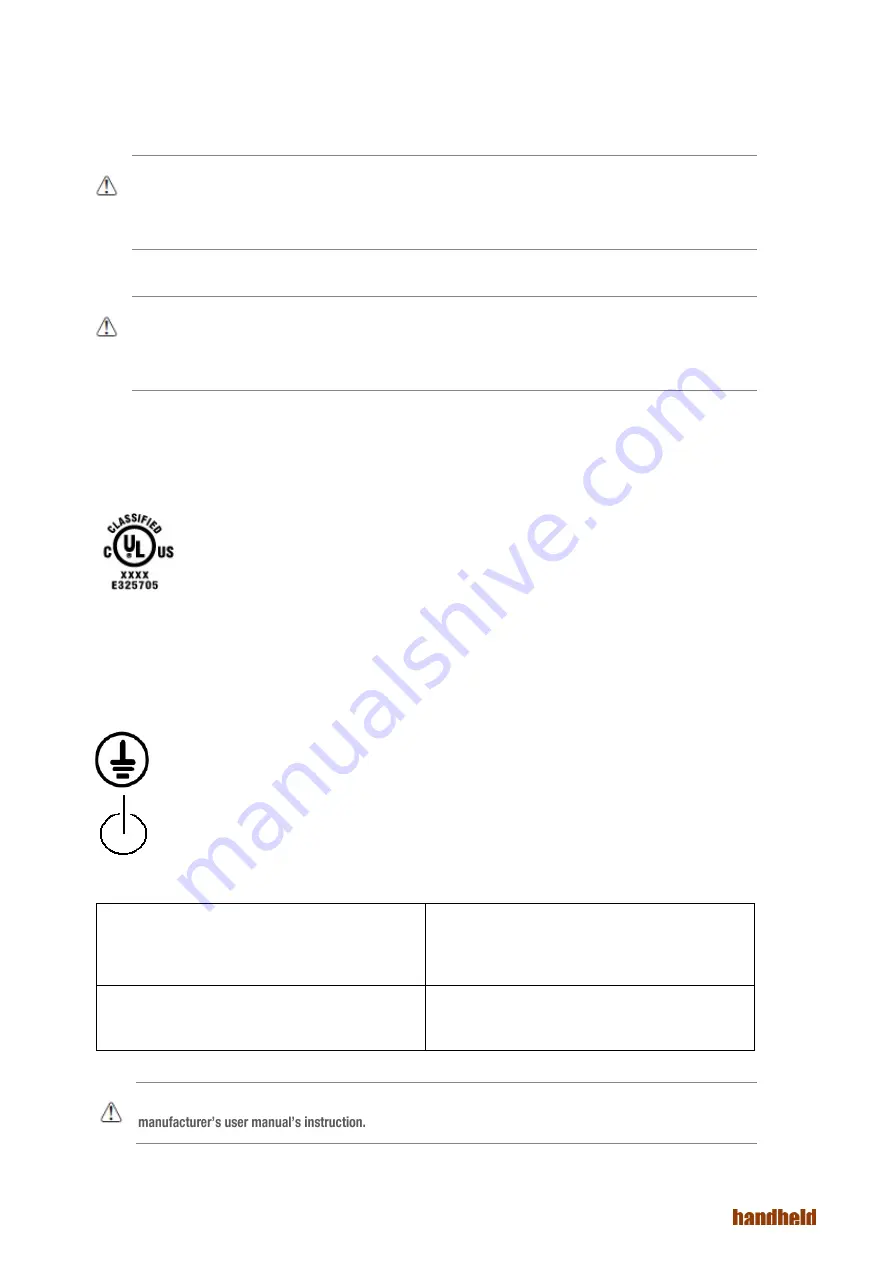
Ver 1.0
4
Safety Precautions
WARNING - Always completely disconnect the power cord from the device before you uncover the device and work
on the hardware. Do not connect the electronic device with power socket while the power is on. Sensitive
electronic components can be damaged by sudden power surges. Only experienced electronics personnel are
suggested to open mechanical housing.
CAUTION - Always ground yourself to remove any static charge before touching the CPU card. The electronic
devices are very sensitive to static electricity. For safety concerns, please use a grounding wrist strap all the time.
Place all electronic components in a static-dissipative surface or static-shielded bag when they are outside of the
chassis.
UL Safety Announcement
UL Classification: Class I mark: with respect to electronic shock; Fire and hazardous material only in
accordance with the regulation of UL-60950 and CAN/CSA C22.2 No. 601.1.
Power Supply Announcement
The Handheld Rugged Tablet PC Power is supplied by Power Adapter and Battery Pack, the power rating
announcement and manufacturer information are listed as below.
Power Notice!
Please notice that the power code of adapter needs to be connected to the ground (earth).
Please push the power button for at least 4 seconds to enter sleep mode. Starting and Stopping
the Tablet PC.
Power Adapter
Manufacture: EDAC Power Electronics Co Ltd
Model: EA10633B(01)Level IV
Input Rated: 100-240Vac, 2.0A, 50-60Hz.
Output Rated: DC 19V, 3.42A.
Battery Pack
Manufacture :JHT Electronic Co., Ltd
Model: ALG8X-08A
Rated: 5200mAh DC 7.6V
WARNING - Do not fix or replace battery, it may cause explosion! Only use with specified battery by following the
Содержание Algiz 8X
Страница 1: ...ALGIZ 8X MANUAL...