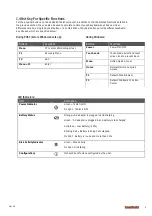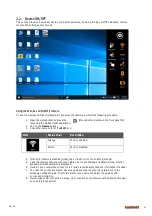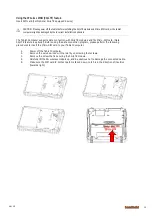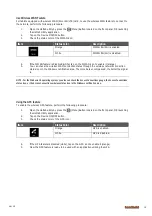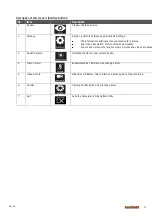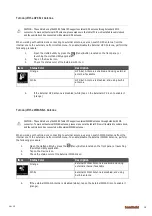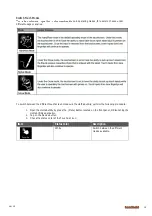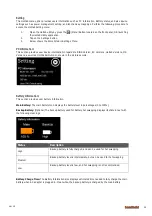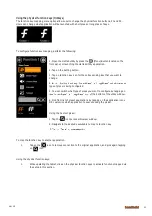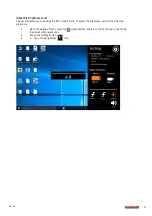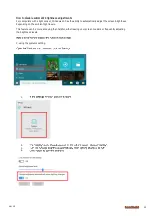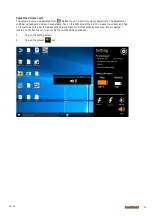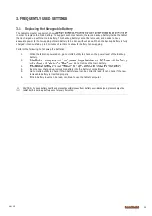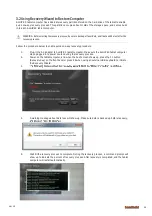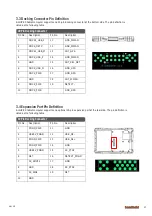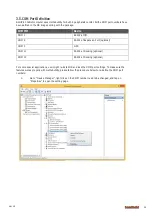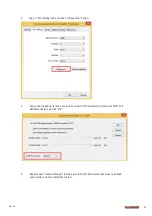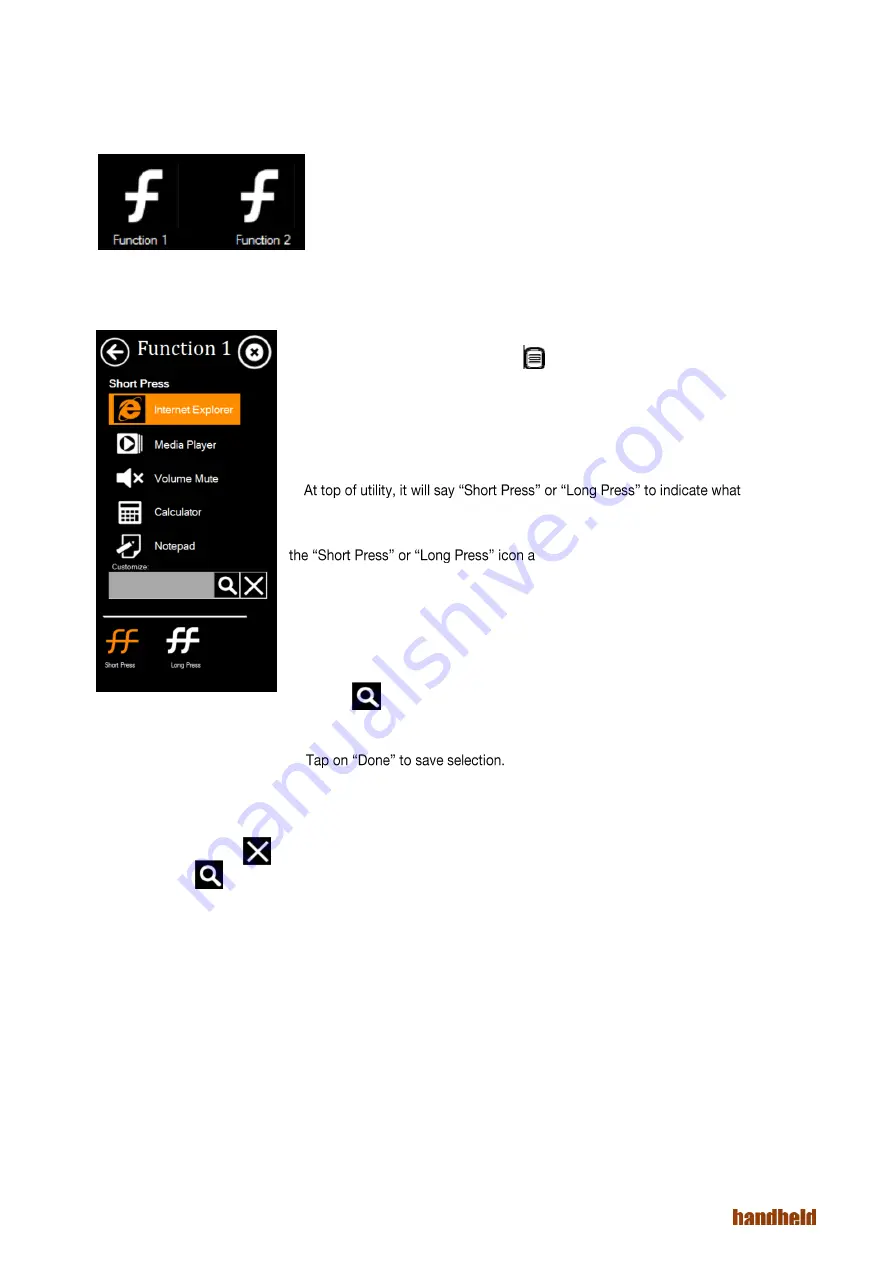
Ver 1.0
21
Using the physical function keys (Hotkeys)
The function key mapping menu option allows user to change the physical function buttons, F1 and F2.
Users can change what application will be launched with short press or long press of keys.
To configure function key mapping, perform the following:
1. Open the Hottab utility by press the (Menu) Button located on the
front panel, or launching the Hottab Utility application.
2. Tap on the Setting button.
3. Tap on function key icon for the corresponding key that you want to
change.
4.
type of press is being configured
5. You can switch what type of press you want to configure by tapping on
t the bottom of the utility window.
6. Pick from list of preset applications by tapping on the application icons
OR customize which application to execute using the picker.
Using the Custom picker:
1. Tap the icon to reveal browser window
2. Navigate to the desired executable to map to function key
3.
To map the function key to another application:
1.
Tap on the icon to remove connection to the original application, and pick again tapping
on icon.
Using the physical function keys:
1.
While operating the tablet, click on the physical function keys to activate functions mapped via
the setup in this section.
Содержание Algiz 8X
Страница 1: ...ALGIZ 8X MANUAL...