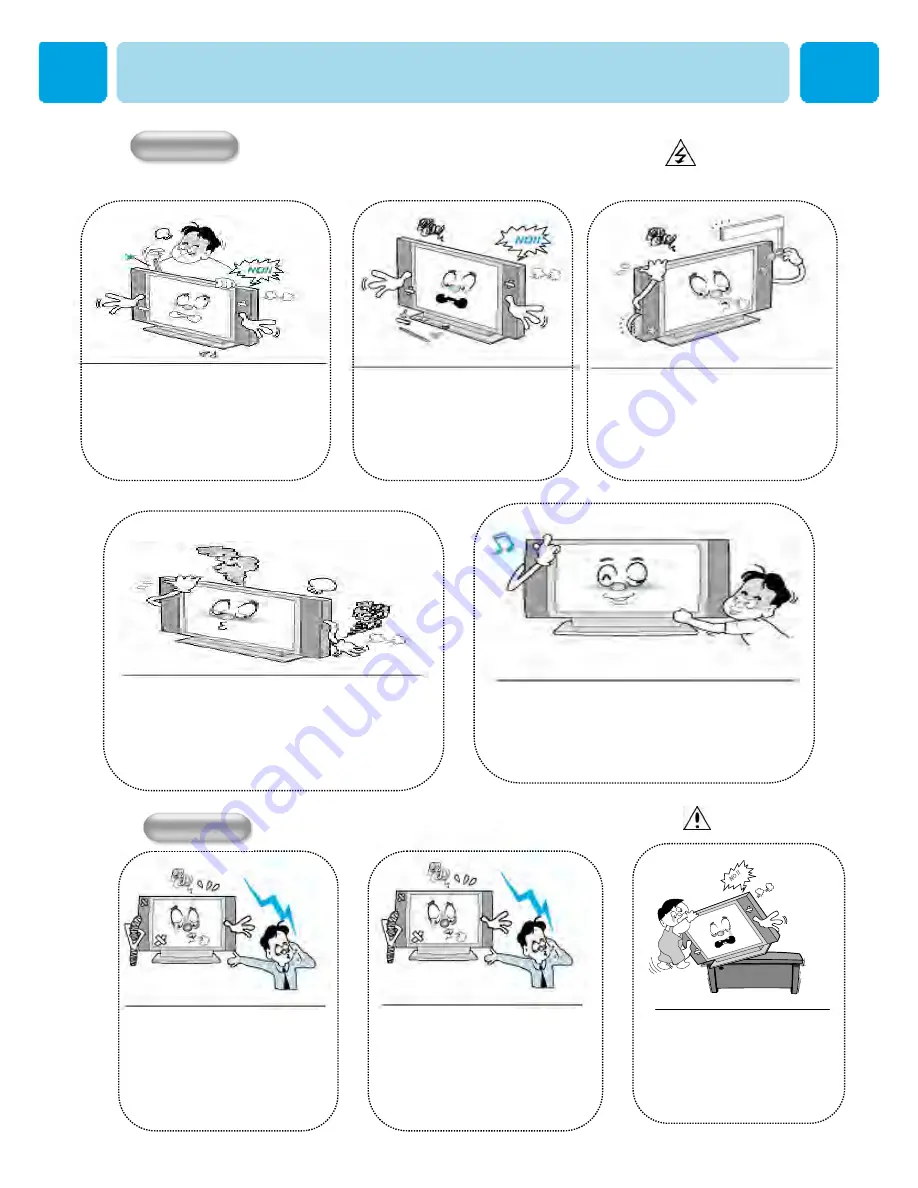
OWNER'S MANUAL
9
Precaution
CAUTION
Operation
Upon completion of any service or
repairs to this Monitor, ask the
service technician to perform safety
checks to determine that the Monitor
is in a safe operating condition.
Never add any attachments and/or
equipment without approval of the
manufacturer. Such additions can
increase the risk of fire, electric
shock, or other personal injury.
Do not place anything containing
liquid on top of the Monitor.
-This may cause a fire or could
give an electric shock.
In case of smoke or strange smell from the
Monitor, switch it off, unplug it from the wall outlet
and contact your dealer or service center.
- This may cause a fire or could give an electric
shock.
Do not insert anything through the openings in
the unit, where they can touch dangerous
voltage points or damage parts. Never spill
liquid of any kind on the Monitor.
When replacement parts are required,
be sure the service technician uses
replacement parts specified by the
manufacturer or those that have the
same characteristics as the original
part. Unauthorized substitutions may
result in additional damage to the unit.
If you make adjustments yourself, adjust
only those controls that are covered by
the operating instructions.
Adjusting other controls may result in
damage and will often require extensive
work by a qualified technician to restore
the Monitor to normal.
Do not let children hang on or
ride on the TV.
WARNING
Operation










































