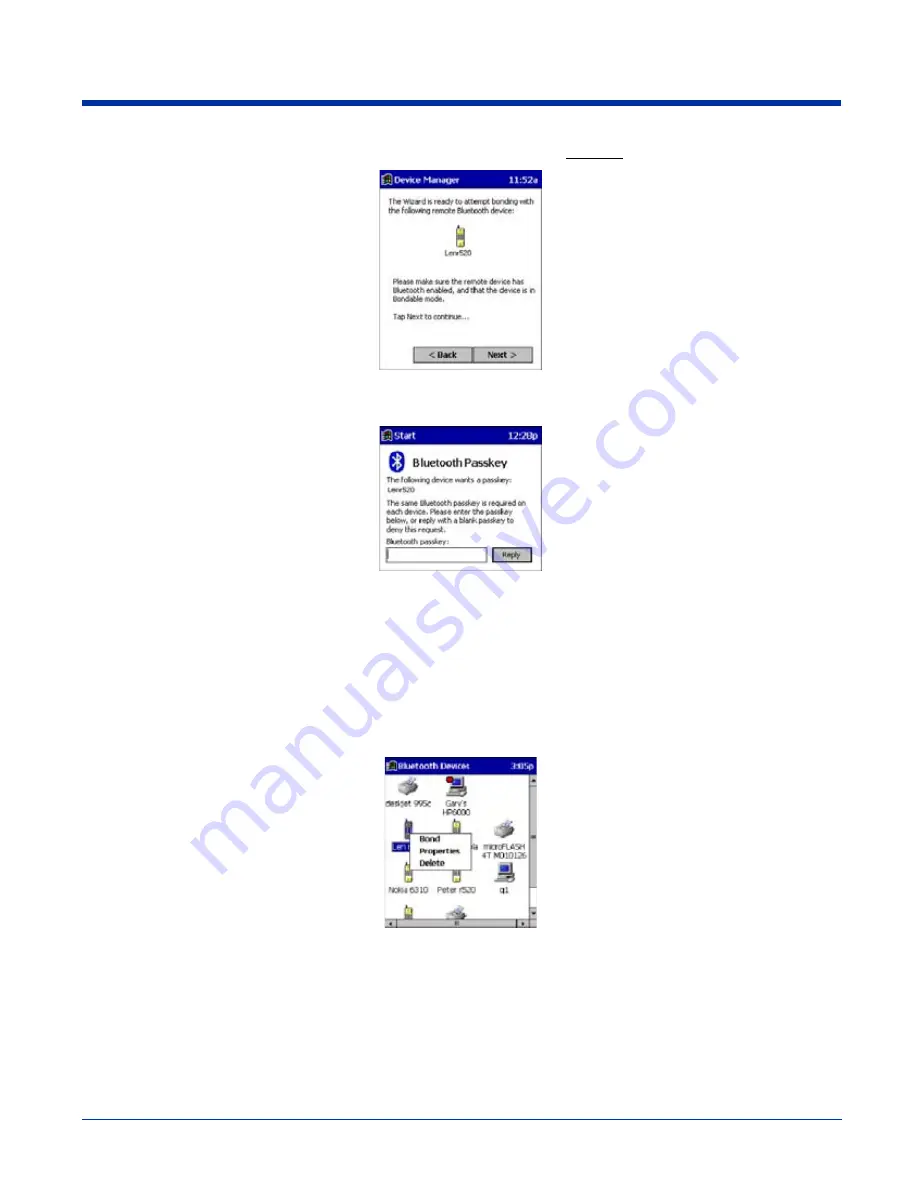
Dolphin® 7900 Series Mobile Computer User’s Guide
10 - 5
5. As prompted, make sure the Bluetooth device that you want to bond with is in
Bondable mode.
6. If the remote device is set up to accept bonding, a Bluetooth Passkey screen appears. To continue bonding, enter the
correct passkey and tap Reply.
7. When you have successfully bonded with the other device, tap Finish.
View Device Properties
Follow these steps to view the properties of an already discovered device.
1. If not open, launch the Bluetooth Devices folder. Tap on the Bluetooth icon on the Today screen. Select Advanced Fea-
tures then Bluetooth Devices.
2. Select a device. Tap on the Properties icon, or tap on Device then select Properties. Alternatively, you can tap and hold
your stylus on the Bluetooth device you want to view information about. In the pop-up menu, select Properties.
Содержание Dolphin 7900 Series
Страница 10: ...x Dolphin 7900 Series Mobile Computer User s Guide ...
Страница 30: ...2 12 Dolphin 7900 Series Mobile Computer User s Guide ...
Страница 62: ...5 6 Dolphin 7900 Series Mobile Computer User s Guide ...
Страница 72: ...6 10 Dolphin 7900 Series Mobile Computer User s Guide ...
Страница 262: ...17 4 Dolphin 7900 Series Mobile Computer User s Guide ...
Страница 263: ......
Страница 264: ... Hand Held Products Inc 700 Visions Drive P O Box 208 Skaneateles Falls NY 13153 0208 79 UG Rev C 5 20 05 ...






























