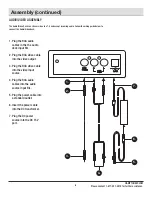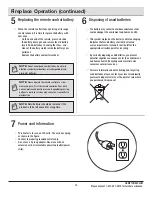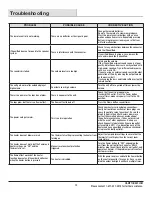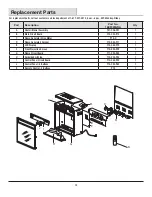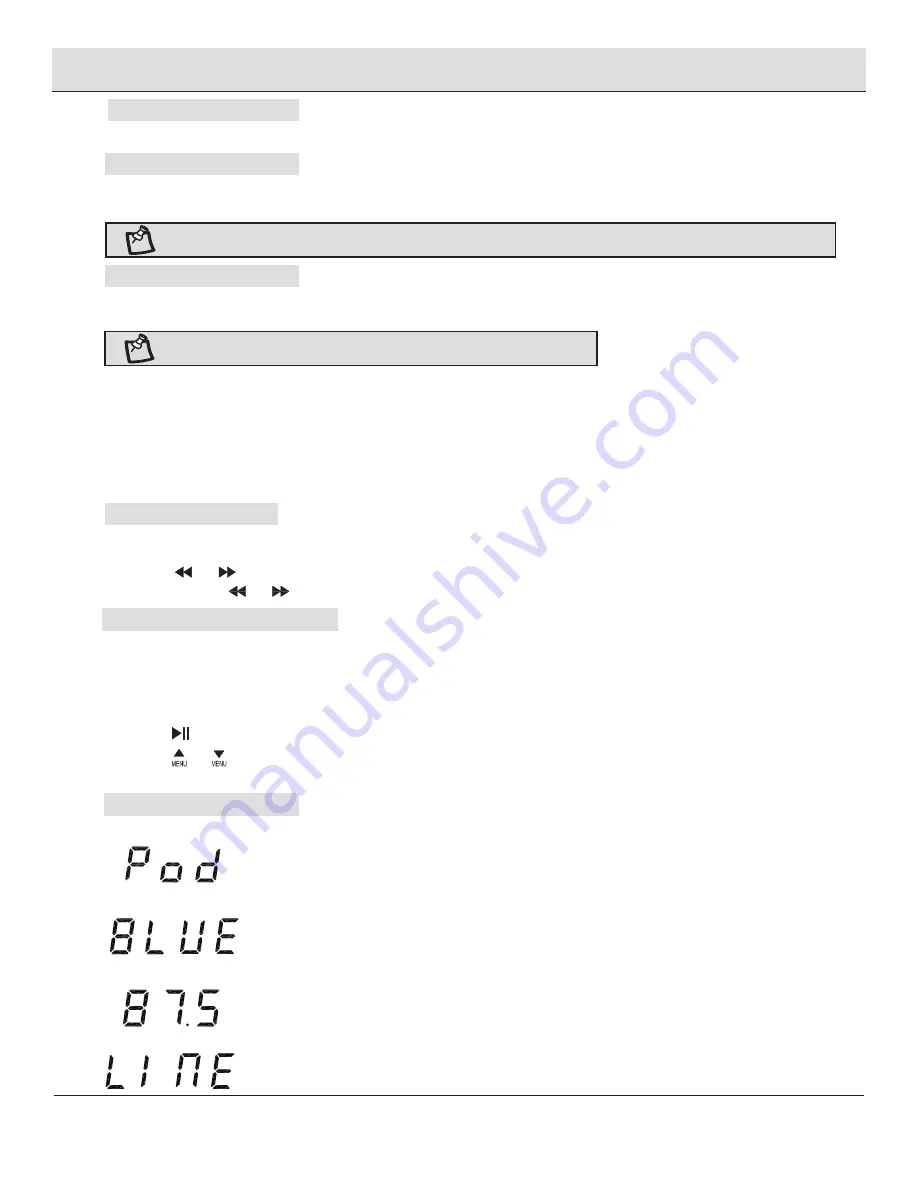
8
HAMPTONBAY.COM
Please contact 1-877-527-0313 for further assistance.
Power
The POWER button on the Audio/Video Dock or Remote supplies power to all of the functions of the sound system.
1. Insert the iPod or iPhone to the dock connector.
2. The docked iPod or iPhone begins charging.
1. Automatic Time Set:
The console will read and sync the clock to the time from your docked iPhone or iPod (at standby mode).
2. Manual Time Set:
Hold "CLOCK" for 3 seconds until the hour digits flashes.
Press the "+ / -" buttons to set the hour.
Press "CLOCK" again. The minute digits will flash.
Press the "+ / -" buttons to set the minutes.
Press "CLOCK" to confirm.
3. The clock display will fade after 10 seconds. Press "CLOCK" to continously display the time.
1. Power on the unit by pressing the power button.
2. Press the INPUT button to switch to FM mode.
3. Press the and buttons to adjust the radio to the desired frequency.
4. Press and hold the and buttons to search for a next available frequency.
Automatic Pre-Set
1.The unit will automatically scan and save up to 30 preset stations by pressing and holding the button.
Manual Pre-Set
1.Tune to the desired station.
2. Press the button once to assign a preset station. Press again to confirm and save the preset station.
3. Press the and buttons (on the Audio/Video remote control) to select the desired station.
4. Up to 30 stations may be saving as presets P01-P30.
Press the "INPUT" button to scroll through the different input options:
When POD is displayed. The Audio/ Video Dock will play sound and/or video from your docked IPod or
IPhone device.
When BLUE is displayed. The Audio/Video Dock will scan for other smartphones or devices. The blue
flashing light indicates the unit is searching for devices with a Bluetooth function activated. Selecting
"sound system" from your device will link it to the console and allow to play audio and/or video from
up to 10 meters away. The light will stay continuously lit once a connection has been made to the
device.
When LINE is displayed, the Audio Video Dock will play audio and/or video from your television or
other device connected to the console by RCA cables.
When radio analog is displayed, the Audio/Video Dock will play FM radio stations.
Charging
Clock
Tuning the FM Radio
Saving a Station as a Preset
Input Setting
Audio/Video Dock Operation (continued)
NOTE:
Certain irregular shaped or large phone covers may need to be removed for use with the docking station.
NOTE:
Automatic time sync will not work with some older model iPods.