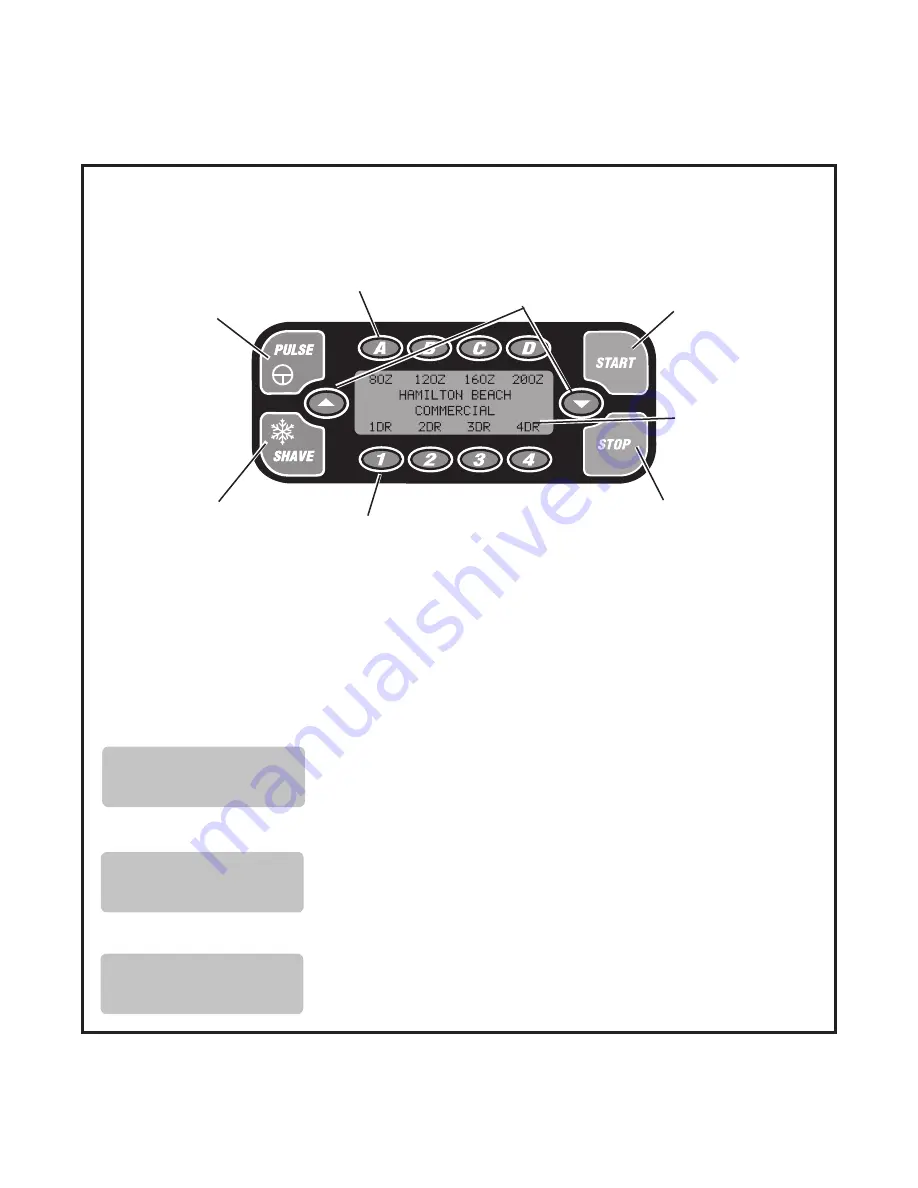
6
Operation
Control Panel
PULSE button
Blender jar must
be in place.
Allows
manual blender
operation.
Press and hold to
run the blender on
high speed.
Release to stop
blender.
Serving Size Buttons A–D
Press
A–D
to select the
desired serving size.
Scroll up/down buttons
Press the
▲
or
▼
button to
scroll through status and
diagnostic messages.
Display
displays status
messages
Display messages
The screen can be used to display important diagnostic and troubleshooting information, as well as
operating information. Press the
▲
or
▼
button to scroll through status and diagnostic messages.
TOTAL SHAVE/BLEND
CYCLES - 999999
To Display Cycle Count:
While the unit is not in operation, press the
▲
or
▼
button to display the cycle counts.
Familiarize yourself with the control panel and the display messages before using the unit.
Number of Servings Buttons 1–4
Press
1–4
to select the desired number of
servings (1 to 4).
STOP button
Stops operation
of the selected
function.
Does not shut
off power to
the unit.
START button
Starts operation
of the selected
cycle.
SHAVE button
Allows manual ice
shaver operation.
Press and hold to
shave ice, release
to stop ice shaver.
For Example:
DRAIN SENSOR
ENABLED
To Enable or Disable the Drain Sensor:
With this message displayed, press the pulse to
select between enabled and disabled.
JAR PAD SENSOR
ENSABLED
To Enable or Disable the Jar Pad Sensor:
With this message displayed, press the pulse to
select between enabled and disabled.



































