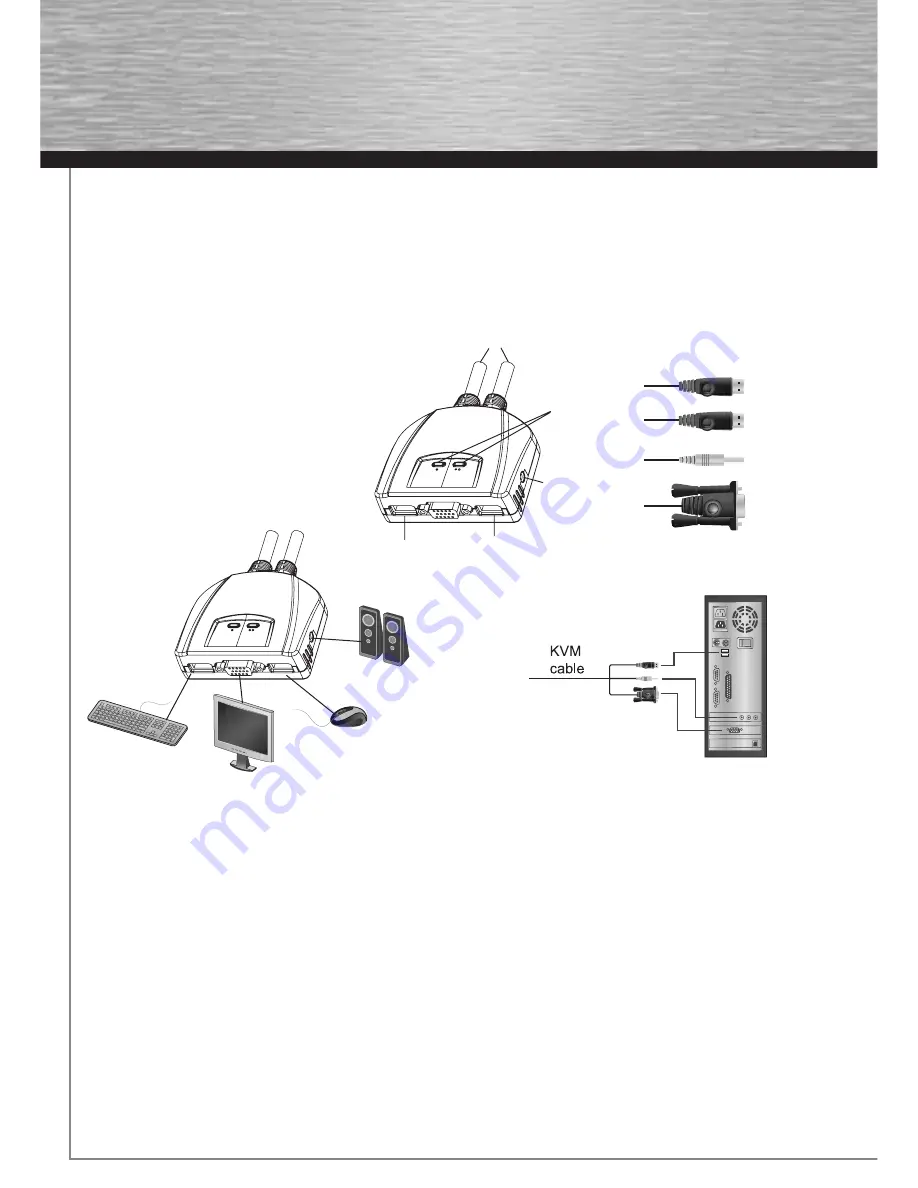
12
Confi guration minimale
Console
• Un moniteur VGA, SVGA ou Multisync prenant en charge la plus élevée des résolutions utilisées sur les ordinateurs de l‘installation
• Un clavier USB
• Un souris USB
Ordinateurs
Les composants suviants dolvent être installés sur chaque ordinateur qui sera connecté au systéme :
• Un port videó VGA, SVGA ou Multisync
• Un port USB de type A
Aperçu du matériel
1. Voyants des ports
2. Câbles KVM
3. Prise (femelle) de haut-parleurs
4. Ports de console
5. Connecteur de souris USB
6. Connecteur de clavier USB
7. Prise (mâle) de haut-parleurs
8. Prise vidéo
Installation
Important
1. Avant de commencer, vérifi ez que tous les périphériques à connecter ont été éteints. Vous devez débrancher les câbles
d‘alimentation des ordinateurs disposant de la fonction de mise sous tension à patir du clavier. Sinon, le commutateur sera
alimenté par l‘ordinateur.
2. Pour éviter d‘endommager votre appareil, assurez-vous que tous les périphériques connectés sont correctement mis à la terre.
Pour installer votre nouveau S2110, suivez ces étapes :
1. Branchez votre clavier, votre écran, votre souris et votre haut-parleurs dans les ports de console du S2110.
La fonction de chaque port est indiquée par un pictogramme.
2. Branchez vos haut-parleurs dans la prise de haut-parleurs du S2110. Remarque : Cette étape est facultative.
3. Branchez les connecteurs clavier, écran, souris et haut-parleurs des câbles KVM liés dans leurs ports respectifs sur les
ordinateurs avec lesquels vous utiliserez KVM.
4. Allumez les ordinateurs.
Fonctionnement
Toutes les opérations de raccourcis clavier doivent s‘effectuer en mode de raccourcis clavier, en procédant comme suit :
All Hotkey operations begin by invoking Hotkey Mode. Invoking Hotkey Mode takes three steps.
1. Appuyez sur la touche Verr Num en maintenez-la enfoncée
2. Appuyez brièvement sur la touche moins
3. Relâchez la touche Verr Num
f
Mode d‘emploi
&
(
/
%
!
"
$
§
$
00052349bda.indd Abs2:12
00052349bda.indd Abs2:12
10.07.2008 13:52:12 Uhr
10.07.2008 13:52:12 Uhr




































