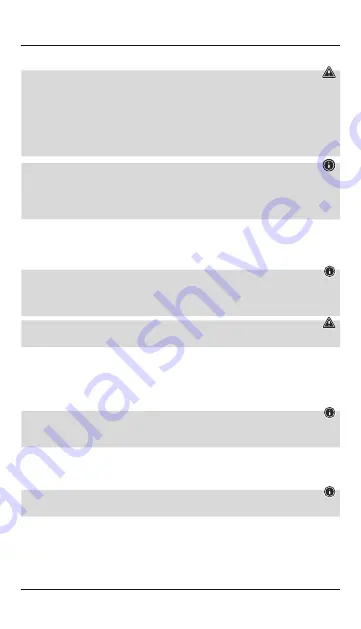
8
4. Start-up and operation
Warning
•
Only operate the product from a socket that has been approved for the device. The socket must be
installed close to the product and must be easily accessible.
•
Disconnect the product from the power supply using the On/Off switch – if this is not available, unplug
the power cord from the socket.
•
If using a multi-socket power strip, make sure that the total power consumption of all connected devices
does not exceed the power strip's maximum throughput rating.
•
If you will not be using the product for a prolonged period, disconnect it from mains power.
Note
•
To be able to charge your device via the wireless charger, it must be compatible with induction charging
technology. For more information, please refer to the operating instructions of your device.
•
Note that mobile phone cases, covers, etc., and other materials between the wireless charger and the
back of your device may interfere with or even prevent the charging process.
•
Fold the
stand
(4) in or out, depending on whether you want to use it flat as an inductive charger or as
a stand.
•
Connect the enclosed USB-C cable with the
USB-C input
(1) on the inductive charger and the USB output
on the enclosed quick-charging device.
Note
•
The maximum charging current of up to 15 W is guaranteed with the enclosed Qualcomm quick-
charging device.
•
An active power supply is confirmed by the
status LED
(2) lighting up red.
Warning
Do not use defective chargers or USB ports and do not attempt to repair them.
•
Place your device with its back on the inductive charger (B).
•
The charging process begins as soon as an effective induction field has been established. The
status LED
(2) lights up pulsing blue. The current charge status is displayed on your device.
•
If no induction connection can be established, change the position of your device if necessary (B).
•
The charging process ends automatically once your device’s battery is fully charged. The
status LED
(2)
goes out.
Note
The LED display can, if required (e.g. so as not to be disturbed at night) be activated or deactivated using
the touch sensor for the LED display (3) located on the back.
5. Care and maintenance
Only clean this product with a slightly damp, lint-free cloth and do not use aggressive cleaning agents. Ensure
that no water is able to enter the product.
Note
Disconnect the device from the mains before cleaning and during prolonged periods of non-use.
Содержание QI-FC10
Страница 2: ...A B 1 2 3 4 5...
Страница 55: ...58 1 USB C 2 3 4 5 230 1 1 Hama 1 2 QI FC15S 1 230 1 USB C R...
Страница 56: ...59 3...
Страница 57: ...60 4 4 USB C USB C 1 USB 15 Qualcomm 2 USB B 2 B 2 3...
Страница 59: ...62 B 1 USB C 2 LED 3 LED 4 5 230 V LED LED 1 1 1 2 QI FC15S 1x 230 V 1 USB C...
Страница 60: ...63 3 EC...
Страница 61: ...64 4 4 USB C USB C 1 USB 15 W Qualcomm LED 2 USB B LED 2 B LED 2 LED LED 3 5...
Страница 63: ...66 J 1 USB Type C 2 LED 3 LED 4 5 230 V LED LED 1 1 Hama 1 2 QI FC15S smartphone 1x 230 V 1x USB Type C...
Страница 64: ...67 3...
Страница 65: ...68 4 on off 4 USB Type C USB Type C 1 USB 15 W Qualcomm LED 2 USB LED 2 LED 2 LED 3 LED 5...






































