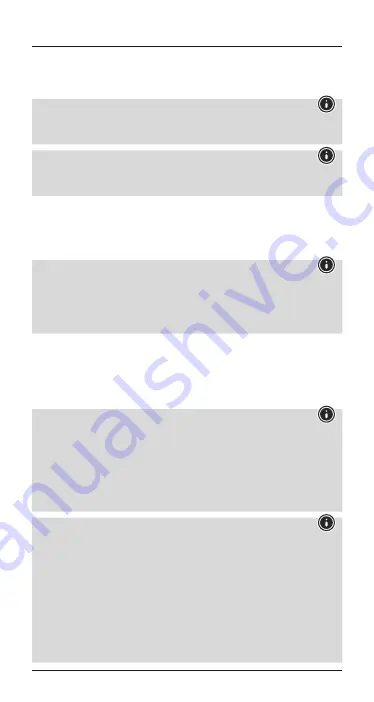
6
•
Select
Hama LiberoBuds
and wait until the earphones are listed
as connected in the
Bluetooth
®
settings on your terminal device. A
voice says, ‘Your headset has been connected’.
Note –
Bluetooth
®
password
If your terminal device requests a password to establish the
connection, enter
0000
.
Note
If pairing was successful, the
status LEDs of the earphones
(4)
slowly flash blue. A voice says, ‘Your headset has been connected’.
•
You can now use the earphones.
5.2. Automatic
Bluetooth
®
connection
(after successful pairing)
Note
•
Make sure that your
Bluetooth
®
-capable terminal device is on
and
Bluetooth
®
is activated.
•
For more information, please refer to the operating instructions of
your terminal device.
•
Remove the earphones from the charging box. A voice says, ‘Power
on – Your headset is connected’.
•
After the headset and terminal device have been paired, a
connection is established automatically.
•
You can now use the earphones.
Note
•
If pairing was successful, the
status LEDs of the earphones
(4) slowly flash blue. A voice says, ‘Your headset has been
connected’.
•
It may be necessary to change the settings on your terminal
device to enable it to automatically connect to the paired
earphones.
Note - Connection impaired
After the headset and terminal device have been paired, a
connection is established automatically. If the
Bluetooth
®
connection is not established automatically, check the following:
•
Go to the
Bluetooth
®
settings on your terminal device and check
whether the
LiberoBuds
are connected. If not, repeat the steps
listed under
5.1
Bluetooth
®
pairing.
•
Check whether obstacles are impairing the range. If so, move the
devices closer together.
•
The performance can also be affected by a weak battery.
Содержание LiberoBuds
Страница 2: ...1 5 6 3 9 8 7 2 4 ...








































