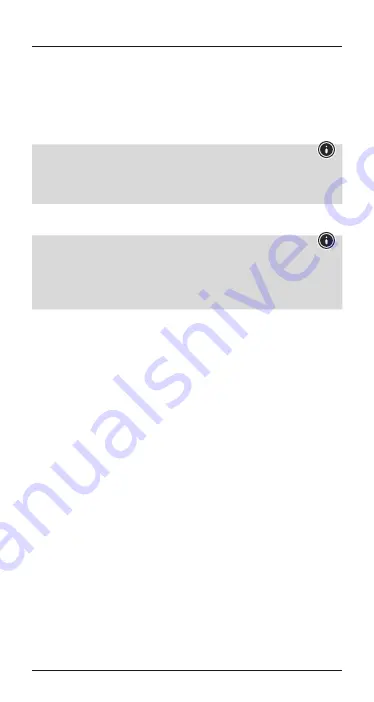
5
an acoustic signal. The
LED indicator
(4) briefly lights up red and
a voice says, ‘Power off’. Alternatively, you can place the earphones
in the charging cradle.
The first time the device is turned on, pairing is automatically started
– see
5.1
Bluetooth
®
pairing.
Note – Automatic switch-off
The earphones have an automatic switch-off feature. If no
connection to your smartphone is made within 5 minutes, they
switch off automatically.
5.1. Bluetooth
®
pairing
Note – Pairing
•
Make sure that your
Bluetooth
®
-capable terminal device is on
and
Bluetooth
®
is activated.
•
For more information, please refer to the operating instructions of
your terminal device.
•
The earphones and the terminal device should be no further than 1
metre apart. The shorter the distance, the better.
•
Make sure that the earphones are switched off.
•
Device off:
Remove the earphones from the charging cradle at
the same time. Both earphones switch on automatically and begin
pairing. The
status LED
(4) is lit blue for approximately 3 seconds.
Then the
status LED
(4) of the left earphone emits flashes of
alternating blue and red light. A voice says, ‘Power on – Pairing’.
The earphones are searching for a
Bluetooth
®
connection.
•
Open the
Bluetooth
®
settings on your terminal device and wait
until
Hama LiberoBuds
appears in the list of
Bluetooth
®
devices
found.
•
Select
Hama LiberoBuds
and wait until the earphones are listed
as connected in the
Bluetooth
®
settings on your terminal device. A
voice says, ‘Your headset has been connected’.
Manual mode
•
Press and hold the
Multifunction button
(5) on both earphones
for approximately 2–3 seconds until a voice says, ‘Power on’. The
earphones automatically connect to one another. Then the
status
LED
(4) of the left earphone emits flashes of alternating blue and
red light. The earphones are searching for a
Bluetooth
®
connection.
•
Open the
Bluetooth
®
settings on your terminal device and wait until
Hama LiberoBuds
appears in the list of
Bluetooth
®
devices found.
Содержание LiberoBuds
Страница 2: ...1 5 6 3 9 8 7 2 4 ...





















