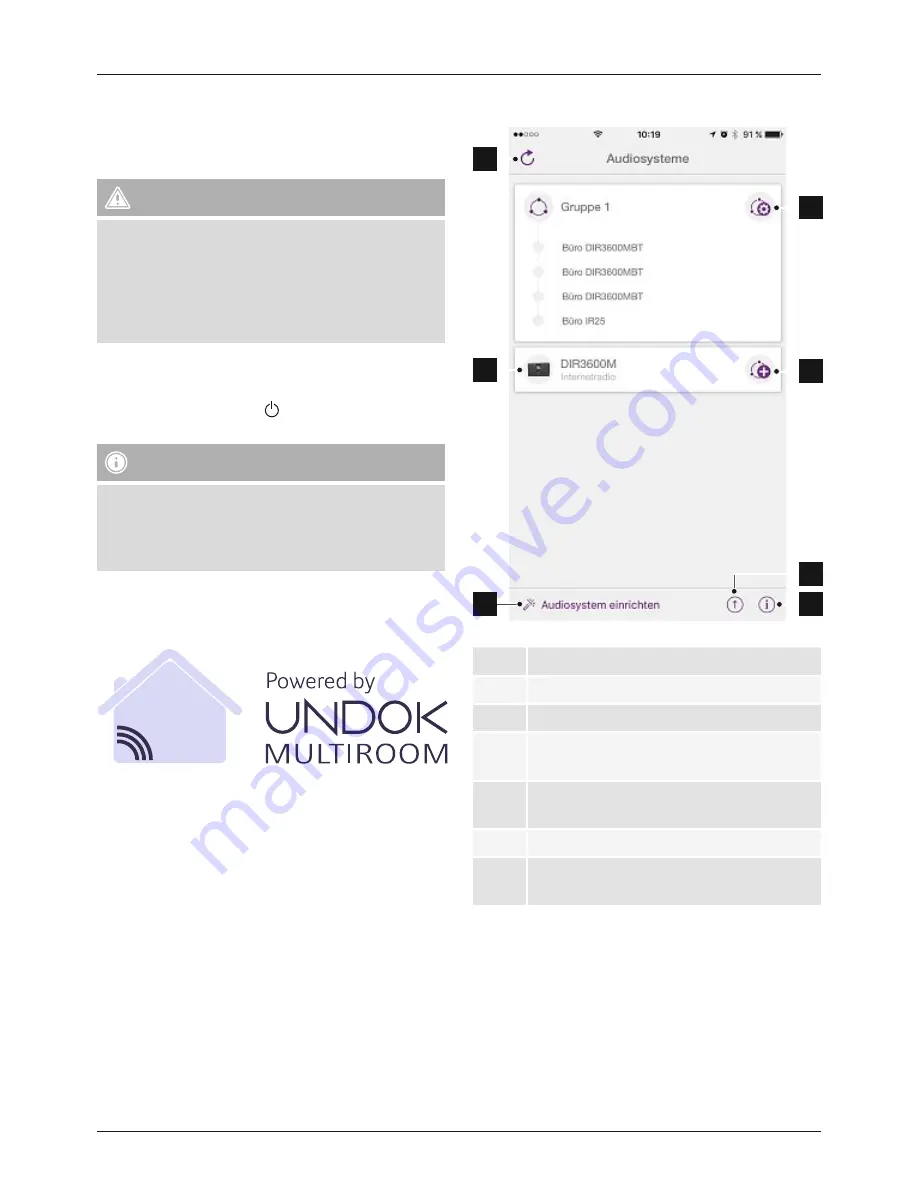
4
5. Getting started
5.1 Turning on the product
•
Connect the power cable to a properly installed socket.
Warning
•
Only connect the product to a socket that has been
approved for the device. The electrical socket must
always be easily accessible.
•
Disconnect the product from the power supply using
the on/off switch – if this is not available, unplug the
power cord from the socket.
•
Wait until the speaker initialisation procedure has
finished.
•
Press the [POWER] button to turn on the speaker.
Note – Turning on for the first time
•
When you turn on the device for the first time, the
speaker starts in SETUP mode.
•
The LED begins to flash white and initial setup can be
carried out using the UNDOK app (section 6.2).
6. UNDOK – everything in the palm of your hand
The UNDOK app, developed by Frontier Silicon, gives you
full control of radios and speakers from your smartphone.
Whether you are setting up the device for the first time,
specifying settings for the equaliser and multi-room, or
managing your favourite stations – the UNDOK app lets
you access all the features from your smartphone or tablet,
thereby offering you greater convenience.
6.1 Interface/layout of the UNDOK home screen
1
2
3
4
5
7
6
1
Update the audio system list
2
Preview for ungrouped radios
3
Set up new audio system
4
Icon for managing an existing multi-room
group
5
Create a new multi-room group with this
device
6
Check for system update for all devices
7
Further information, such as app info, change
app theme, and data logging























