Отзывы:
Нет отзывов
Похожие инструкции для IR150MBT

GKR2300
Бренд: Grundig Страницы: 14

BTD-7000
Бренд: Blaupunkt Страницы: 97

PRO-2041
Бренд: Radio Shack Страницы: 45

865-A
Бренд: Benthos Страницы: 68

455U-D
Бренд: Eaton Страницы: 83

UK75 ST
Бренд: Cobra Страницы: 19

20XTR Street Communicator
Бренд: Cobra Страницы: 15

1-Jul
Бренд: GE Страницы: 7

TK-480
Бренд: Kenwood Страницы: 25

PEG-NET-BLK
Бренд: MAJORITY Страницы: 35

Gepard GPR 3D
Бренд: OKM Страницы: 58

GPH Flex Mode
Бренд: BK Radio Страницы: 29
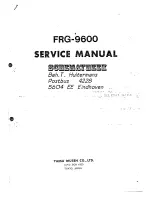
FRG-9600
Бренд: Yaesu Страницы: 47

TRA-1957N
Бренд: Roadstar Страницы: 28

TRA-2425PSW
Бренд: Roadstar Страницы: 32

RCR-3025EBT
Бренд: Roadstar Страницы: 42

LIFE P66550
Бренд: Medion Страницы: 176

LIFE MD 45220
Бренд: Medion Страницы: 192




















