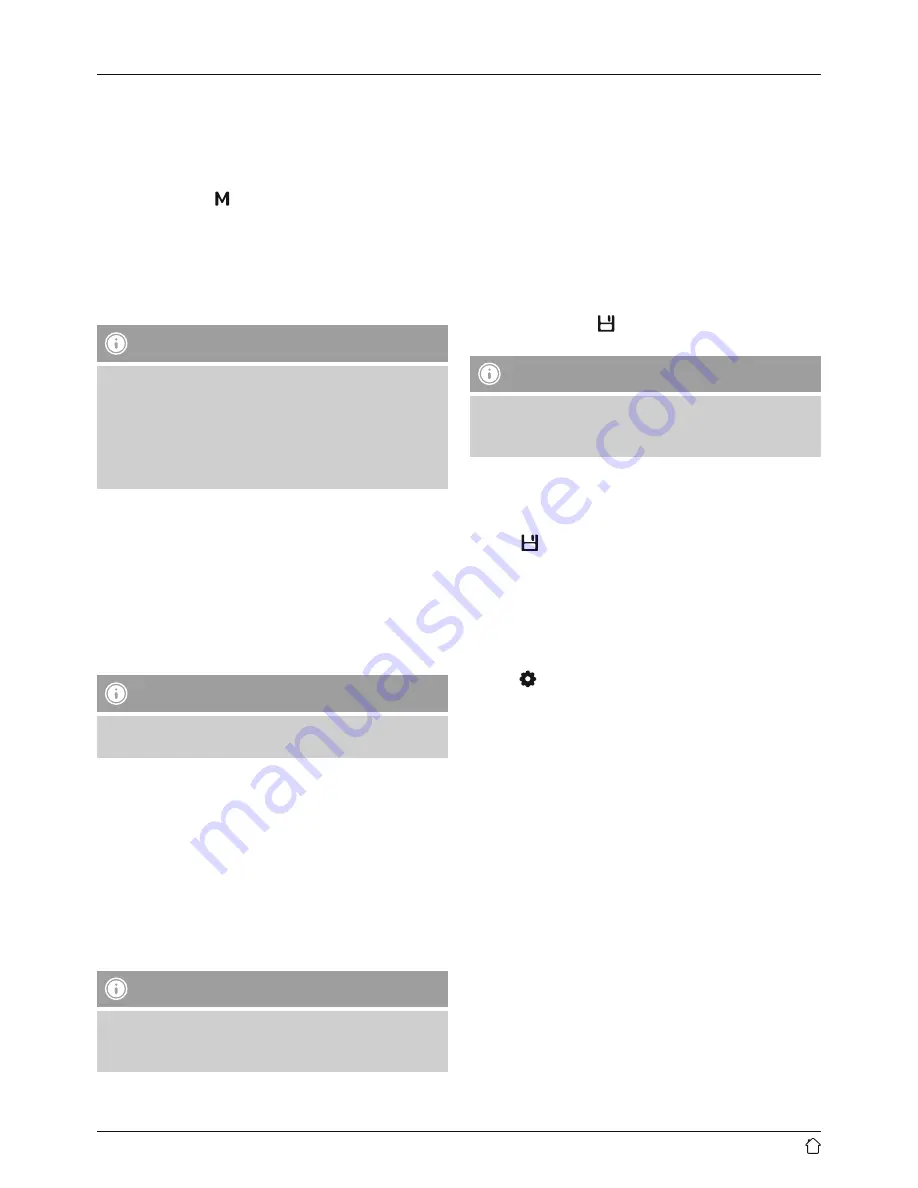
8
10. Aux in
You can use the analogue audio input (AUX IN socket) to
connect mobile devices (for example, smartphone, tablet
PC, MP3 player, etc.) to the radio and play your audio files
using the radio.
•
Repeatedly press [ ] to activate the Aux in operating
mode.
•
Connect your mobile device to the audio input (the AUX
IN socket [18]) of the radio using a 3.5-mm audio cable
(jack cable).
•
Start and control audio playback using the controls of the
connected terminal device.
Note
•
If playback remains quiet even when the volume
setting on the radio is very high, try increasing the
volume setting on the terminal device.
•
Before switching modes, remember to turn the
volume setting of the radio back down again, since
the volume setting for Aux mode is persistent.
11. Managing favourites (FM/DAB&DAB+)
The radio has seven freely configurable slots for saving
favourite stations (8 to 14) and a freely definable memory
list with 30 memory slots. The favourites lists of the
analogue and digital radios are independent of each
other. Both the favourite quick-select buttons as well as
the favourites list are each separately available for FM and
DAB/DAB+.
Note
The quick-select buttons 1 to 7 (8 to 14) correspond to
slots 1 to 7 in the large favourites list.
11.1 Assigning the favourites quick-select buttons
(8 to 14)
•
Set the station that you would like to save as a favourite
station preset.
•
While the station is playing, press and hold down the
quick-select button for the slot to which you wish to
assign it until [
ü
] appears in the display.
•
The display shows “Program [1 to 7] saved” to confirm
the assignment.
Note
It is not possible to delete a preset station. You can
only replace a preset station with another station and
overwrite the previous favourite.
11.2 Recalling favourites
To call up a preset station, press the corresponding quick-
select button (8 to 14).
11.3 Filling the favourites list (1 to 30)
•
Set the station that you would like to save as a favourite
station preset.
•
While the station is playing, press and hold [] until the
favourites list opens.
•
Navigate to the slot you wish to use and confirm the
selection by pressing [
VOLUME/SELECT/NAVIGATE
].
•
The display shows [ ] and “Program [1 to 7] saved” to
confirm the assignment.
Note
It is not possible to delete a preset station. You can
only replace a preset station with another station and
overwrite the previous favourite.
11.4 Recalling stations from the favourites list (1
to 30)
•
Press [ ] to access the favourites list.
•
Navigate to the slot you wish to recall and confirm the
selection by pressing [
VOLUME/SELECT/NAVIGATE
].
12. Sleep timer
The radio has a timer function, which switches the radio to
standby mode after a pre-defined length of time.
•
Press [ ] and open “System settings”.
•
Select the “Sleep timer” menu item and confirm the
selection by pressing [
VOLUME/SELECT/NAVIGATE
].
•
Turn [
VOLUME/SELECT/NAVIGATE
] to set the timer
duration.
•
Confirm the setting by pressing [
VOLUME/SELECT/
NAVIGATE
].
13. Alarm clock
The radio allows you to set two different alarm times.

















