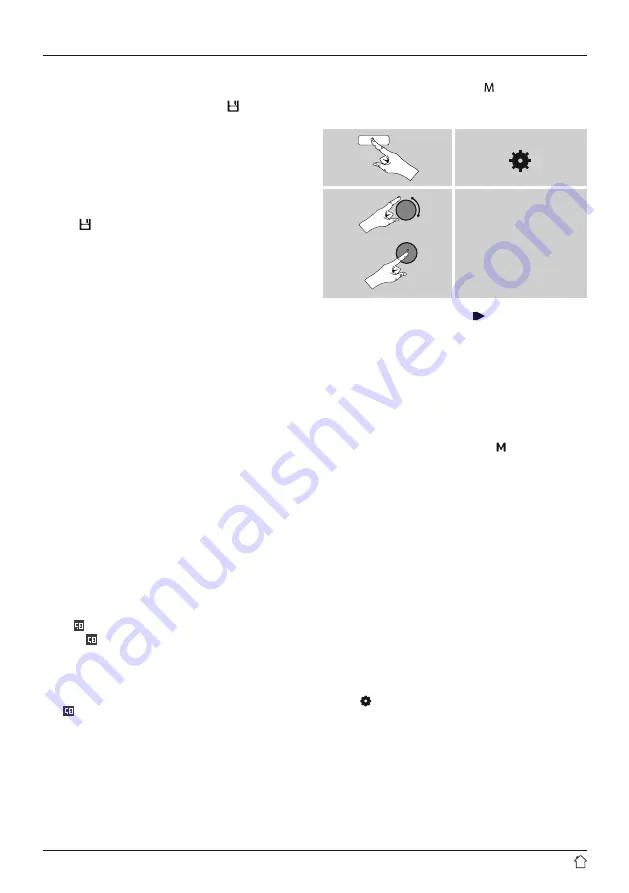
14
8.2.3 Assigning the list of presets (1-20)
•
Set the station that you would like to save as a station preset.
•
If
the stations is playing, press and hold [ ]
(3) for approx.
3 seconds until the Presets list opens up.
•
Navigate to the preferred memory slot and confirm your
selection by pressing [
NAVIGATE/ENTER/VOLUME
] (9).
•
The selection will be confirmed by the display showing
"Program (1-20, depending on the memory slot) saved".
8.2.4 Calling up a station from the Presets list (1-20)
•
Press
[ ]
to call up the Presets list.
•
Use [
NAVIGATE/ENTER/VOLUME
] (9) to navigate
to the preferred station and confirm your selection
by pressing [
NAVIGATE/ENTER/VOLUME
].
9. Spotify
Spotify Connect gives you access to millions of songs.
You can listen to them on your radio, on the go using
your smartphone, or at your PC.
Requirements:
•
You must have the Spotify app installed on your Android
or iOS device.
•
It can be downloaded from the Play Store or the Apple
App Store. Once the app is installed, start it and log into
your account (or, if you do not have an account, register
a new one).
•
You will require a Spotify account (see www.spotify.de
for more information).
•
The radio must be on the same network as the Android
or iOS device with the Spotify app installed.
Use:
•
In the Spotify app, start playback of a playlist or track
as usual.
•
The usual playback information is displayed, such as the
album cover, track, etc.
•
At the bottom edge of the screen, the Spotify Connect
logo is shown next to
Available devices
.
•
Choose
Available devices
to access an overview
of all devices available on the network.
•
Select the radio. The audio is now played back on the radio.
Once the connection has been established, the Spotify Connect
logo and the device designation are displayed in green.
After successful initial connection:
From the main menu or after pressing [ ]/[
MODE
] repeatedly,
activate
Spotify (Spotify Connect)
mode on the radio:
[ ]
Main menu
Spotify
•
Press [
ENTER/NAVIGATE
] (or [ ] on the remote
control) to start playback.
•
Alternatively, you can control the radio - e.g. skip to a
different track or adjust the volume - using the remote
control, the Smart Radio app, or the Spotify app.
10. Digital radio (DAB/DAB+)
The radio receives all established digital radio frequencies in the
range of 174 MHz to 240 MHz (band III, channel 5A to 13F).
From the main menu or after pressing [ ] repeatedly,
activate operating mode
DAB (DAB Radio)
on the radio.
Alternatively, press [
DAB
] on the remote control to switch
directly to this operating mode.
10.1 Search / Automatic search
The automatic DAB channel search scans the DAB band
III for available stations. After the station search, all
interference-free stations are saved in alphabetical order.
In Stations list a? is displayed in front of the station names
of stations found during a previous scan but which cannot
currently be received.
The automatic DAB station search starts automatically
when DAB mode is started for the first time; it is indicated
by
Scanning…
and a status bar on the display.
If you would like to start the search again, proceed as follows:
•
Press [ ] (4) to access the Settings menu.
•
Use [
NAVIGATE/ENTER/VOLUME
] (9) to navigate
to the "Full scan" menu item.
•
Confirm the selection by pressing [
NAVIGATE/ENTER/
VOLUME
].
•
Wait until the search process has completed.
•
The available stations are now displayed in the list
of stations.





























