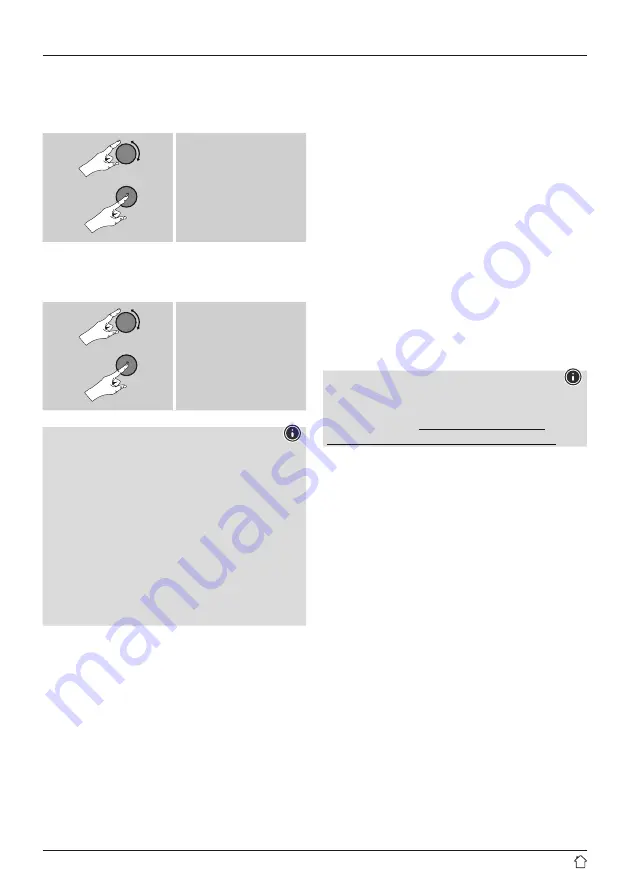
9
5.4 Initial setup
When it is first connected to the power supply, a list of available
languages for the menu is displayed. Proceed as follows to
set your desired language:
Desired language, for
example German (Deutsch)
Setup wizard
Once a language has been set, the first-time setup can be
carried out via the setup wizard (
YES
)/ or skipped (
NO
):
YES/JA
NO/NEIN
Note – Starting up with or without the
setup wizard
•
We recommend using the setup wizard (
YES
) for quick
and easy first-time setup (setting of the time, date,
internet connection, etc.).
•
If you wish to skip setup with the setup wizard anyway,
choose
NO
. All of the settings configured by the setup
wizard can be configured or changed individually in
the
menu. Alternatively, you may
restart the setup wizard at any time.
•
Next, choose
YES
or
NO
to define whether or not the
setup wizard should start automatically next time the
radio is started up. You are in the
Date / Time /
12/24-hour format
• Auto update
• Update from DAB/ FM
If automatic time and date adjustment is activated,
the device receives time and date information from
the station over the FM/DAB/DAB+ radio network.
This is the best way to ensure that the clock will
run accurately and the alarm will trigger at the
correct time, even after power outages.
• Update from Internet
Choose this option to set the time and date
automatically via the Internet connection.
Also set the time zone of your current location
and, if desired, turn (
ON
) automatic adjustment
between summer time and winter time.
• No update
The time and date (
DD-MM-YYYY
) must be set
manually; no automatic calibration takes place.
Network wizard – Configuration of network connection
Note – Reference to a different part of these
operating instructions
Because this chapter is extensive, please follow the
directions in section
Configuration of Internet connection / Search
Once the network wizard has finished,the setup wizard is
finished as well. The display shows a message to this effect.
Confirm that you have finished by pressing [
NAVIGATE/
ENTER/VOLUME
] to return to the
.















































