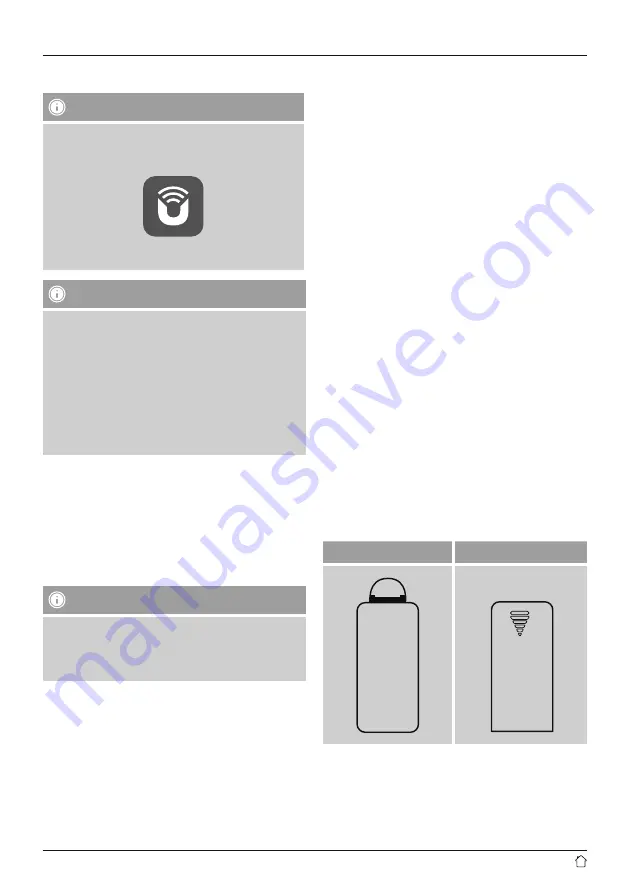
10
4. Informations and notes before getting started
Note
A detailed description of the UNDOK app and
the full scope of functions can be found in our
UNDOK guide at:
www.hama.com->00054883, 00054890 ->Downloads
Note – Optimal reception
•
This product is equipped with an antenna connection
which allows the use of an active or passive antenna.
The antenna is connected with a coaxial F-connector.
•
A wire antenna that enables DAB, DAB+ and FM
reception is included in the delivery.
•
For best reception, ensure that the antenna is fully
extended
•
Try various different positions if necessary to get the
best reception.
Network connection/
Preparing the internet connection
You can integrate this radio into a local network and
even access home servers or other authorised resources.
To receive internet radio or access non-local media
(streaming, such as Spotify Connect), the network must be
connected to the internet.
Note
The LAN connection is less susceptible to faults than a
WLAN connection. That´s why it´s recommended to use
a wired connection between access point (AP) and radio
to ensure an undisturbed reception.
4.1 LAN connection (wired network)
•
Connect a LAN cable of type RJ45 to a free socket on
your router, switch or access point.
•
Connect the other end of the LAN cable to the RJ45 LAN
socket on the radio.
•
Make sure that the router is on and that you have an
Internet or network connection.
•
If you have questions about router configuration,
please consult the operating manual of the router for
troubleshooting.
•
A detailed description of how to configure the LAN
connection is given in the
Wired network connection
(LAN)
section.
4.2 WLAN connection (wireless network)
•
Ensure that the router is switched on, is functioning
correctly and that there is a connection to the internet.
•
Activate the WLAN function of your router.
•
Follow your router´s operating instructions as regards the
correct functioning of the WLAN connection.
•
A detailed description of how to configure the
LAN connection is given in the
Wireless network
connection (LAN)
section.
5. Getting started
5.1 Remote control
•
Open the battery compartment cover. It is located on the
rear of the remote control.
•
Pull the closing tab back (if present) and lift the cover.
With other models of remote control, it suffices to simply
push the casing in the direction indicated.
A: Closing tab
B: Sliding cover
Insert the batteries provided, paying attention to match the
polarities correctly. The correct polarity is indicated by the
plus and minus symbols in the battery compartment.















































