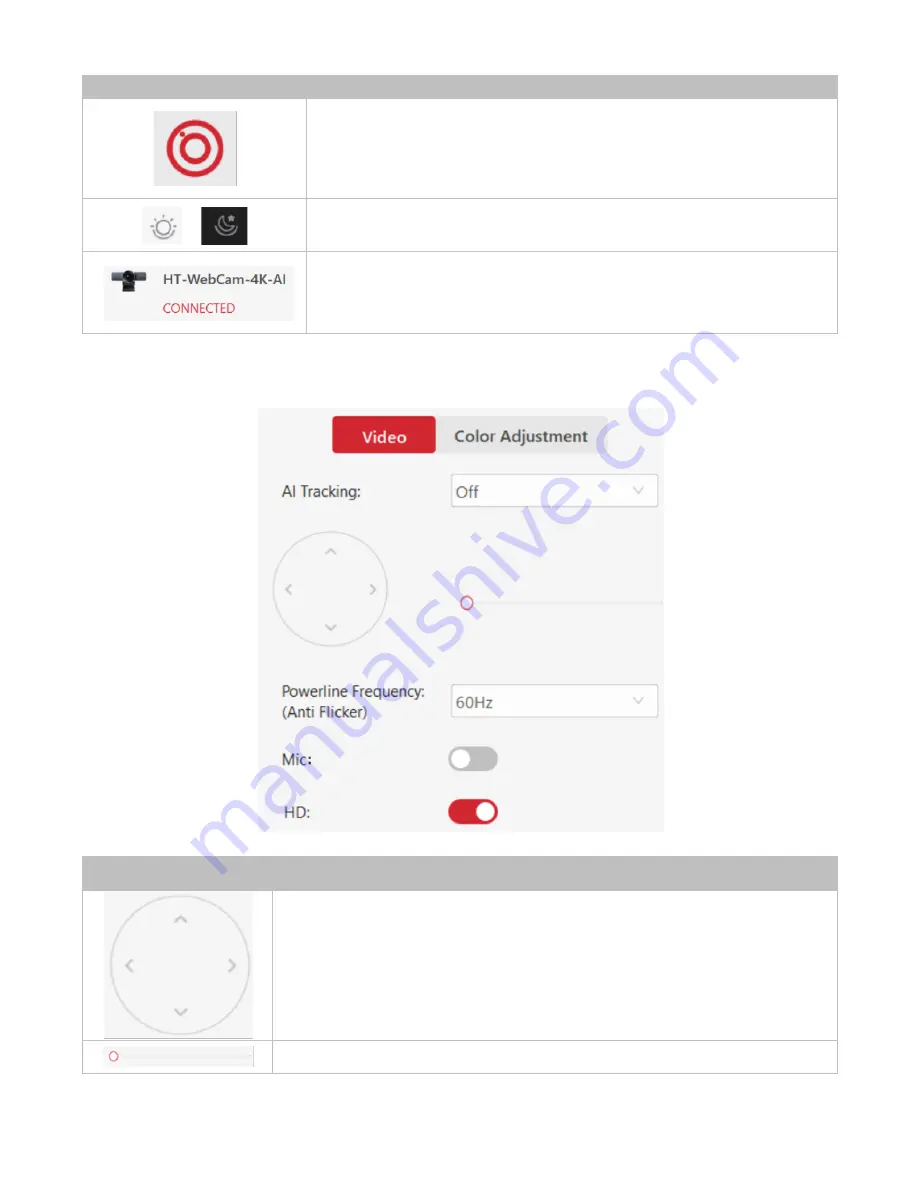
Hall Technologies November 22, 2022
Page 16 of 27
UI Element
Description
Click this icon in the middle of the screen to see a preview of the camera.
NOTE:
only one application at a time can view the camera’s video. If the
camera is not viewable in this window check to see that the camera isn’t
being used in another application.
Changes the application from light mode to dark mode and vice versa.
Shows the camera is connected.
AI TRACKING: OFF
UI Element
Description
Controls the ePT portion of the ePTZ camera.
•
Arrows up/down:
tilts the camera up or down
•
Arrows left/right:
pans the camera left or right
Controls the eZ portion of the ePTZ camera. Sliding the slider to the right zooms








































