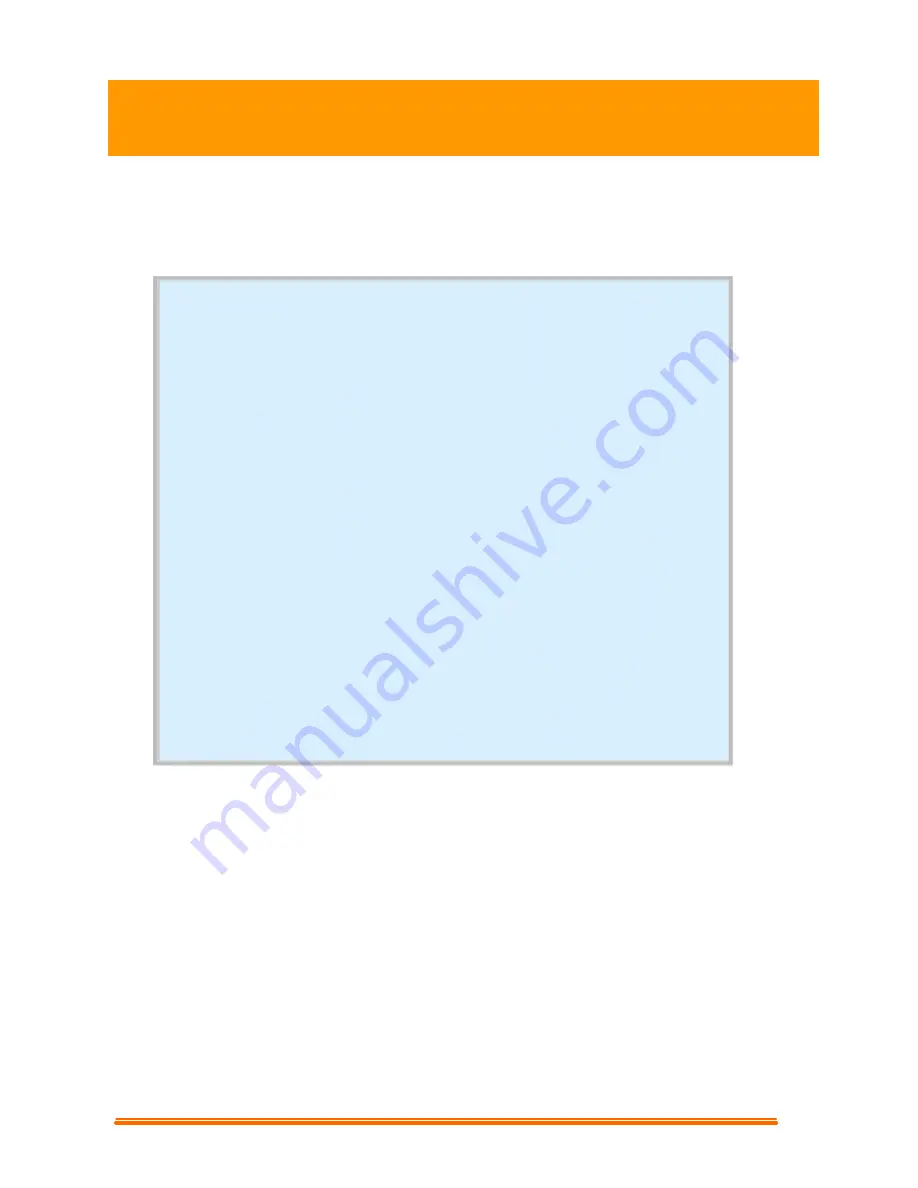
1
USB PC Camera
Table of Contents
1. How To Install And Use The PC Camera
1.1 How To Install Camera Driver And Application Software ............................ 02
1.1.1 Install Driver ....................................................................................... 02
1.1.2 Install Application Software................................................................ 02
1.2 Plug & Play Installation Under Windows...................................................... 03
1.2.1 Install PC Camera and PC Camera driver
…………………………..
03
1.2.2 Restart Your Computer
………………………………………………
04
1.3 How To Use Your PC Camera ....................................................................... 05
2. How To Install MicroSoft NetMeeting (For Windows 98/Me/2000)
2.1 How To Install Microsoft NetMeeting ........................................................... 06
2.2 How To Start With PC Camera ..................................................................... 06
3. How To Install MSN
®
Messenger (For Windows 98/Me/2000/XP)
3.1 How To Install MSN Messenger..................................................................... 07
3.2 How To Start With PC Camera...................................................................... 07
4. Getting Started With VideoImpression 1.6 ………………………………..…. 08
5. Getting Started With PhotoImpression 3.0 ………………………………..…. 10
User’s Manual














