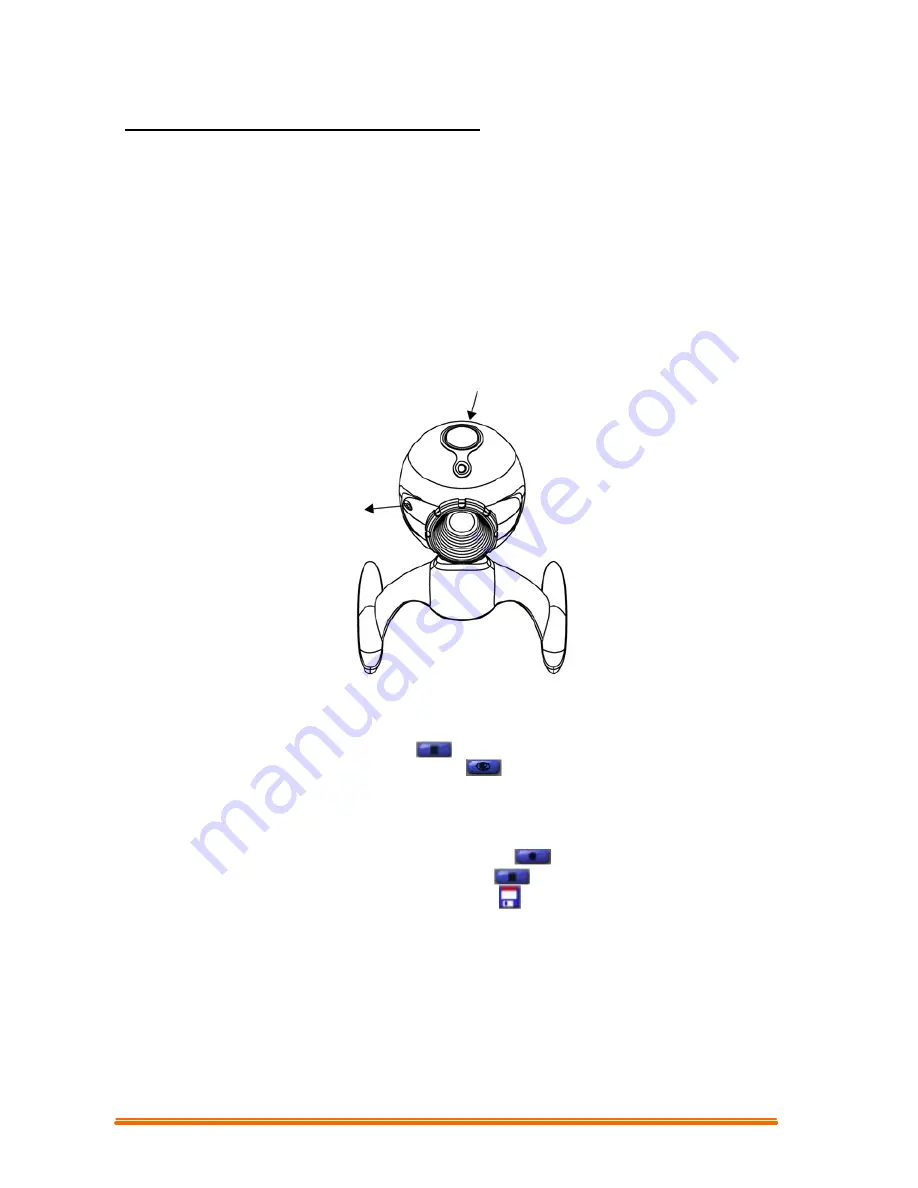
5
1.3 How To Use Your PC Camera
1.3.1 Set the Focus
1. Start VideoImpression.
2. Select “ New. ”
3. Select “Capture Video.” The window shows live preview from video camera.
4. Turn the focus ring until image becomes sharp.
1.3.2 Capturing a Single Frame by Camera Snapshot Button
1. Start VideoImpression 1.6 (Refer Getting started page) working with VideoImpression.
2. Press the snapshot button on the top of camera to capture a single frame.
1.3.3 Preview
1. Follow steps 1~3 in “Set the Focus” to enable live preview.
2. To stop preview, click on “Stop” (
).
3. To resume preview, click on "Preview" (
).
1.3.4 Video Recording:
1. Follow steps 1~3 in “Set the Focus” to enable live preview.
2. To start video recording, click on “Record” (
).
3. To stop video recording, click on “Stop” (
) or ESC.
4. To save captured video, click on “Save” (
).
Snapshot Button
MIC










