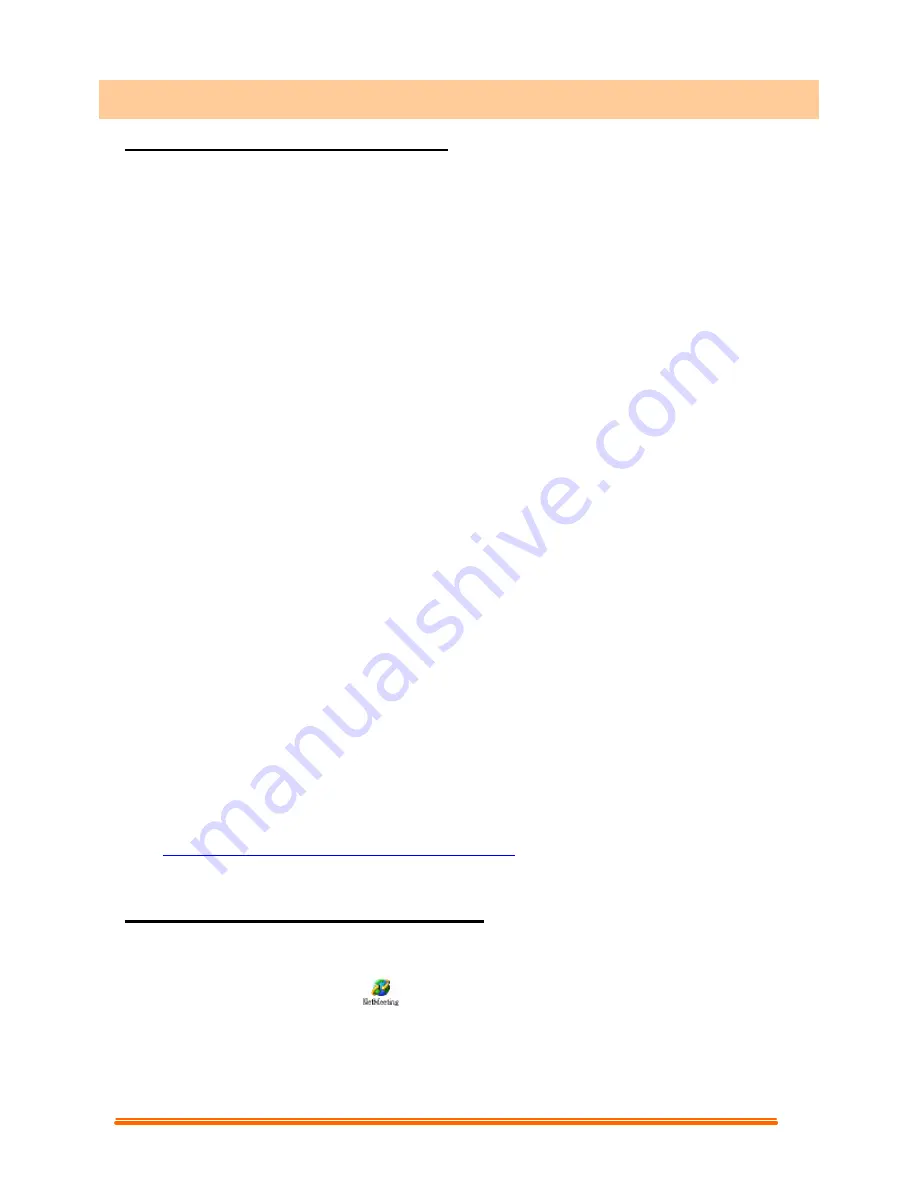
6
2.1 How To Install NetMeeting
2.1.1
For Windows 98/Me Users
Click
Start
, point to
Programs
, point to
Accessories
, point to
Internet Tools
and then
click
NetMeeting
.
For Windows 2000 Users
Click
Start
, point to
Programs
, point to
Accessories
, point to
Communications
,
and click
NetMeeting
.
2.1.2 Click
Next
, type the appropriate information in the
First Name
,
Last Name, E-Mail
Address, Location
, and
Comments
dialog boxes, and then click
Next
.
NOTE:
The
Location
and
Comments
information is optional.
2.1.3 Click
Next
, click to select the
Log into a directory server when NetMeeting starts
check box (this is optional), and then type the name of the directory server in the
Server Name
dialog box. If you do not want your name to be visible in the directory,
click to select the
Do not list my name in this directory
check box.
2.1.4 Click
Next
, and then select the appropriate location for the shortcuts.
2.1.5 Click
Next
, follow the instructions in the Audio Tuning Wizard, and then click
Finish
.
After you run NetMeeting for the first time, you can modify the information you entered
about yourself or the directory server name that you want to connect to. To do so, click
Options
on the
Tools
menu, click the
General
tab, and then enter the appropriate
information. Also, you can run the Audio Tuning Wizard again, and to do so, click
Audio Tuning Wizard
on the
Tools
menu.
If you can't install the NetMeeting from your PC directly, please log on to
http://www.microsoft.com/windows/netmeeting/
to download.
2.2 How to start with PC Camera
2.2.1. Plug the PC camera into your PC first.
2.2.2. Click the "
NetMeeting
"
to go to the main screen, and then click "
Start Video
"
button, then you can start working with NetMeeting.
2.2.3. If you need more information or instruction on how to use a specific feature or tool,
click the "
Help
" button in the upper right-hand comer of the screen.
2. How to Install Microsoft NetMeeting










