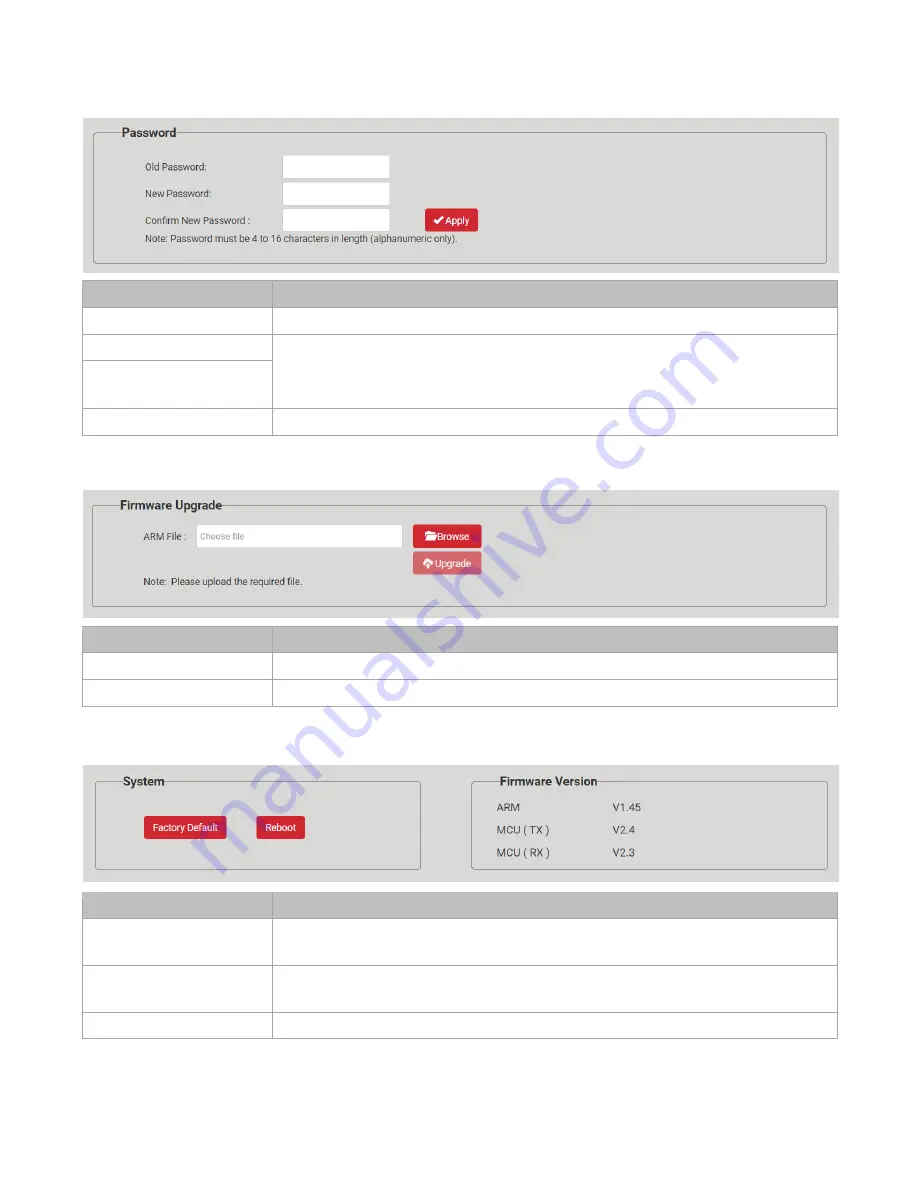
Hall Technologies November 4, 2022
Page 22 of 26
PASSWORD
UI Element
Description
Old Password
Enter the current password.
New Password
Set a new login password.
Note:
The new password must be 4 to 16 characters in length, alphanumeric only.
Confirm New
Password
Apply
Click to apply setting changes.
FIRMWARE UPGRADE
UI Element
Description
ARM File
Browse the computer to find the latest ARM file to be uploaded to the HT-GEMINI.
Upgrade
When selected, click upgrade to perform the firmware update.
SYSTEM & FIRMWARE
UI Element
Description
Factory Default
Restore HT-GEMINI to the factory default.
Note
: when pressed, a pop-up will
confirm the desire to restore the HT-GEMINI to the factory default.
Reboot
Reboot HT-GEMINI.
Note
: when pressed, a pop-up will confirm the desire to reboot
the HT-GEMINI.
Firmware Version
Displays the loaded firmware version.



















