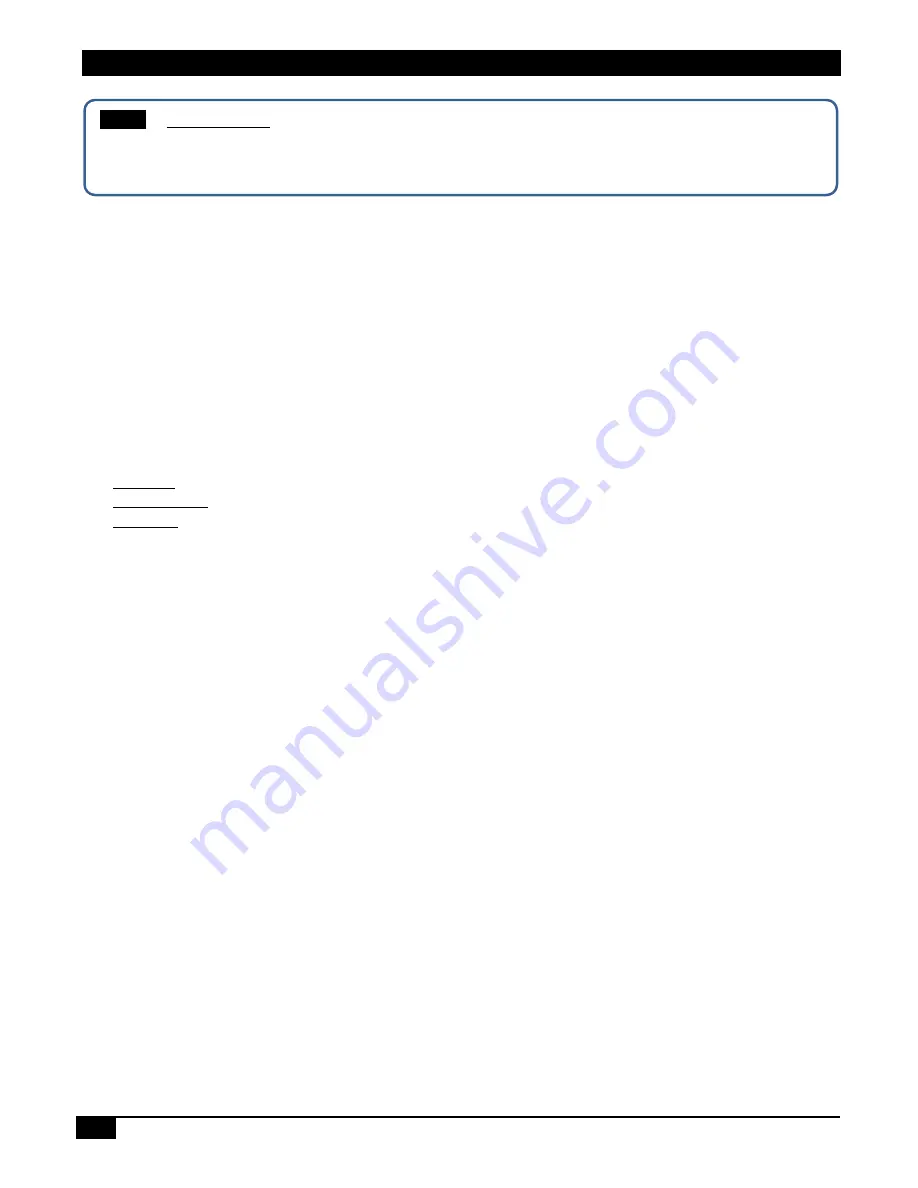
PGA-VHD
18
Setting the IP address
(A) DHCP - Default
In order to use the DHCP feature, you must have a compatible DHCP ROUTER OR SWITCH that will assign the
IP addresses to the end devices.
Use DHCP radio button to automatically assign IP address to the pattern generator in the network. A
DHCP router has to be connected to the network.
Click “Update” and Reboot the device.
(B) Setting STATIC IP
If your network doesn’t support DHCP server function
: Then you have to change the IP addresses
manually in the fields below.
Static IP: Select Static IP radio button and enter the IP address manually.
Subnet Mask: Enter the subnet mask as assigned by your network administrator.
Gateway: Enter gateway IP address for the device and the PC.
Click “Update” to confirm the settings.
Reboot the device.
8.3 Firmware
The Firmware section can be found in “Settings” icon on the HOME screen. The firmware upgrade on PGA-
VHD can be completed through the
USB
port by updating the System and ARM files.
We do not recommend the user to change any settings in this tab. If you have any questions regarding firmware
update, c
ontact Hall Research for more information
Procedure for Firmware Upgrade
Before updating the firmware on the PGA-VHD, make sure the files are in the root directory of the USB drive.
When both the ARM and System files are to be updated, update the ARM first and then the System file.
•
Make sure the arm.dat, system.dat, or FPGA.dat file is in the root directory.
•
Connect the USB flash drive to the PGA-VHD.
•
Select Settings
Firmware
"Arm", “System”, or "FPGA" radio button
•
Touch Update to initiate update. Wait for 10~15 seconds. Do not remove the USB while updating.
•
There will be a message prompting the user to reboot the device upon completion of the update.
8.4 Battery
This section shows the battery status and time remaining for the PGA-VHD before it needs charging.
Depending on screen brightness, a fresh full battery lasts about 4 hours and it can be fully charged in 2 hours.
NOTE
Network Setting
Before changing the network setting from DHCP to Static IP, select Static IP, touch “update” and then, reboot
the device to enter the complete IP configuration..





















