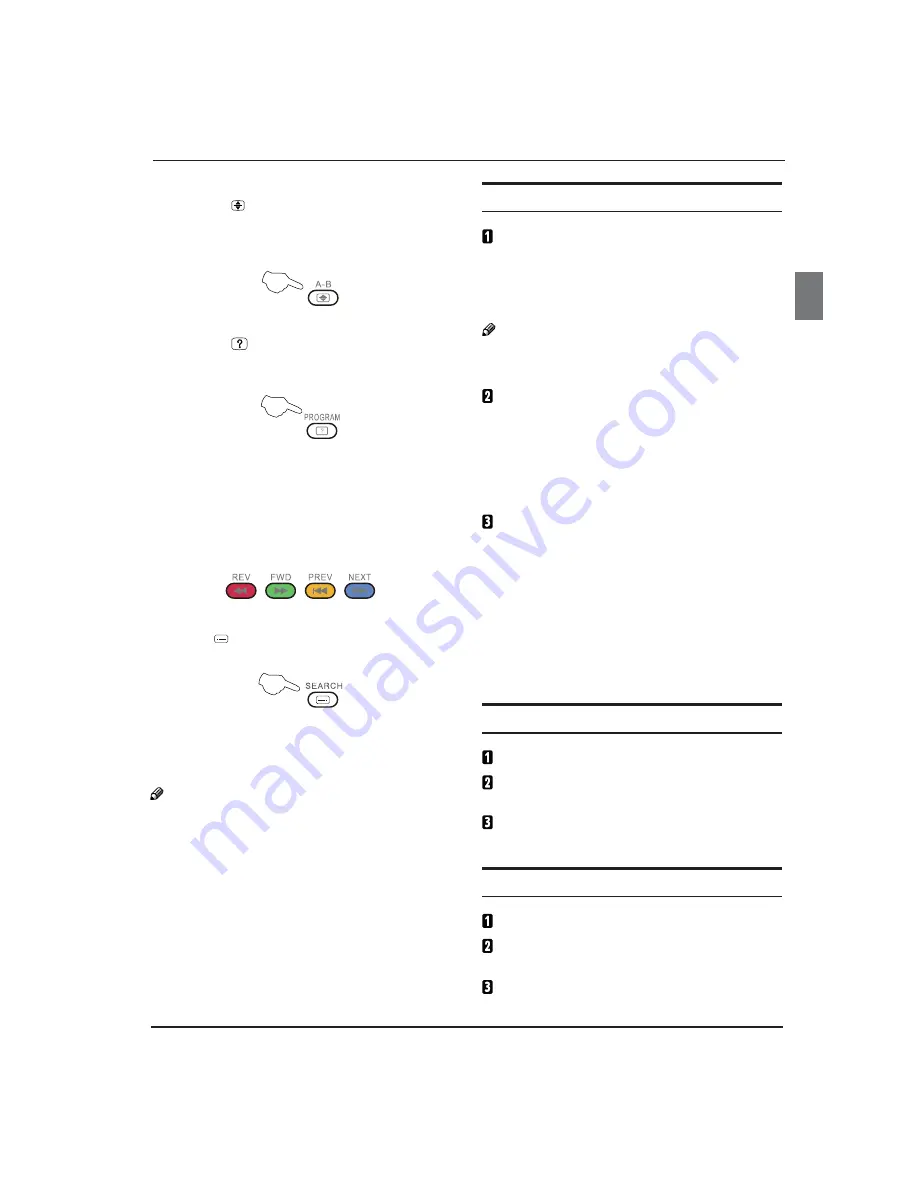
Features
Digital LED LCD television user's manual EN-22
22
(Q
Size
Pressing the
button switches the display from the
top half of the screen to the bottom half. This feature
is very useful as it magnifies the image making the
characters easier to read.
Reveal
Pressing the
button will reveal hidden text. This
feature is used to reveal information such as answers
to Teletext on-line interactive puzzles.
Fast text coloured
buttons
Fast text automatically displays the four most
commonly used pages that the broadcaster thinks
that you may want to choose next. Press the same
coloured button on the remote control as the
coloured link at the bottom of the teletext page to go
directly to that page.
Subcode
Press the
button to enter the 4-digit number for a
secondary page.
USB mode
Note
The diagrams in the following section are
schematic and only for your reference. Please
see the actual product, if necessary.
The OSD of the USB function may be different
from your product as it is just example used in
the instructions.
To use the USB device
Supported file formats:
• Photo: *. jpg;
• Music: *. mp3 files;
• Movie: *. avi files;
• TEXT: *. txt
Note
Due to the specific nature of file coding, some files
may not be readable.
Supported equipment:
Supports equipment using the Mass Storage
Protocol with an FAT32 file system, such as some
USB drives, portable hard drives and MP3 players.
If USB equipment cannot be identified due to
an unsupported file system, please format the
equipment to the abovementioned file system.
To achieve smooth playing, ensure the following:
• The file code rate should be lower than 300KB/S;
• Due to the limitations of USB signal transmission
distance, it is recommended that your do not use
a USB patch cord. If you do use a cord, make sure
that the length does not exceed 1m;
• Use high-speed USB equipment that complies
with the USB2.0 full speed Interface Standard.
If USB equipment does not comply with USB
full speed Interface Standard, playback may be
interrupted.
Connecting a USB device
Turn the TV on.
Connect a USB device containing photos, music and/
or movie files into the USB port on the side of the TV.
When the USB is connected to the TV, you can then
select the Media Play option.
USB media menu
Plug an external storage device into the USB port.
Press
SOURCE
on the remote and then use
/
to select USB.
Press
OK
to display the sub page.
















































