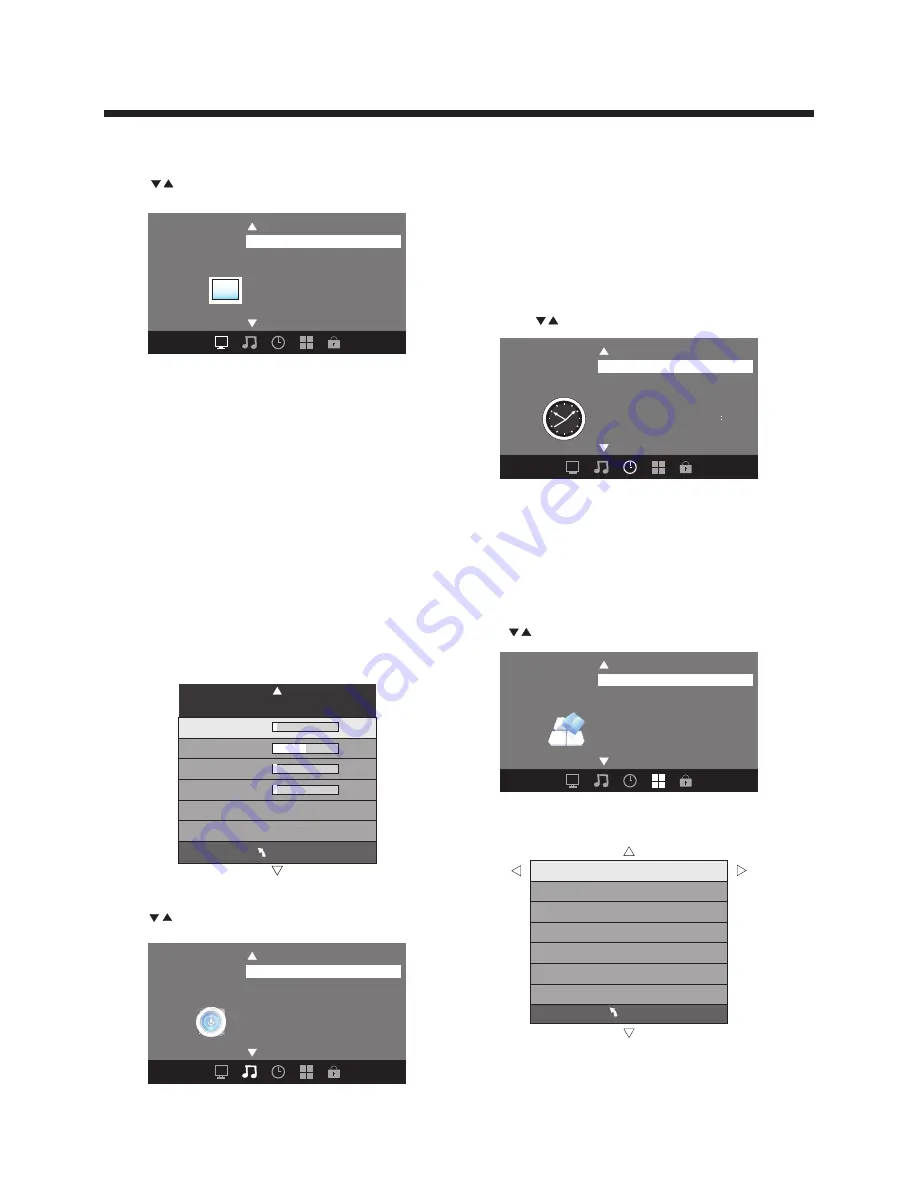
-11-
OPERATION
MENU
CC Mode CC Off
Basic Selection CC1
Advanced Selection Servicel
Option
1. PICTURE MENU
3. TIMER MENU
In this menu, you can adjust the picture options here,
such as contrast, brightness, etc.
Press to select, press ENTER to adjust.
1.1 Advanced
When a PC is connected, you can adjust the PC
advanced settings.
1) H-Pos: Adjust the horizontal position of the screen.
2) V-Pos: Adjust the vertical position of the screen.
3) Clock: Fine tune the screen width.
4) Phase: Fine tune the phase of the screen. Usually
you don't adjust this item.
5) Auto: Auto adjust to fit the screen.
Note:
1) If you want to adjust contrast, brightness, color, and
sharpness, the picture mode must be set to personal.
2) This will increase or decrease Warm (red) and Cool (blue)
colors to suit your personal preference.
Select Cool to give the white colors a blue tint, Normal to give
the white colors a neutral tint, Warm to give the white colors a
red tint.
Standard mode is the default setting, if you select some other
options, the power consumption may change.
2. AUDIO menu
In this menu, you can ajust the sound options here.
Press to select, press ENTER to adjust.
In this menu, you can adjust the sleep timer, time zone,
etc. Press to select, press ENTER to adjust.
Note:
1) Time zone, DST (Daylight Saving Time) and the
clock are available in ATSC mode only, and the Clock
can't be adjusted.
4. OPTION menu
In this menu, you can adjust the Menu language,
Closed Caption, Restore Default etc.
Press to select, press ENTER to adjust.
4.1 Closed Caption
Time Zone
Pacific
DST
Off
Time Format
12-hour
Clock
----/--/-- --
Sleep Timer
Off
<
Time
<
Audio Language English
Digital Output PCM
Surround Sound Off
Audio Only
Auto Volume
Off
Off
Sound Mode Standard
<
Audio
<
Note:
1)
2)
Audio language is available in ATSC/TVmode only.
Auto volume is available only when the input signal
volume is too large or there is distortion.
MENU
Advanced
H-Pos
V-Pos
Clock
Phase
Auto
Color Temperature Normal
Aspect Ratio Fill
Noise Reduction Middle
Picture Mode Standard
<
>
Picture
VGA Setting
Closed Caption
Restore Default
Menu Language
English
<
Option
<
Setup Wizard
Software Update
Содержание LE46F2280
Страница 1: ...LE46F2280 LED ...
Страница 16: ...WARRANTY 15 ...


































