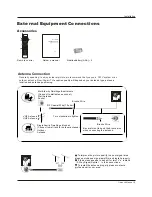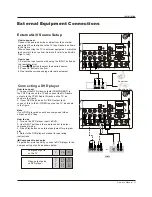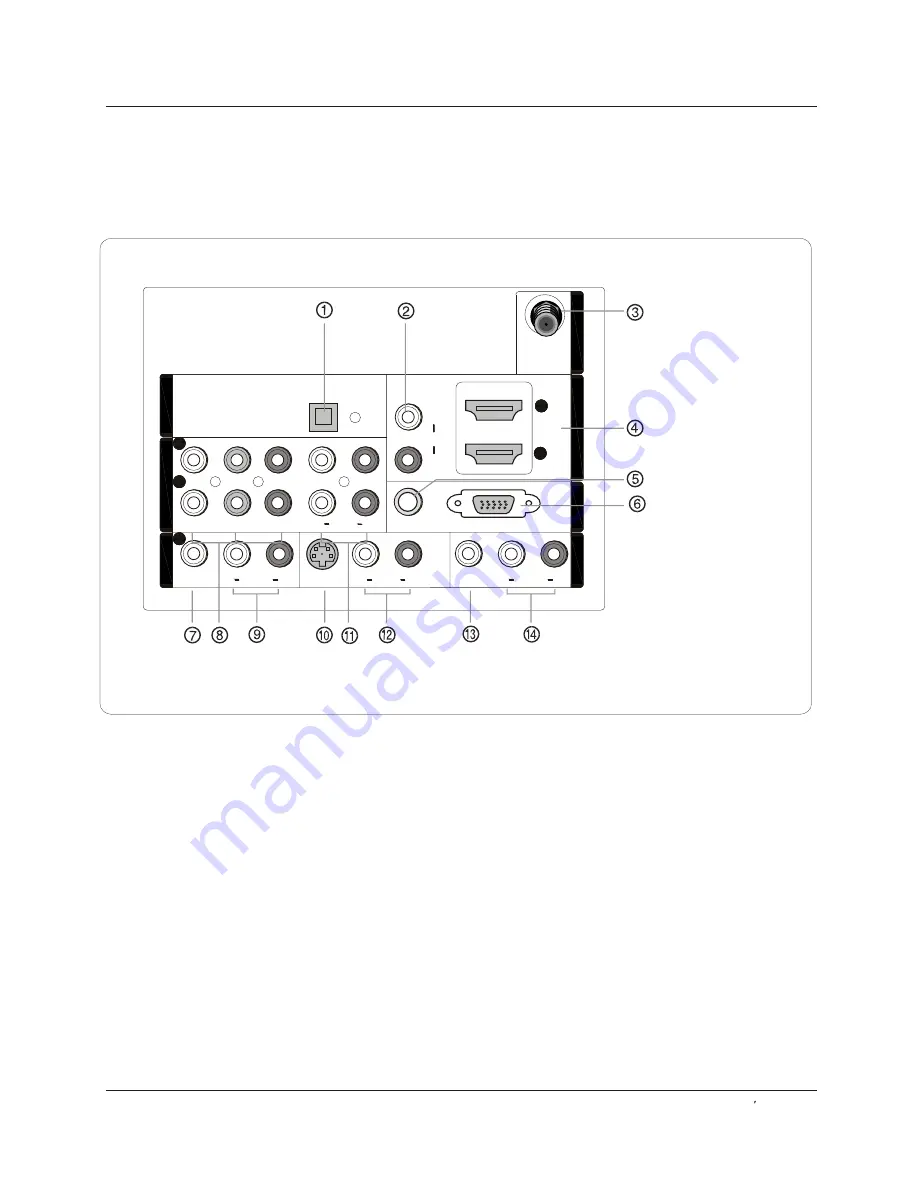
2
1
1
Y
Pb
Pr
L
R
L
L
R
R
VIDEO
VIDEO
VIDEO
VIDEO
S-VIDEO
S-VIDEO
VGA
VGA
VGA AUDIO
VGA AUDIO
AUDIO
AUDIO
AUDIO
L
R
DVI AUDIO
DVI AUDIO
AUDIO
2
L
R
AUDIO
AUDIO
COMPONENT
IN
COMPONENT
IN
VIDEO
IN
VIDEO
IN
1
AV
O
U
T
AV
O
U
T
VGA
IN
VGA
IN
HDMI
IN
ANT
IN
ANT
IN
OPTICAL
O
UT
OPTICAL
O
UT
Back panel controls
Introduction
Owner s Manual 7
Connection Options
1.
Digital Audio Output:
Connect digital audio from various types of equipment.
NOTE:
In standby mode, these ports will not work.
2.
DVI Audio In:
Connect a component video device to these jacks.
3.
Antenna Input:
Connect cable or antenna signals to the TV, either directly or through your cable box.
4.
HDMI In
: Connect a signal to HDMI.
5.
VGA Audio In
: Connect the audio L/R cables from a computer to this jack.
6.
VGA Video In
: Connect a video cable from a computer to this jack.
7.
VIDEO In:
Connects the video signal from a video device.
8.
DVD/DTV In
(Component ): Connect a component video device to these jacks.
9.
AUDIO In:
Connect the audio L/R cables from the video signal source to these jacks.
10.
S-VIDEO In:
Connect the S-Video cable from an external signal source to this jacks.
11.
COMPONENT AUDIO In:
Connect the audio L/R cables from the component video signal source to these jacks.
12.
AUDIO In:
Connect the audio L/R cables from the S-Video signal source to these jacks.
13.
VIDEO Out:
Connect the second TV or monitor to the TV`s AV OUT.
14.
AUDIO Out:
Connect the audio L/R cables to the second TV`s AV IN.
Содержание LC-4758P
Страница 41: ...Owner s Manual 41 Warranty ...
Страница 42: ......