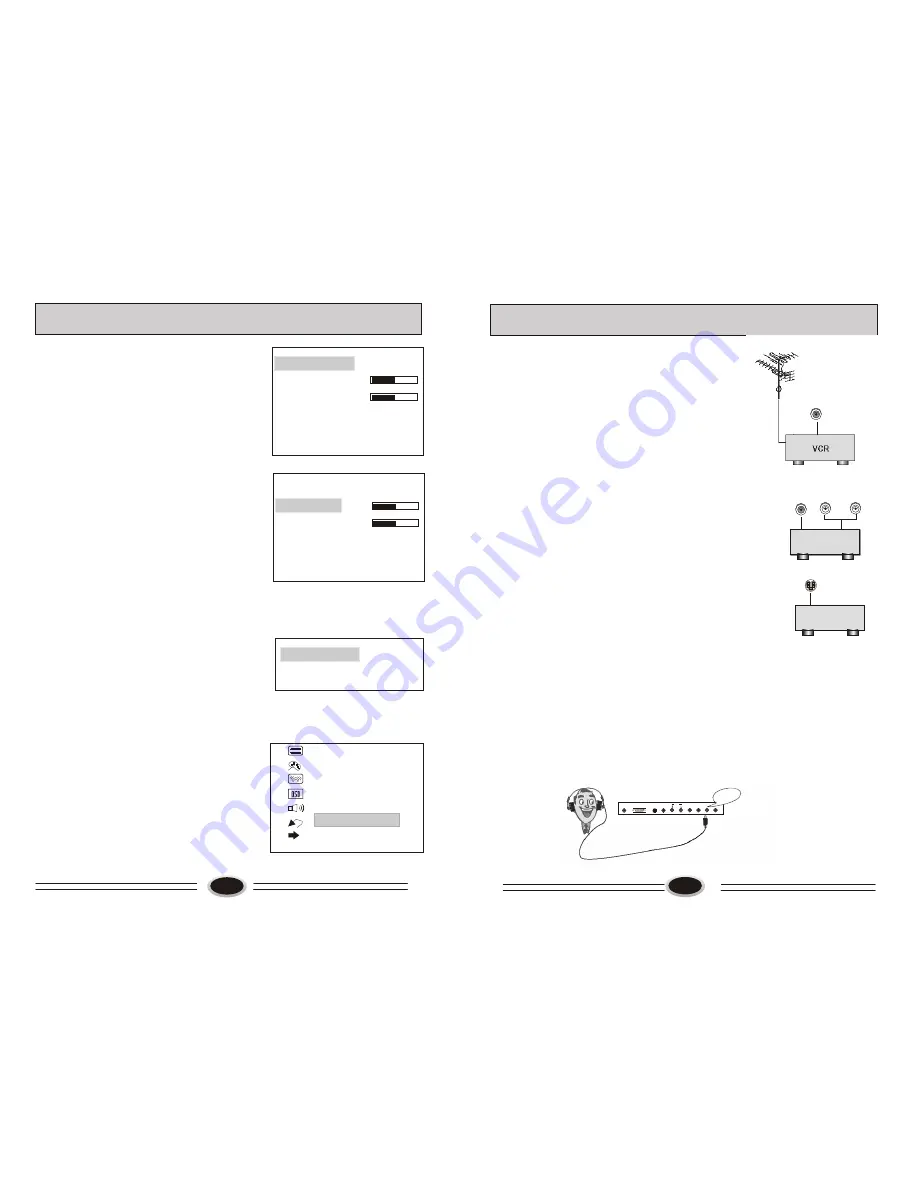
13
13
EXTERNAL AUDIO AND VIDEO SET CONNECTION
VCD
AUDIO IN
L
R
VIDEO IN
S-VIDEO
DVD
EXTERNAL AUDIO AND VIDEO CONNECTION
You can connect outside signal source VCR VIDEO
RECORDER PC equipment to the TV set.
Antenna Input
1.Connect the VCR radio frequency input to
the back radio frequency input of the LCD.
2. Connect the antenna to VCR antenna input.
3. Press TV/AV button to select antenna mode.
4. Press PLAY button in VCD to start watching.
AV input
1.Connect audio video output port in VCD to AV-IN
port in TV set.
2. Press TV/AV button to select VIDEO mode.
3. Press PLAY button in VCD to start watching.
S-VIDEO input
If you use S terminal as signal input source,
the image quality will be better than video(AV).
1.Connect S terminal output in DVD to S terminal
input in TV set.
2.Connect S terminal left/right audio output in DVD to
the relevant port in TV set.
3.Press TV/AV button repeatedly until the display
mode is S-VIDEO.
4.Press PLAY button in DVD to broadcast. At this time
the image programs in DVD will broadcast in TV set.
Earphone Interface
Insert the earphone plug into the earphone slot in TV
set, you can listen to the TV sound through earphone
at this time the loudspeaker will not sound. Press VOL+/-
button to adjust the volume. If you press MUTE button,
the sound will be shut off.
Note: When you use earphone to listen to the sound, it
needs to remove the woofer from WOOFER OUT.
PC(D-SUB)
DC POWER
S-VIDEO VIDEO
PC-AUDIO-IN
PHONE
ANT
AUDIO
WOOFER OUT
Earphone
jack
SCREEN LANGUAGE SELECTION
1.Press MENU button, then press CH+/- button
to select OSD SETTING.
2.Press MENU button to enter OSD SETTING.
3.Press CH+/-button to select LANGUAGE item.
4.Press MENU button to confirm, press VOL+/-
button to select the on-screen display language
you need.
OSD HORIZONTAL VERTICAL POSITION
ADJUSTMENT
1.Press MENU button, then press CH+/- button
to select OSD SETTING .
2.Press MENU button to enter OSD SETTING,
then press CH+/- button to select OSD.H, press
MENU button to enter selected item value, press
VOL+/- button to adjust the screen position in
horizontal direction.
3.OSD.V is to adjust the screen position in the
vertical direction, the method is the same as
OSD.H.
VIDEO ADVANCE
1.BLUE SCREEN
When the background function is on, the screen
will change to blue screen in no receiving signal
status.
When the background function is off, the screen
will change to black screen in no receiving signal
status.
2.NOISE REDUCE
When the receiving signal is poor, there may be
some noise in the image, at this time, set the
NOISE REDUCE ON to reduce the noise of image
and improve the quality of image.
RESET
1.Press MENU button, then press CH+/- button to
select RESET item.
2.Press MENU button to make the image reset to the
factory ex-work status.
INPUT SOURCE
1.Press MENU button, then press CH+/- button to
select INPUT SOURCE item.
2.Press MENU button to enter input source menu.
3.Press CH+/- button to select the image signal
PC-RGB/AV/S-VIDEO/TV(it is the same as the
TV/AV button on the remote controller).
FUNCTION SETTING
12
50
LANGUAGE ENGLISH
OSD.H
OSD.V
50
50
LANGUAGE ENGLISH
OSD.H
OSD.V
50
BLUE SCREEN ON
NOISE REDUCE ON
720X576
50HZ
IMAGE SETTING
TV SETTING
VIDEO ADVANCE
OSD SETTING
SOUND SETTING
RESET
INPUT SOURCE










